Check out part III
Deleting Sets, Templates and Collections
It’s an easy process to delete a set, template or collection. Just make sure you are 100% sure when deleting one as it cannot be retrieved.
Step 1 – You can delete a set, collection, or template by going to your name in the right hand corner, placing your cursor over the arrow and clicking the appropriate subheading.

Step 2 – You will see the thumbnails of your sets here. Click on the set you want to delete.
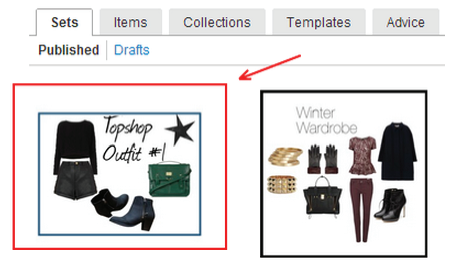
Step 3- On the right hand side of the page, you will see the name of the set. Below the name will say “delete.”
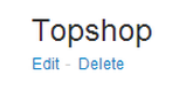
Groups & Contests
Contests are tailored for brands that are establishing themselves or have already done so on Polyvore. An easy way to get users creating sets with your products and spreading your brand is to run a contest where users have to make sets that include your products.
A set made for an eBay contest became one of the top sets of December 2012. If the set goes viral, your product linking to your website will be on it!
A set created for a contest by eBay that went viral
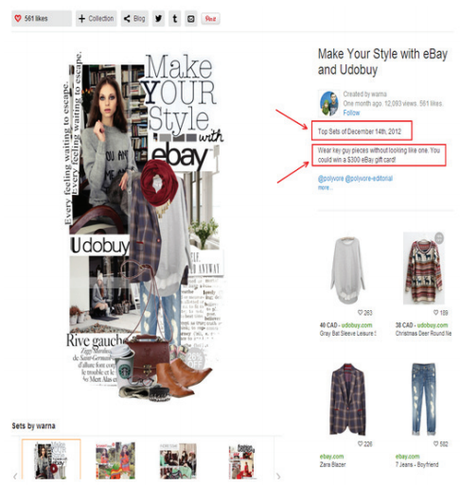
In order to create contests, you must create a group first. A group is an online space created by a Polyvore user where people with common interests can explore themes and engage in thought-provoking, creative activities (such as contests).
Putting together a group is easy. Although maintaining a group is a repetitive task, and you must monitor it as you would a Facebook Page.
A group requires having 30 or more followers. You can create up to 5 groups once you have met the requirement. Polyvore asks that you browse current groups to make sure you don’t make a duplicate of an existing group that is similar.
Making a group
Step 1 – Go to your activity page.
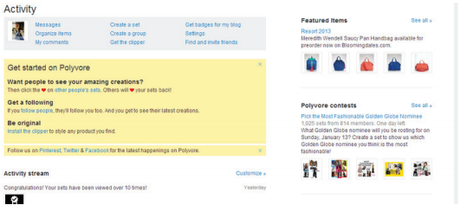
Step 2 – Click “Create a group.”

Step 3 – Fill out the fields.
Step 4 – Click “Create.” You’re done!
An example of a contest
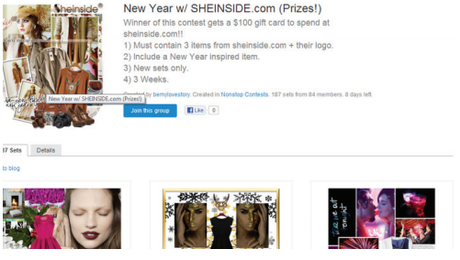
An example of a group
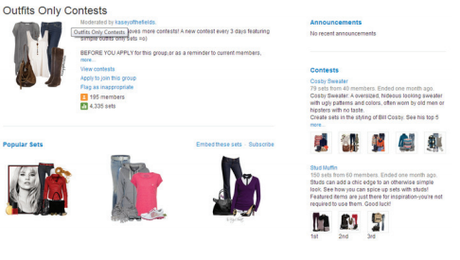
Creating a contest
Step 1 – Go to your groups’ main page.
Step 2 – Below the description of your group, you will see “Create a contest.”

Step 3 – Fill out the appropriate fields.
Step 4 – Click “Create.”
Step 5 – You will now see a draft version of your contest. If you are satisfied with it, select “Publish Contest.”
If not, select “Edit Contest” to make adjustments. When ready, click “Publish Contest.”
You’re done!
*NOTE: You cannot delete a group or contest once you’ve gone through all of the steps and pressed “Create.”
Pro Tips
In order to gain a following on Polyvore, there are steps that you are going to have to take on a regular basis.
Cross-promote your sets on Pinterest
Any easy way to get more reach for your sets is to post them onto boards on Pinterest.
Dedicate board(s) to Polyvore sets. They could be seasonal boards – such as, “Spring 2013 outfits.”
Get ahead of the game and embrace the statistics covered in Chapter 1:
43% of those 1 billion sets viewed are from blogs, Twitter, Pinterest, and Facebook.
AND a set shared on Pinterest reaches 18 times the people and drives 2 times the traffic of a set shared on Facebook.
Check out this board dedicated to Polyvore outfits:
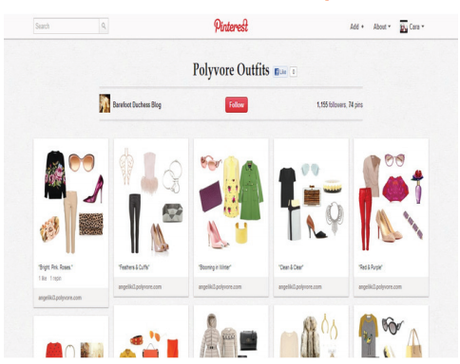
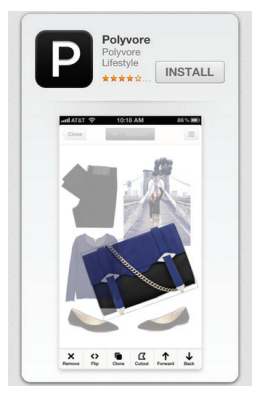
- The Polyvore blog features member spotlights, updates, and tips.
- In November 2012, Polyvore released the much-anticipated app for iPhones, iPads, and the iPod Touch.
- Team up with other brands or retailers alike and present them with the idea of swapping sets or collections to increase your reach. Although make sure they’re not your direct competition. If you’re a shoe retailer, perhaps think of swapping with a local handbag retailer.
- When uploading products to Polyvore with the Clipper Tool, consider uploading products with simple and/or solid backgrounds. White backgrounds tend to work best.
- Run contests on a consistent basis in order to keep fans engaged and anticipating the next one.
