The Top 7 Solutions for Apple. You can enjoy a cinematic audio-visual experience at home with the Apple TV 4K. You only need to pick the proper TV and Soundbar to watch your favorite entertainment in the highest quality. But occasionally you can notice an oddity in the video or audio while streaming your preferred program or film.
You might think every scene’s spoken dialog is far behind the video. Your Apple TV’s audio and video aren’t correctly synced. If it occurs in many movies and TV shows, don’t be alarmed. Here are several practical solutions for Apple TV 4K audio sync issues.
1. CONFIRM YOUR NETWORK CONNECTION:
Checking the health of your Apple TV 4K’s internet connection is the first step in troubleshooting. Lack of internet speed or an unstable connection can be a big factor in why audio and video on your device are not synchronizing. Therefore, if you’ve connected the Apple TV 4K to your Wi-Fi network, in addition to doing a speed test on your computer and mobile device, here’s how you can check the signal strength of your internet connection.
Go to Settings on the Apple TV 4K home screen.
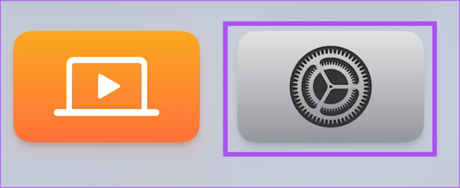
Go to Network by scrolling down.
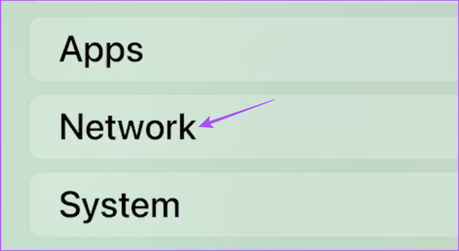
In the Status section, look up the Wi-Fi network’s signal strength.
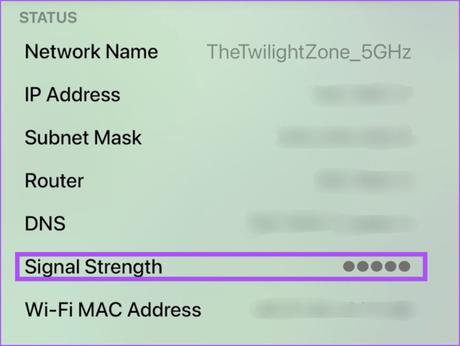
If you have a weak signal, we advise moving your Apple TV 4K closer to the router or, if you have a dual-band router, connecting it to the 5GHz frequency band.
Read more:4 Top iPad 10th generation Privacy Screen Protectors
2. CHECK THE LEVELS OF THE WIRED HEADPHONE BATTERY:
You should check the Bluetooth headphones’ battery life if you are experiencing fast internet. Check the battery life of any Bluetooth headphones you use with your Apple TV 4K. Insufficient battery power may be the cause of audio and video sync issues. In order to determine whether the issue has been resolved, we advise charging your headphones and reconnecting them.
3. VERIFY THE HDMI CABLE:
The Apple TV 4K can show content with Dolby Atmos and Dolby Vision HDR. High-quality HDMI connections are required to convey the data in such high-end playback formats. So, if the problem with the audio and video not synchronizing persists, we advise switching to a new HDMI 2.1 cable for your Apple TV 4K.
4. Verify the audio and video settings:
You should look at your Apple TV 4K’s playback settings after testing your HDMI cable. 4K SDR 60Hz is the video format that we advise (select 50Hz for the Europe region). For the optimum audio-visual experience, enable Match Frame Rate and Match Dynamic Range in addition to this.
Using the Fast Media Switching method, your Apple TV 4K will automatically select the ideal audio and video playback configuration based on the streaming platform. Here’s how to verify and turn on the same.
Launch the Settings app on your Apple TV 4K
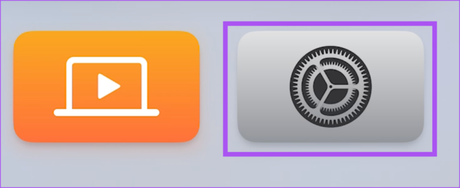
Choose the audio and video.
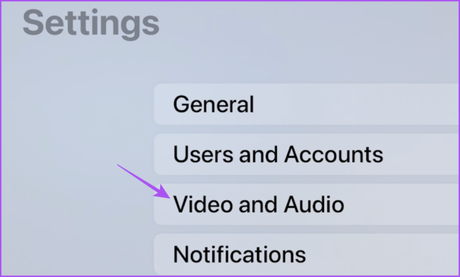
Choose a format.
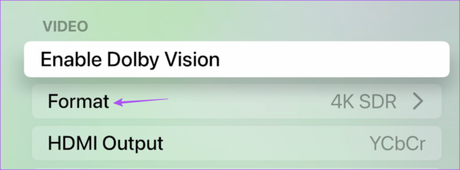
Depending on your location, select 4K SDR 60Hz or 50Hz (for Europe).
Return to the Settings menu in step 5 and choose Match Content.
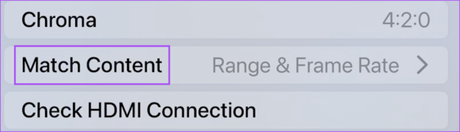
Turn on “Match Dynamic Range” and “Match Frame Rate”
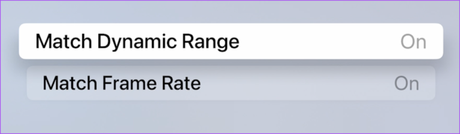
Close Settings and verify that the issue has been resolved.
5. RELAUNCH THE STREAMING APP AND FORCE QUIT IT:
You can try to force quit and relaunch the streaming program that is giving you trouble if you have Click and Touch enabled on your Apple TV remote. How? Read on.
To display background app windows, press the TV icon on your Apple TV remote twice.

Locate the streaming app by using the Left Navigation button on the click pad’s left side.
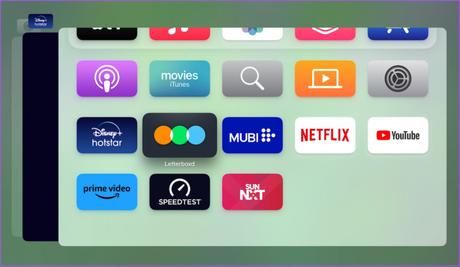
To remove an app from the background, swipe up on the app window.
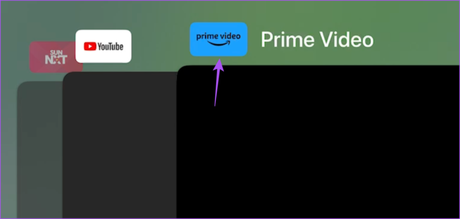
Relaunch the application to see if the issue has been resolved.
Update streaming applications:
You should update the streaming app(s) on your Apple TV 4K if you are still having trouble. A fresh version typically doesn’t include any of the faults or glitches that are creating this playback problem.
Launch the App Store on your Apple TV 4K
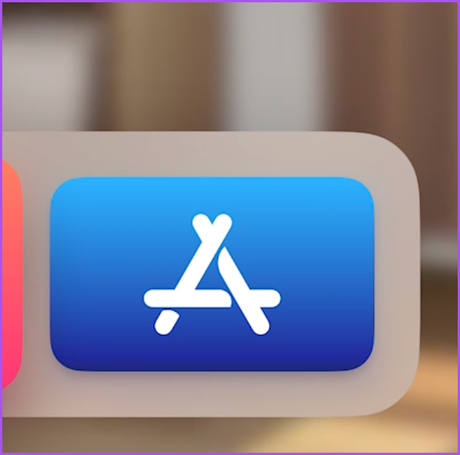
From the top menu bar, choose Bought.
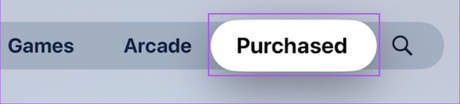
From the left menu, choose All Applications.
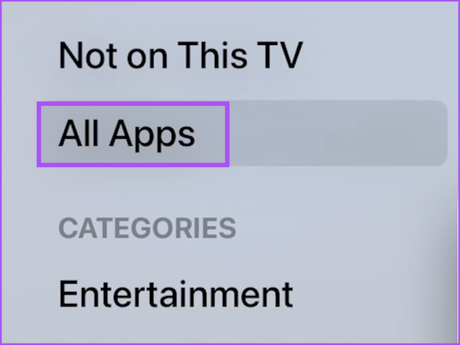
Determine whether your streaming app has a version upgrade available (s).
Relaunch the app after installing the update to see if the issue has been resolved.
7. TVOS UPDATE:
If none of the fixes work, your Apple TV 4K might just be experiencing a software problem. So, update the tvOS software on your Apple TV 4K. Take these actions:
Launch the Settings app on your Apple TV 4K in step 1.
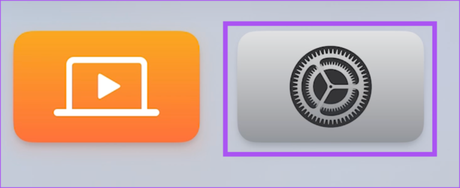
Choose System by scrolling down.
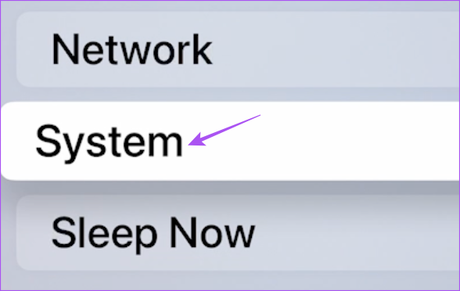
Choose Software Updates in step three.
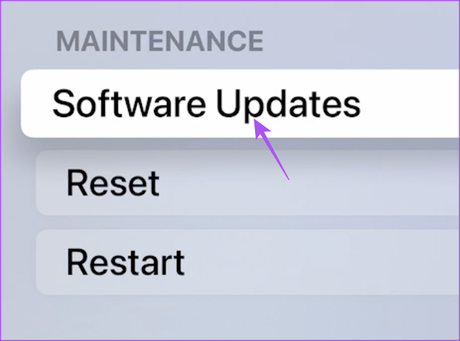
Select Update Software.
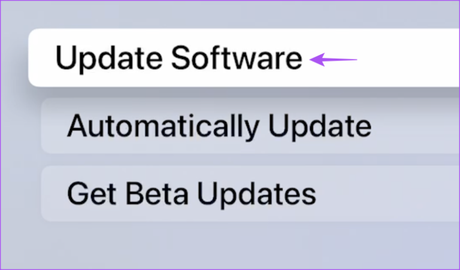
Choose Download and Install if an update is available.
Read more: Six fantastic custom technology presents for your loved ones
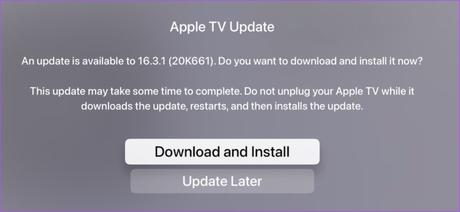
Play some material in any streaming app after the updates have been installed to see if the issue has been fixed.
SYNCHRONIZE:
These diagnostic techniques ought to fix the problem and synchronize your audio-visual experience. Want to utilize your streaming device to its potential? The best TVs for Apple TV 4K are listed below.
