Do you want to add a Telegram chat button inside your WordPress blog or WooCommerce shop? Last time, adding a Telegram chat button was a bit tricky. Well, QuadLayers, a WordPress product development company, came up with something that will help every blogger with the WordPress – Telegram integration.
They have recently released a WordPress plugin called Telegram Chat.
This post will share the Telegram chat plugin review and how you can use it to add a chat button.
Telegram Chat Plugin Review
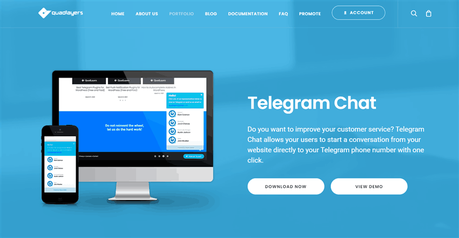
QuadLayers is one of the best WordPress development companies in the market. They have already created some elegant WordPress plugins like WooCommerce Direct Checkout, WhatsApp Chat, Instagram Feed Gallery, WooCommerce Checkout Manager, TikTok Feed.
What we liked the most is their subscription system. Most WordPress theme clubs or plugin clubs will charge you monthly or annually for keeping your license up to date. Well, in this case, QuadLayers’ pricing model is pretty different. There are no recurring payments.
Only one-time payments and lifetime updates!
Compared to other theme clubs, this is pretty awesome. A blogger or business owner doesn’t need to renew their license by spending more money! Also, their support team is so fast. If you have an issue with the plugin configuration, you can contact them via support ticket. One of their trained support agents will help you personally.
On the other hand, you can also share pre-sales questions through the ticketing system.
Telegram Chat Features
Now, let’s take a look at the features of Telegram Chat.
Responsive
When you are using a WordPress theme, you need to make sure that it is responsive. According to industry studies, mobile traffic is spiking compared to desktop traffic. So, a responsive theme is no more optional.
Thankfully, Telegram Chat comes with a responsive design. So, no matter your website visitors are using a mobile device or desktop device. The plugin will do the job.
Multiple Team Accounts
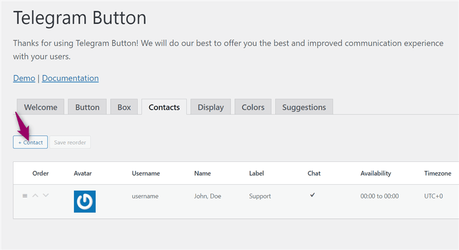
When you are running a WooCommerce store or something similar, you might be using multiple support staff or pre-sale technicians. So, adding only one Telegram account won’t work.
With the Telegram Chat WordPress plugin, you can add unlimited chat agents. This is a helpful feature for business admins. Once you have added multiple agents, you can label them as support/sales and let the website visitors know their department.
Every support agent will be listed inside the Telegram chatbox. Your customer/website visitor can choose the support agent they prefer.
Custom Icon Integration
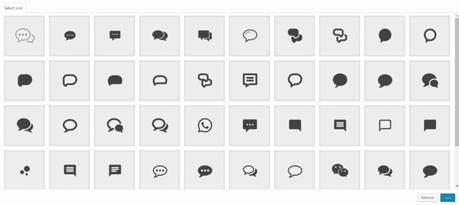
Would you like to show a custom icon on your chat button?
That’s possible with the Telegram Chat WordPress plugin. Usually, when we need to add custom icons inside WordPress, we will need to add Font Awesome to the website, mention the codes manually or use a WordPress page builder plugin.
In this case, the team integrated Font Awesome icons into the plugin. So, without using any dedicated WordPress plugins, you can add icons to your chat button.
Button Placement
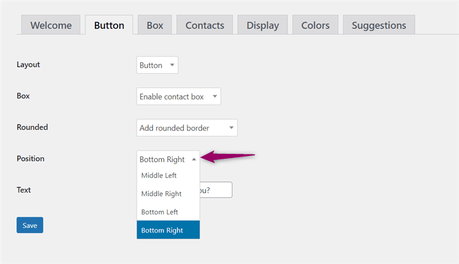
Would you like to move the button to the left-hand side? Or the middle section?
From the plugins’ settings, you can do it. You do not need to write a single line of CSS code for making these changes. The good thing about this is, four positions are available. So, you can choose your preferred button position from the button configuration.
Button Availability Time
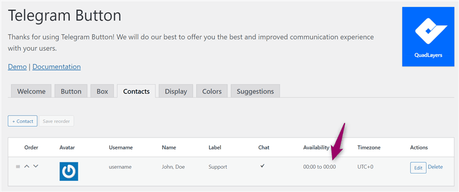
Your support assistants might be working based on a custom time schedule. For helping them, we can add a button availability time. So, if they are offline, the button will take care of it!
Page Targeting
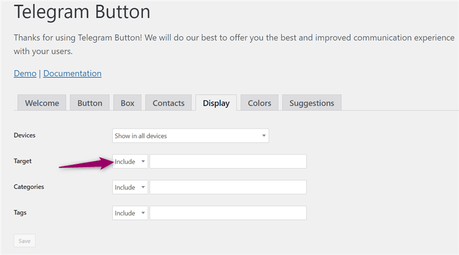
Do you want to include the chatbox button exclusively on a page?
Or do you need to exclude the chat button on specific categories/ tags?
With the page targeting feature, you can do it. The good thing about this feature, the setup is so simple. You can choose the pages/categories or tags from the dropdown and save them.
Then, you are good to go.
Compatible With Most WordPress Themes
Using a custom WordPress theme? Or a theme from the WordPress themes repository? There won’t be any issues. Telegram Chat can be used with any WordPress theme you would like.
We have tested the plugin with themes like:
- GeneratePress
- Astra
- Genesis Framework
- Divi
- Avada
- MyThemeShop Schema
And most of them are working as we expected.
Button Appearances
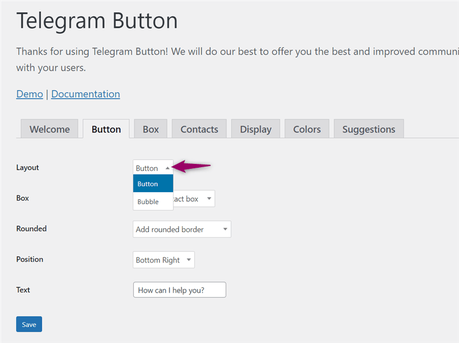
There are two styles available for the button.
- Normal Button
- Bubble
Changing these will change your button’s appearance. On top of that, you can enable round corners or disable them. All the changes will be applied to the chatbox instantly.
WPML Optimized
Making your blog translation-ready is a great idea. For that, you can find several WordPress translation plugins like Polylang, Weglot, Google Translator, etc.
WPML is one of the popular WordPress translation plugins that will help you turn your blog posts into different languages. If you are interested, you can use the WPML WordPress plugin for translating your chatbox.
When you receive visitors from different countries, this can help you with personalization, getting more sales.
Telegram Chat Pricing
Telegram is a free WordPress plugin. As of today, they haven’t created a premium version with more restriction-free features.
You can download the plugin from their official store.
How To Add a Telegram Button Inside WordPress
For integrating Telegram with WordPress, you need to install the Telegram Chat on your WordPress site first. For downloading the plugin, go to their portfolio page, click on the Download Now button.
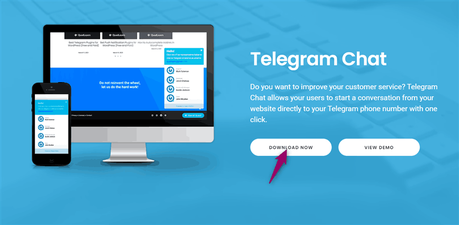
You need to create an account on the next step. Once you have created an account, you can get this plugin.
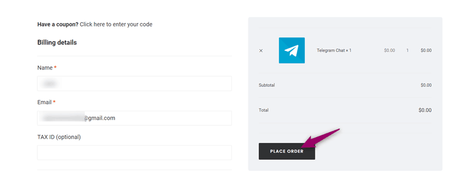
Soon, you will be redirected to the order confirmation page.
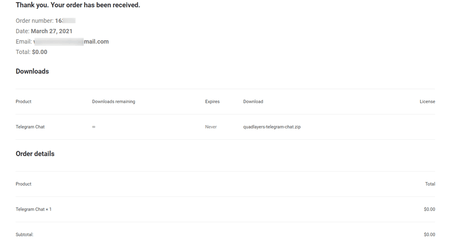
If you check the downloads section, you can see all the products you have purchased so far.
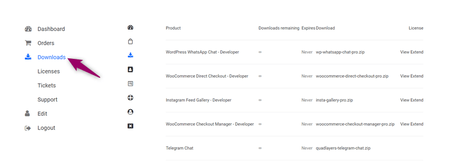
For downloading our Telegram chat plugin, click on it.
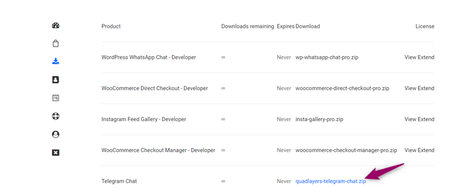
Your browser will save the ZIP file. Now, it is time to install this plugin on our WordPress site. Since we are uploading the plugin, the automatic installation won’t work. You need to install it manually or via an FTP software like FileZilla. In our case, we will be installing this plugin by uploading it.
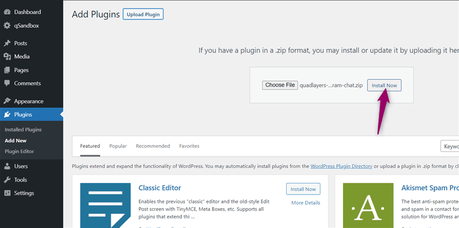
Once you have installed the plugin, you need to activate it.
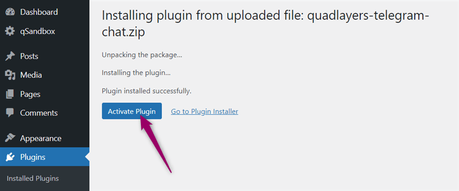
Now, we are good to move forward with the plugin configuration. After successful installation, you will see the plugins’ settings on your left-hand side.
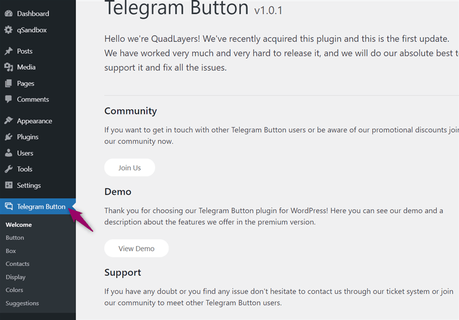
The main configuration options available there are:
- Button
- Display
- Colors
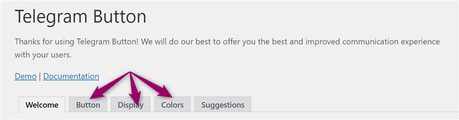
We will give you a quick introduction.
- Button Configuration – From here, you can customize your Telegram chat button. The main configuration options you can see there are: layout options, box, rounded corners, position, text, username.
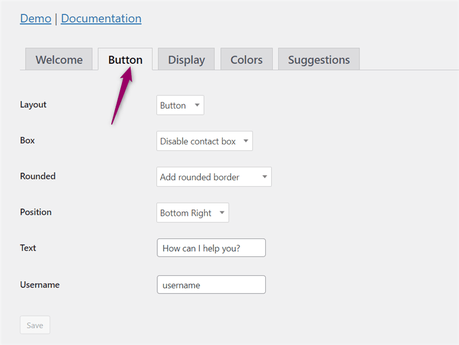
- Display Configuration – From here, you can target the devices, pages, categories, and WordPress tags. Once you have excluded some pages or categories, the plugin will never show the chat button on those archives.
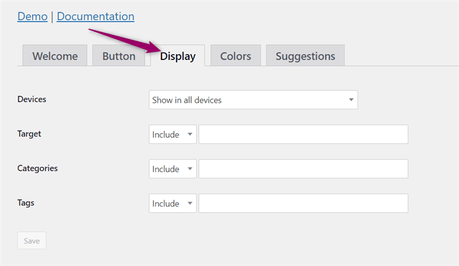
- Colors Configuration – For making the button and box perfect, you can choose a standard color and background color from the color configuration settings.
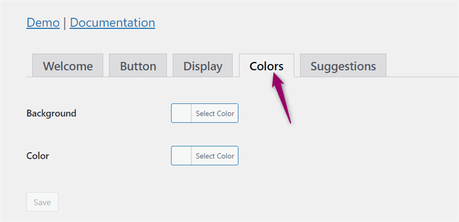
We can start configuring the plugin now.
The very first thing you need to do is, add your Telegram contacts. Under the plugins’ settings, you can see a sub-setting called Contacts.
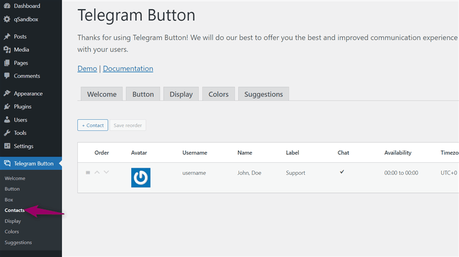
By default, they will add a dummy contact. For adding a new Telegram user, click on the + Contact button.
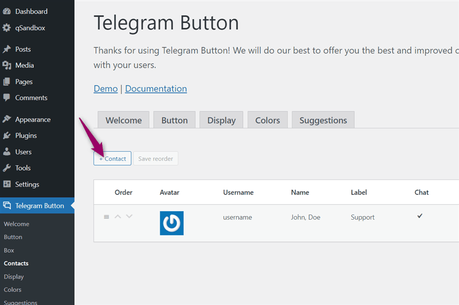
You need to enter your First Name, Last name, Telegram username, and a label.
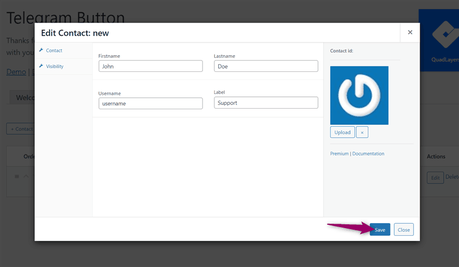
On top of that, you can also configure the logo. Telegram Chat comes with a default logo. Once you have done customizing the profile, save it.
Once you have added the profile, you can delete the dummy contact.
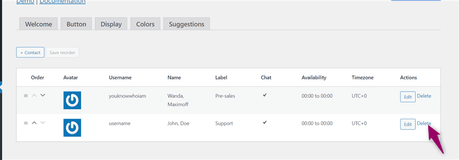
If you have multiple support agents or sales representatives, you might want to enable the contact box.
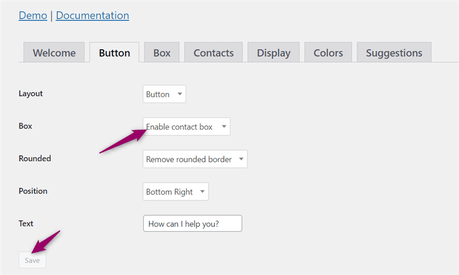
There are mainly four positions available.
- Middle Left
- Middle Right
- Bottom Left
- Bottom Right
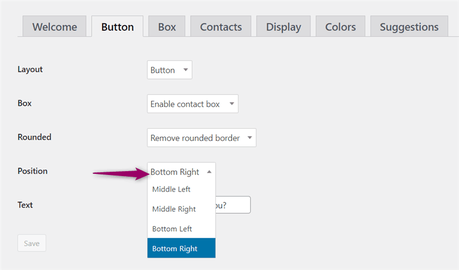
For most business websites, the bottom-right is the conversion-optimized position. You can also modify the text if you want. If you have enabled the box, you have to add a header and footer.
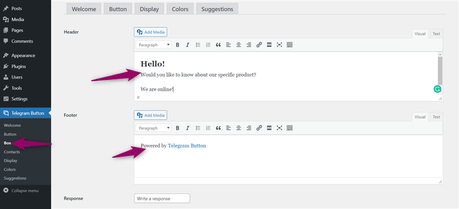
This will be visible here:
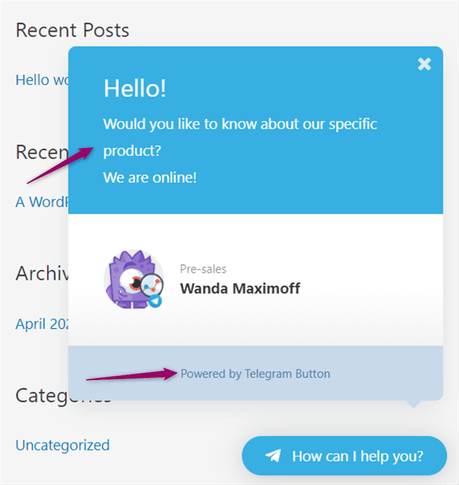
This is a great way to show your active hours. If you check the display options, you can restrict the mobile phone users or desktop users from viewing the chat button.
However, we recommend showing this button on every device for the best conversion rates. The color customization will help you to change the whole box styling.
The default styling is good enough. But if you need to personalize it, that’s possible.
This way, you can customize your Telegram chat button. After saving all the changes, check your website from the frontend. You will see the live-action.
As we mentioned above, you can add unlimited support agents. That will help your business to solve more support issues quickly and gain more sales.
Telegram Chat By QuadLayers Overall Review
Telegram Chat By QuadLayers
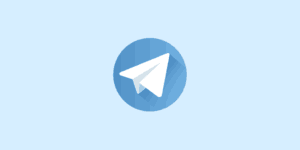
In this post, we are going to show you the complete Telegram chat plugin review and how you can use it to add a live chat button inside WordPress!
Product SKU: null
Product Brand: QuadLayers
Product Currency: USD
Product In-Stock: InStock
Editor's Rating:5
Get Started With Telegram Chat by QuadLayers
You can get the free version of Telegram Chat by QuadLayers from below.
Get Started With Telegram Chat
We hope you have found this article helpful and enjoyed the read. If you did, please consider sharing this post with your friends and fellow bloggers on social media. You might want to check out our blog for more tutorials and product reviews.
Related Articles You Might Like:
- TikTok Feed Review: How To Embed TikTok Videos Inside WordPress?
- WooCommerce Direct Checkout Review: How To Simplify Your Checkout Process?
- WooCommerce Checkout Manager Review: Modify Your Checkout Fields!
- WhatsApp Chat Review: How To Add WhatsApp Chat Button Inside WordPress?
- Instagram Feed Gallery Review: How To Add an Instagram Feed Inside Your WordPress Site?
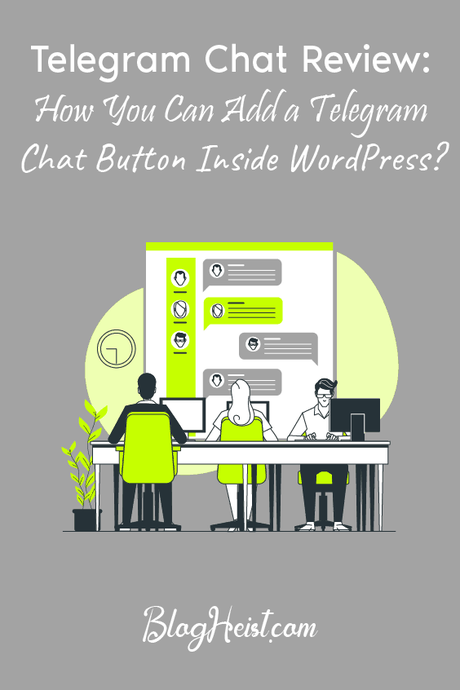
Did you find the article useful?
Then pin me to your Pinterest Board, so that more people will find me
(Remember: The more you give to the Universe, the more you will get from the Universe)
