In our research with CPAs and advanced QuickBooks ProAdvisors, we found that they frequently encounter the task of data import and automation. When seeking an app for QuickBooks Online to assist with these processes, they typically aim to address several common pain points.
Pain Points in Data Import and Automation
-
Pre-existing Data in Other Systems: Often, the source data relevant to accounting has been created by another system, such as bank data or sales data from a website. This data usually exists in a spreadsheet or another digital format.
Eliminating Double Data Entry: Users, including small business owners and accountants, often have to re-enter transactional information from other systems into QuickBooks, leading to double data entry.
Accuracy Challenges with Large Volumes: Entering thousands of line items manually can lead to errors. Automation helps mitigate these accuracy issues.
Variety of Data Formats: Source data can come in various formats, such as Excel spreadsheets, receipts, invoices, or proprietary data formats, making it challenging to import into QuickBooks.
To alleviate these pain points and achieve better efficiencies, we recommend using specific apps available in the QuickBooks Online ecosystem.
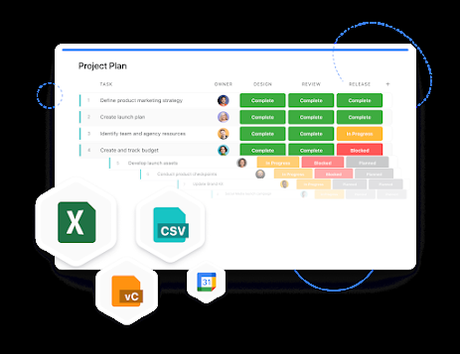
Let's explore three notable apps: Excel Transactions Importer by SAS, Money Thumb SlickConnect, and Auto Entry.
Excel Transactions Importer by SAS
Overview: This app is designed to import data from Excel spreadsheets into QuickBooks Online, addressing various scenarios such as importing lists, and transactions, and modifying or deleting transactions in bulk.
Key Features:
Setting Up the App:
Navigate to the "Apps" tab in QuickBooks Online and search for "Excel Transactions Importer by SAS".
Click "Get App Now" to start the setup process.
Importing Data:
Prepare your Excel file with relevant data, such as vendor names, addresses, and balances.
Use the "New Import" button to upload your file and map the spreadsheet columns to QuickBooks fields.
Batch Modifications and Deletions:
Modify or delete transactions in bulk using the app's built-in tools.
Benefits: Excel Transactions Importer by SAS streamlines the process of getting data into QuickBooks, saving time and improving accuracy.
Money Thumb SlickConnect
Overview: Money Thumb SlickConnect is ideal for importing data from PDF bank or credit card statements when direct bank connections are not available.
Key Features:
Setup and Overview:
Install the app on your PC or Mac and connect it to QuickBooks Online.
Configure the settings for your bank or credit card.
Importing Transactions:
Select and convert your PDF statement.
Import the transactions into QuickBooks Online.
Reclassification:
Transactions imported via SlickConnect need to be categorized within QuickBooks.
Benefits: Money Thumb SlickConnect is perfect for users who rely on PDF statements and need an efficient way to import data into QuickBooks.
Auto Entry
Overview: Auto Entry uses OCR technology to convert documents like receipts, bills, invoices, and bank statements into digital data for QuickBooks Online.
Key Features:
Setting Up the App:
Connect Auto Entry to QuickBooks Online and upload your documents.
Uploading and Categorizing Transactions:
Upload documents, and Auto Entry will read and extract the data.
Categorize and publish the data to QuickBooks.
Bank Statements and Sales Transactions:
Auto Entry can process bank statements and sales transactions, converting them into importable formats for QuickBooks.
Benefits: Auto Entry is versatile and efficient, handling various document types to reduce manual data entry significantly.
Enhancing the Apps with Custom QuickBooks Integration
Overview: Apps with Custom QuickBooks integration can enhance the functionality of these apps by tailoring their features to meet specific business requirements.
Integration Possibilities:
Excel Transactions Importer by SAS:
Automated Data Mapping: Develop custom scripts to automatically map spreadsheet columns to QuickBooks fields.
Scheduled Imports: Implement a scheduling feature for automatic imports.
Custom Error Handling: Create routines to manage and log import errors.
Enhanced Data Transformation: Integrate data transformation rules for consistency.
Money Thumb SlickConnect:
Direct API Connections: Develop direct API connections to various banks for automatic statement fetching.
Advanced Transaction Categorization: Implement machine learning models for automatic categorization.
Bulk Transaction Processing: Enhance the app to handle larger volumes efficiently.
Custom Reporting: Integrate custom reporting features for detailed import reports.
Auto Entry:
Automated Document Uploads: Develop integrations with cloud storage solutions for automatic document uploads.
Enhanced OCR Capabilities: Integrate advanced OCR technologies for better data extraction.
Custom Workflow Automations: Create workflows for automated approval and categorization.
Seamless Multi-System Integration: Connect Auto Entry with other business systems for data consistency.
Implementation Steps:
Requirement Analysis: Identify specific needs and pain points for custom integration.
API and SDK Utilization: Use QuickBooks Online API and app SDKs for development.
Development and Testing: Develop and test custom features in sandbox environments.
Deployment and Monitoring: Deploy and monitor the integration in a live environment.
User Training and Support: Provide training and ongoing support for end-users.
Conclusion
Using these three apps—Excel Transactions Importer by SAS, Money Thumb SlickConnect, and Auto Entry—can significantly enhance your data import and automation processes in QuickBooks Online.
By implementing custom QuickBooks integration, you can tailor these solutions to your specific business needs, ensuring a more efficient and accurate accounting workflow. Need Custom QuickBooks Online and Desktop Integration with your App? Connect Satva Solutions today and get your solutions!
