Your research has come to an end!
We've got you covered whether you want to cancel a payment you've already sent or want to stop receiving PayPal automated payments.
We'll cover all you need to know about canceling PayPal payments in this post.
Automatic renewal costs, incorrect amounts, payments made to unregistered users, and money transferred to the wrong party are all instances that might make you upset.
Fortunately, PayPal payments may be readily canceled in some circumstances; however, certain types of PayPal payments cannot be canceled, and you will have to request a refund directly from the receiver.
Whatever the case may be, we will provide all the required information to assist you in saving your money!
Let's get started.
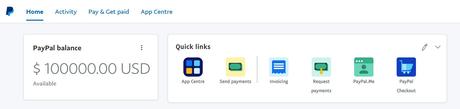
First and foremost, you may only cancel unclaimed or pending payments in your PayPal account.
Payments that have not been redeemed by the beneficiaries are known as unclaimed payments.
These payments will display as unclaimed and pending in your PayPal account until the recipients access their PayPal accounts to redeem the payments.
So, whether you made payments to unregistered email addresses and cell phone numbers, or whether the email and phone numbers were entered improperly, you can cancel the PayPal payments as long as the status of the payments is pending.
- All pending payments that have not been claimed or acknowledged by the receiver after 30 calendar days are immediately cancelled.
- Payments that have the Cancel link next to them can only be canceled.
- The money will be refunded to the original form of payment.
- Refunds are typically processed between 5 to 30 calendar days.
Let's look at how to cancel a PayPal pending payment.
How to Cancel a Pending Paypal Payment
Canceling a pending payment on PayPal is straightforward and only takes a few minutes.
Here's how to cancel a PayPal pending payment.
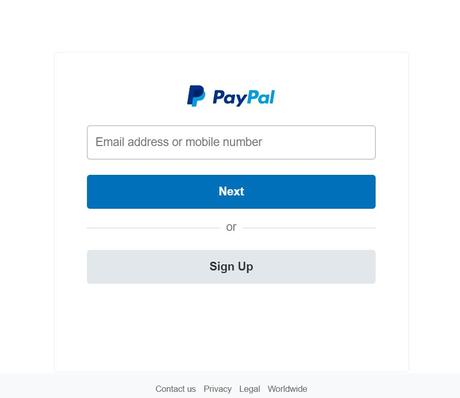
- Go to your Paypal account's - activity page and find the pending payment you wish to cancel.
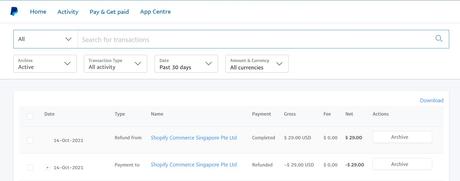
- Select Cancel Payment from the drop-down menu.
- Confirm the same by selecting "Cancel Payment" from the drop-down menu.
That's all there is to it.
Right now, you're probably asking about completed payments.
Completed payments are ones for which the money has already been received by the receivers, and you won't be able to cancel them yourself.
So, in order to receive refunds for completed payments, you must contact the recipient directly and make a request.
To do so, you'll need to locate the recipient's contact information, which you may do by following these steps:
Step 1: Go to your PayPal account's - activity page and choose Payments sent as the transaction type.
Step 2: Choose the transaction for which you seek reimbursement.
Step 3: Find the recipient's email address and send them a refund request.
If the receiver does not respond positively and refuses to reimburse your cash, you can file a dispute in your PayPal account's Resolution Center, which will assist you in resolving your request.
We've finished learning how to cancel PayPal payments.
That said, there is one more thing we'd want to bring up here, and that is how to prevent you from being billed automatically in Paypal.
So, let's get started!
Overall, the PayPal billing agreement/subscription is a useful tool since it may help you avoid losing access to vital services like domain names.
However, we have encountered a few consumers who had signed up for a monthly membership to service and did not wish to renew it.
They were charged automatically, despite the fact that they were not designed to do so.
And that all happened because they couldn't discover a way to cancel the membership, which was set to renew automatically?
So, in order to help you save money, we'll show you how to cancel pre-approved payments in PayPal.
- Log in to your PayPal account.
- Go to your profile settings.
- Under financial details, select the Set Automatic Payments option.
Your pre-approved payments will be shown on a screen. All payments will be reflected on your screen by default.
- Select active to filter your Paypal subscription list depending on your Paypal account's presently active pre-approved payments.
- Go to the merchant's website to see all of the recurring payment information.
- To terminate the PayPal Billing Agreement or Automatic Renewal for that merchant, click the Cancel link.
- After clicking Terminate, a confirmation window will appear, indicating that you are going to cancel the recurring payment plan.
To cancel a recurring payment, select "Yes" from the drop-down menu.
You must repeat the previous three steps for each merchant whose PayPal recurring Billing Agreement you want to terminate. So, verify your active subscription list now and cancel if necessary.
Quick LinksSo that's all there is to it when it comes to canceling PayPal payments.
Whether you want to cancel a pending payment, a completed payment, or an automatic renewal payment, we've got you covered.
If you have any more queries about PayPal payment cancellation, please leave them in the comments area below.
We will do all we can to resolve them as quickly as possible.

