If you consider each social network to be a nation, you won’t find any as populated as Facebook. Moreover, it can easily beat other real countries as well thereby reaching third place in terms of population.
There was a time people used to say ‘I will call you’ when bidding goodbye. But now, we all say ‘Don’t you come on Facebook in the evening?’. There is no other website, which has influenced people’s lives as much as Facebook.
Do you have a Facebook account? What a question!! Who doesn’t right?
Most probably, you have many friends with whom you never talk and on whose posts you haven’t commented on. In such a scenario, unfriending them will not do any harm. And, such an act only does a good thing, which is cleaning our friend list.
So, today I am going to share the step by step method to unfriend someone on Facebook.
How to Unfriend on Facebook?

Have a look at your friend list. You can easily find more than ten people who never talked to your or with whom you never had a chat. So, in this following step- by- step tutorial, you will know how to unfriend on Facebook.
N.B.: If you don’t want to unfriend a pal and just wish to escape from his/ her status updates, scroll down to the bottom. You can find a method there.
Anyway, let’s just get started.
#1. Open a browser and type facebook.com in the address bar. Alternatively, you can use fb.com also. Now, you will get a login form. Or in case you already logged in, you will see the newsfeed.
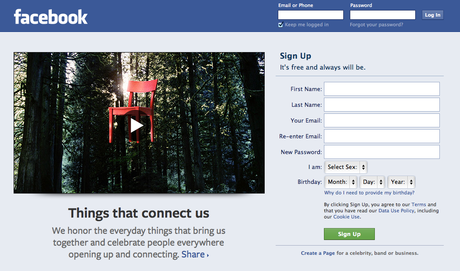
#2. If you are shown a login field. Enter your credentials to log in. Then press enter or click on log in. You will be brought to the home your Facebook account.
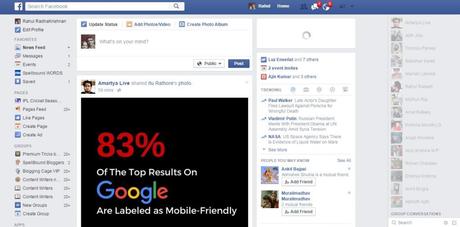
#3. On top, you can see a blue navigation bar. There, your profile name is also displayed. Click on it to go to your timeline.

#4. Then, scroll down a bit and look at the right of the screen. Can’t you see a Friends section?
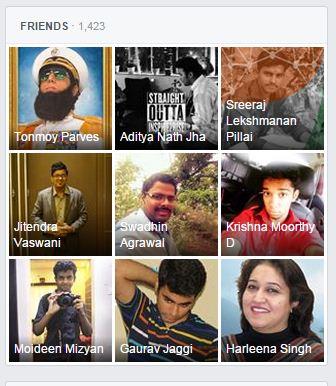
#5. Click on it to get the complete list of your friends. You will see a screen like an image given below.
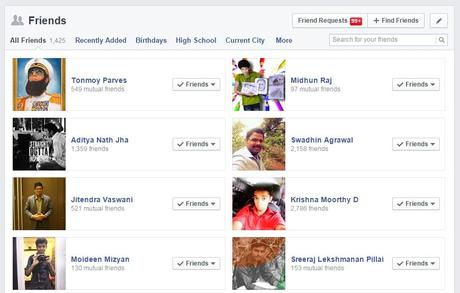
#6. If you see those, you want to unfriend, click on their name right away. If you will not able to see, use the search bar on the top right portion of the main window to type their name.
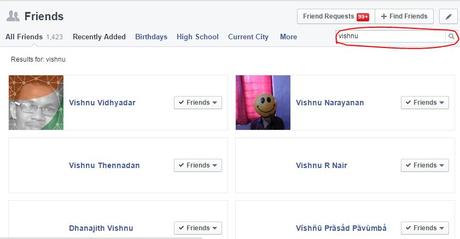
#7. As you can see in the image, you will be given a list of people with the very same name you have inserted. Click on whom you need to reach their profile.
(Their profile can also be reached from chat box or other places where we can find them, for example, their status updates on our home feed).
#8. Now, you can see his/ her timeline. On the right side of their cover photo, you can see some options like Friends, Following, Message etc. Just hover over Friends.
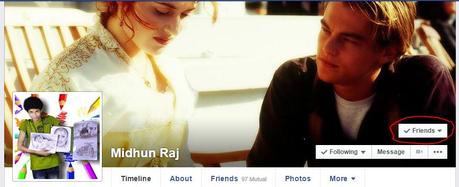
#9. A menu like this will be shown abruptly. Locate to the end of the same to click on Unfriend. That’s all.
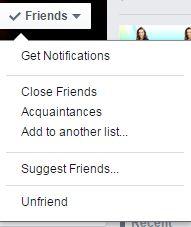
#10. Sometimes, you will be asked to confirm your action. Do it to complete the procedure.
P.S.: The Unfriending process can be completed on the search screen itself. Beside each person, you can see a tick mark and Friends button. Just hover over it to get the very same options on the #9 step.
Follow everything further as I suggested. That’s all.
How to Unfriend on Facebook without Really Unfriending?
If you know someone in real life and want to unfriend him/ her due to his annoying or desperate updates, follow this method to unfriend without really unfriending them.
Proceed the steps till #7. By this, you will get the profile of those you want to avoid the updates. Now, instead of Unfriend option, we are going to select another one.
Navigate to the Following button. With just hovering over, you will be given a set of three options. Select the last one, Unfollow X (where X is the name of the person whom you want to unfollow).
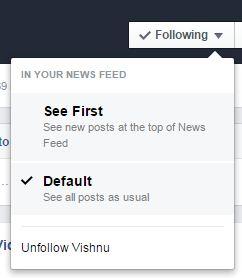
That’s all. From now on, you will not get any updates of that person on your home feed. The interesting fact is that he/ she will keep on remaining as your friend.
Don’t rack your brain anymore to know how to unfriend on Facebook.
Unfriending on Facebook Becomes Easy, Right?
I have told you some multiple methods to unfriend someone on Facebook. It is not a Herculean task at all. All you have to do is a few mouse clicks.
I recommend cleaning your friend list at least once a month so that your newsfeed does not get polluted. And, the effort of this process can be lessened by taking extra care while sending and accepting friend requests.
If you have any queries related to this topic, feel free to use the comments section.

