- Emails inaccessibility from the Inbox Folder
- Outlook PST Error 0X80040116 or 0x80042108
- Outlook Error: "Outlook not responding"
- Error message such as "Microsoft Outlook has encountered a problem and needs to close. We are sorry for the inconvenience"
- Your XYZ.pst File is not a Personal Folders File
- pst could not be found
- Data error: Cyclic redundancy check. XYZ.pst could not be accessed.
Lost sensitive data including Personal to Professional is not only upsetting but overwhelming too. Thankfully, several PST Repair programs are out to help. One such is Stellar Phoenix Outlook PST Repair.
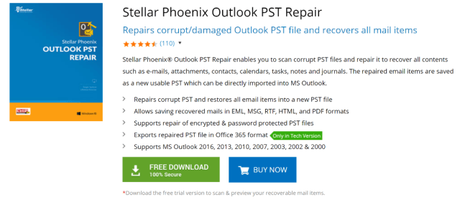
Stellar Phoenix Outlook PST Repair is a safe, professional, and advanced tool designed to repair and recover damaged or corrupt PST Files. This do-it-yourself tool repairs PST Files and recovers emails and other mailbox items including deleted ones into a new PST File. In this way, there is no compromise on Data integrity.
With the help of this review, I will highlight its pros and cons, features, capabilities, and functionality. Based on which you can quickly identify how fruitful this software program is. In case you wish to give it a try, you can also view its tutorial guiding its recovery process.
What is Stellar Phoenix Outlook PST Repair?
Stellar Phoenix Outlook PST Repair, is an Outlook application to repair damaged or corrupt PST Files. The prime intent of this advanced PST Repair Tool is to scan damaged or corrupt PST Files, reads data from them, extracts them, recovers them, and finally saves into a new healthy PST File. To cater to this repair requirement, this all-in-one comprehensive Outlook Repair Tool uses its embedded algorithms, which not just removes errors but also ensures no modification in the Original File.
What Stellar Phoenix Outlook PST Repair Claims?
Stellar Phoenix Outlook PST Repair claims to repair and recovers damaged or corrupt PST Files, Accidentally Deleted Emails, Encrypted PST File, Oversized PST File, and much more. In its Technician variant, it offers support for directly Office 365 Export and repaired file saving in MBOX and DBX file formats.
What are Stellar Phoenix Outlook PST Repair Key Features?
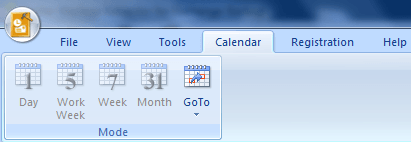
- MS Office 2016 support
- Enhanced Preview section
- Large PST Files Repair capability
- Find and Selective Recovery option
- Scanned Emails arrangement support
- Capability to recover E-Mails, Contacts, Tasks, Calendar Entries, Notes, and Journals
Manual Approach vs. Stellar Phoenix Outlook PST Repair
Stellar Phoenix Outlook PST Repair is a better alternative to manual approach: ScanPST EXE because of following reasons
- It works efficiently with PST Files larger than 2GB, so File Size is not a constraint
- It works even in case of severe corruption or damage
- It is software-oriented, so no manual intervention required
- It is safe and secure, thus Data Integrity is maintained
- It is fast and well-organized
- It does not involve risk of data loss
- It does not require any technical know-how, thus beginners can also use it
- It can cater to errors such as Corrupt Header Error, permanently deleted emails, Run Time Error, etc.
Indeed, this Repair Tool is 100% safe and secure. You can run it on your Desktop or Laptop without any second thought. Being a stand-alone app, it does not involve any threats or malicious files.
This Outlook PST Repair application executes read-only actions; hence, there is no risk of changes in the recovered data.
What are the capabilities of Stellar Phoenix Outlook PST Repair?This best PST repair tool is bundled with innovative features and functions to handle different PST File damage or corruption scenarios with ease. It works seamlessly with oversized PST File or a large number of PST Files. Its recovers files in considerably short duration and with premium quality.
How Compatible is Stellar Phoenix Outlook PST Repair?It is a good practice to check the compatibility of the software prior to making a purchase. If we talk about the compatibility of Stellar Phoenix Outlook PST Repair, then this software is well-matched with all available Outlook versions 2016, 2013, 2010, 2007, 2003, 2002 (XP) & 2000. It also supports Windows 10, 8, 7, and Vista Operating systems.
Is Stellar Phoenix Outlook PST Repair a Scam?Stellar Phoenix Outlook PST Repair is developed by a signature company, Stellar Data Recovery. This company has a strong foothold in the data recovery niche' since the past 23+ years.
How Does Stellar Phoenix Outlook PST Repair Work?
Stellar Phoenix Outlook PST Repair is a three-step recovery process. The functionality of this Repair software is simple and are as follows:
- Select the damaged or corrupt PST File
- Scan the damaged or corrupt PST Files and Preview the recoverable Data
- Save the Repaired PST Files into New PST Files
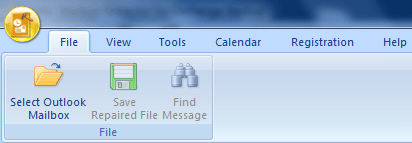
An in-depth Functionality Analysis
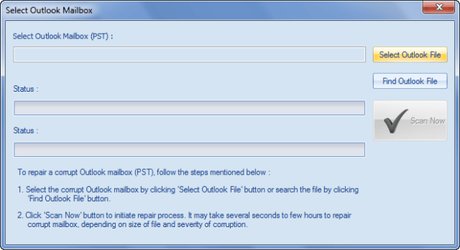
- Download, Install, and Launch the software
- Download and Install the software.
- Now, the next step is Registration. For this, you need to use the provided Registration Key. You can activate it Online or Offline as per your preference.
- On successful registration, Double-Click on it and Launch it
- PST Files Search
- PST Files search in the Drive
- Go to File Menu
- Click Select Outlook Mailbox icon
- Click Find Outlook File option
- Now, from Look In field, choose the drive that you want to search
- Click You will view a list of found PST Files in the selected Drive under the Find Results section.
- PST Files Search in Files and Folders
- Go to the File menu
- Click on Select Outlook Mailbox icon
- Hit Find Outlook File button
- Under Find Mailbox dialog box, choose Find in Folder option
- State the folder in which you want to search the PST File. Here, you can also specify subfolders within that folder
- Click Start
- PST Files Repair
- On successful completion of scanning, you will see a list of all recoverable files in a three-pane structure.
- Select the desired files, mail, or mail items to preview them
- Click Switch Reading Pane icon to switch between horizontal and vertical reading panes.
- PST Files Save
- Go to File menu
- Select Save Repaired File icon
- Click Browse
- Under Browse for Folder dialog box, specify destination location for saving
- Click Ok
The repaired PST File is ready to use. Simply import the repaired PST file to Microsoft Outlook.
- Scanned Emails Arrangement
- Launch the software
- Select the damage or corrupt PST File
- The scanning process will enlist all the repaired emails from the damaged PST File
- Preview them in the preview-pane
- Now, to arrange the scanned emails, right-click on email grid column headers
- From the Arrange By option, select the desired properties to list emails
This feature allows you to arrange Emails as per Date, From, To, Subject, Attachment, Importance, Show in Groups, Type, etc.
- PST File Import in MS Outlook
For Microsoft Outlook 2016 / 2013:
- Click and open Microsoft Outlook
- Go to File menu
- Choose Open & Export
- From the right-pane, choose Import / Export option
- Now, from Import and Export Wizard window, click on Import from another program or file option
- Click Next
- Under Import a File dialog box, choose Outlook Data File
- Click Next
- Choose Browse to search the desired file for import.
- Under Options, click an appropriate option
- Click Next
- Under Import Outlook Data File dialog box, choose folders that needs to import to Outlook
- Click Finish
For Microsoft Outlook 2010:
- Open Outlook
- Go to File menu
- Select Open
- Choose Import
- Under Import and Export Wizard window, choose Import from another program or file
- Click Next
- Under Import a File prompt window, choose .pst
- Click Next
- Hit Browse option to find the PST File for import.
- Under Options box, specify appropriate option
- Click Next
- Under Import Outlook Data File window, choose folders for import
- Click Finish
For Microsoft Outlook 2007/2003:
What I dislike:- Go to Microsoft Outlook and open it
- Select File menu
- Choose Import and Export option
- Under Import and Export Wizard window, choose Import from another program or file option
- Click Next
- Under Import a File dialog box, select Personal Folder File
- Click Next
- Click on Browse option to find the desired file to import
- Under Options dialog box, choose the appropriate option
- Click Next
- Under Import Personal Folders dialog box, choose the desired folders for import in Microsoft Outlook
- Click Finish
- It embeds powerful algorithms to repair corrupt and damage PST Files.
- It provides recovery support for Password Protected and Encrypted PST files
- It offers several Files Format support such as MSG, EML, HTML, RTF, and PDF to save recoverable Files
- Pre-Preview feature to verify whether desired PST File and its components are recoverable or not
Final Thoughts: Should You Buy Stellar Phoenix Outlook PST Repair ? YES
In the present digital environment, everything revolves around storing data digitally. However, your data is not fail-safe as it can get lost, deleted, or formatted. Thanks to Data recovery tools that can recover data successfully. For different platforms, there are different tools. Like, for damaged or corrupt Outlook File, we have Stellar Phoenix Outlook PST Repair for assistance.
This PST Repair tool does exactly what is expected - repairs damaged or corrupt PST Files and recovers data from them. It is safe, secure, easy, efficient, quick, and reliable.
This best PST Repair tool promises intactness of PST File Structure and Content. Using this dedicated solution, repairing and recovering both entire PST data and selected PST folders is no more a hassle. Give it a try using the Demo Version and view its functionalities!




