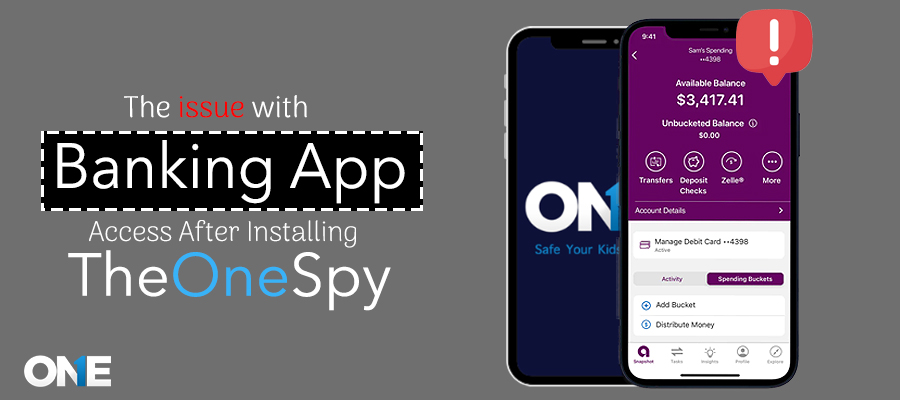
We've reported that some users are experiencing difficulties in using banking app after installing the TheOneSpy app. This issue arises from security concerns. Some banking apps flag others with accessibility permissions, such as permission that keystrokes can capture.
Thus, it is essential to understand the accessibility permission required for TheOneSpy app and its functionality. Banking apps consider this app risky and harmful; they can access sensitive information such as credentials, PINs, or other secure details using keystrokes.
Therefore, some banking apps prompt users to " Please uninstall Android System Manager to use this app " to secure their information. Users facing this issue can resolve it by disabling the TheOneSpy app's accessibility permission. However, it's important to note that disabling permission may cause the loss of a few features, so please proceed with caution.
Step-1
Open the " Setting" App, tap on " Accessibility," and click on " Installed apps" Tap on the " Android System Manager ".
If tapping " Android System Manager " causes it to swipe you to the back screen, tap on it five times. After this, a dialog asking for an activation code will display. Enter the code and tap on Submit.
Step-3
If the switch is on, turn it off.
Conclusion
After reading and following the above steps, you can resolve your banking app issue by installing the TheOneSpy application. This will help provide an excellent monitoring experience without irritating other phone-installed applications.
For all the latest spying/monitoring news from the USA and Other countries, follow us on Twitter , like us on Facebook and subscribe to our YouTube page, which is updated daily.
