Are you tired of managing your employee's payroll and hours manually? Do you want a simplified solution that will save you time and effort? Then look no further than QuickBooks Workforce in QuickBooks Desktop! By setting up this feature, you can streamline your payroll process, track employee hours accurately, and keep all essential information in one place. In this guide, we'll show you how to set up QuickBooks Workforce step-by-step so that you can get started right away. Plus, we'll cover the benefits of using the program and provide tips for using the workforce manager effectively. So let's dive into the world of QuickBooks Workforce together!
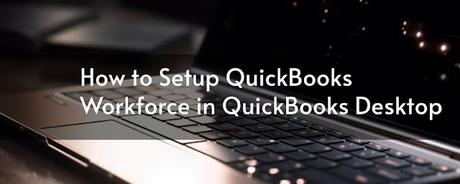
How To Set Up QuickBooks Workforce In QuickBooks Desktop
Lean how To set up QuickBooks Workforce in QuickBooks Desktop, you'll need to follow a few simple steps. First, log in to your QuickBooks account and select the "Payroll" option from the left-hand menu. Next, navigate to the "Employees" tab and click on the "Employee Portal Settings" button.
From here, you can customize your employee portal by adding your company logo and setting up security features such as passwords or two-factor authentication. Once you've finished customizing these settings, click on the "Invite Employees" button to invite your staff members to join QuickBooks Workforce.
Your employees will receive an email invitation with instructions on how to sign up for their own accounts within the system. They'll be able to access their payroll information, view pay stubs and W-2 forms online at any time.
Setting up QuickBooks Workforce is a straightforward process that can save you valuable time when it comes to managing your payroll needs. Plus, with its user-friendly interface and customizable options, it's an excellent tool for streamlining communication between employers and employees alike!
What Are The Benefits Of Setting Up QuickBooks Workforce In Quickbooks Desktop?
Setting up QuickBooks Workforce in QuickBooks Desktop brings a lot of benefits to businesses. First and foremost, it simplifies the process of employee management by providing an easy-to-use portal where employees can access their pay stubs, time-off balances, and other important information.
This feature saves business owners a significant amount of time that would otherwise be spent addressing employee inquiries about payroll or leave requests. With QuickBooks Workforce, employees have access to all the information they need without constantly having to reach out to HR or accounting departments for answers.
Furthermore, setting up QuickBooks Workforce helps improve accuracy and transparency in financial transactions between employers and employees. It enables both parties to view all financial transactions related to employee compensation including direct deposits, tax deductions, reimbursements etc.
Using Quickbooks workforce ensures smooth collaboration between employers and their staff by empowering them with self-service features while improving overall efficiency when managing finances within the company.
Understanding QuickBooks Workforce
QuickBooks Workforce is an online portal that allows employees to access their pay stubs, W-2 forms, and other important payroll information. This feature is available for QuickBooks Desktop users who have a subscription to one of Intuit's payroll services.
Understanding how QuickBooks Workforce works can be beneficial to both employers and employees. Employers can easily manage employee information such as contact details, payment history, deductions, and tax filings through this platform. On the other hand, employees can directly view their paychecks and tax documents without having to rely on paper copies or contacting HR.
One key advantage of using QuickBooks Workforce is its user-friendly interface. The portal is easy to navigate with self-explanatory tabs and links that make it simple for users to find what they need quickly.
Moreover, QuickBooks Workforce provides secure access since all data are encrypted during transmission between Intuit’s servers and user devices. This ensures that sensitive financial information remains confidential at all times.
Understanding how QuickBooks Workforce functions can help businesses streamline their payroll processes while also providing a convenient way for employees to stay informed about their earnings and taxes.
Inviting Employees To QuickBooks Workforce
Inviting employees to QuickBooks Workforce is an easy and straightforward process that can save you a lot of time and effort. Once you have set up your QuickBooks Workforce account, you can invite your employees to join by adding their email addresses.
To do this, simply log in to your QuickBooks Desktop account and navigate to the Payroll Center. From there, click on the 'Employees' tab and select 'Manage Employee Access to View My Paycheck'. This will take you to the QuickBooks Workforce website where you can enter your employee's email address.
Your employee will then receive an invitation email with instructions on how to create their own login credentials for QuickBooks Workforce. They'll be able to view their pay stubs, W-2 forms and other important employment documents online.
With QuickBooks Workforce, you no longer need to worry about printing out physical copies of payroll documents or mailing them out individually. Inviting employees is quick and efficient, giving both employers and employees more time for other important tasks.
How To Use The QuickBooks Workforce Manager
Using the QuickBooks Workforce Manager is incredibly easy and intuitive. Once you have invited your employees to join the platform, they can access their own dashboard where they can see their pay stubs, time off requests, and other important information.
As an employer or HR representative, you will also have a separate dashboard where you can manage all of your employees' information. You can approve time off requests, view upcoming payroll dates and deadlines, and even send messages directly to individual employees or groups.
One particularly useful feature of the QuickBooks Workforce Manager is its integration with QuickBooks Desktop. This means that any changes made in one platform will automatically update in the other – saving you time and reducing errors.
Using the QuickBooks Workforce Manager is a great way to streamline communication with your team and simplify your HR processes.
Conclusion
Setting up QuickBooks Workforce in QuickBooks Desktop is an excellent way to streamline your business operations and improve communication with your employees. With this simplified guide, you can easily set up the system and take advantage of all its benefits.
Remember that by setting up QuickBooks Workforce, you will be able to provide your employees with secure access to their pay stubs, tax forms, and other important information. This will not only save time but also help maintain a good relationship between you and your staff.
Once everything is set up correctly, using the QuickBooks Workforce Manager should be seamless for both employers and employees. Keep in mind that if any issues arise during the setup process or while using it, there are plenty of resources available online or through customer support channels.
We hope this article has been helpful in guiding you through how to set up QuickBooks Workforce in QuickBooks Desktop successfully. Follow these steps carefully so you can make sure everything runs smoothly for years ahead!
