When it was created 12 years ago, Smart AdServer was originally designed to be the most intuitive ad server. Since then, it’s been continuously completed thanks to a custom- driven approach, making possible to quickly launch campaigns.
As efficient as our ad technology platform currently is, tips are always useful, all the more since we noticed with our support teams a bunch of powerful features are not that used.
The first tip of this series today is to mass-edit items at campaigns level rather than managing at insertion level.
1) Upload your media plans instead of creating single campaigns
To creative campaigns with a large amount of insertions (dozens, hundreds or thousands) you have better upload your media plan, a zip file made up of an excel sheet (.csv format) and creative files.
When should you use it: To create campaigns in bulk with similar insertion settings.
To access the media plan import page: On the Campaign Page, Click the “Upload a plan media” instead of “create a new campaign”
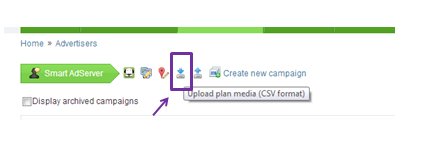
It’s a basic but very useful feature, and a lot have been done to make it actionable. For instance, any gif bearing the same name as a flash creative will be automatically considered as its backup files. The excel template can be found in Manage.
You can even download your media plan, then edit data in the excel file and then reupload the file
3) Preview several insertions in the same page with the multi live preview
When should you use it: Use the multi-edition mode to preview several insertions set on the same placement
To access the multi- live preview page: Go to your campaign page, select all the insertions to change and click on “Live Preview ” below.

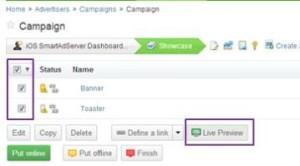
3) Mass-edit your insertion data at once with the same changes

When should you use it: Use the multi-edition mode to apply the same changes to several insertions at the same time. You can edit up to …. insertions at once.
To access the multi-insertion edit page: Access your campaign page , select all your insertions to be changed and edit them.
This is the first article of a new series about Smart AdServer tips. More articles are to be published in the coming weeks. Stay tuned! ; )
