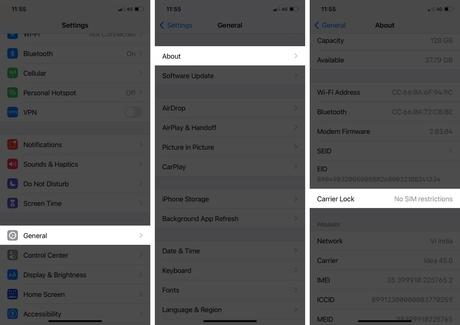
There is no doubt that the iPhone is an amazing piece of hardware. However, if he can't make calls, what's the point of calling him a phone? The reason for this error might be that the SIM card is not supported on your iPhone.
The situation is frustrating, but I have the fixes you need. So, let's take a look at how to get rid of the SIM card not supported issue on iPhone right away.
- Check if the SIM card is blocked by the operator
- Make an emergency call
- Remove and reinsert SIM card on iPhone
- Make sure the eSIM is properly activated
- Restart your iPhone
- Update your iPhone to the latest version of iOS
- Reset network settings
- iPhone SIM Bypass Not Supported by iTunes
- Factory reset iPhone
1. Make sure the SIM card is blocked by the operator.
It's possible that your iPhone might be getting the "SIM card not supported" error due to it being locked by a carrier. This can happen if you are using a used iPhone and chances are it may be carrier locked. Here's how to check it:
- Go to "Settings" → "General".
- Tap About.
- Scroll down and look for network provider blocking.
For some, this may also appear as Carrier Lock.
If the message next to it is "No SIM restrictions", you can move on to the other fixes mentioned in this guide.
However, if it is blocked, none of the steps below will help you. You will need to contact your SIM card service provider and go through the carrier unlock process.
2. Make an emergency call
I understand that it can be difficult to bypass an unsupported SIM card on an iPhone, but if you can make emergency calls from your iPhone, chances are that this could fix the problem. If this didn't work for you, let's move on to the next way to fix the problem.
3. Remove and reinsert the SIM card on iPhone.
If you are using a physical SIM card, try removing and reinserting it. You can also restart your iPhone and see if the problem is fixed. This can usually fix the problem, but if not, let's check out the next fix.

4. Make sure the eSIM is properly activated.
If you have already stepped into the future and decided to use an eSIM, then you should make sure that you follow the same steps that we have mentioned in our detailed guide on activating and using eSIM on iPhone.
5. Restart your iPhone
Sometimes a quick reboot can fix everything on an iPhone (I wish I could say the same about life). Therefore, if you want to fix the iPhone not supported SIM card problem, please restart your iPhone. If you are unable to restart your iPhone, try to force restart as this may fix the issue you are experiencing.
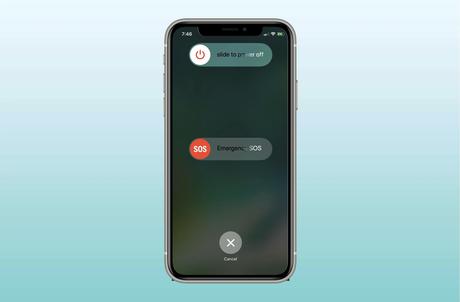
Since its inception, iOS hasn't always been smooth sailing. Users report a lot of errors, including that the iPhone's SIM card is not supported. Luckily, Apple releases updates to fix these issues, so updating your iPhone might fix the problem.
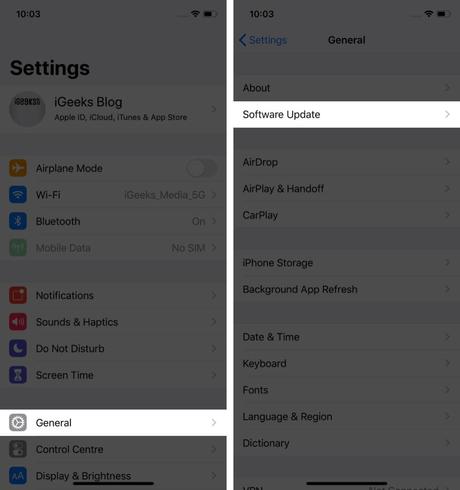
7. Reset network settings
Some network settings changes can also cause SIM card issues on iPhone. You can fix this by doing the following:
- Go to "Settings" → "General".
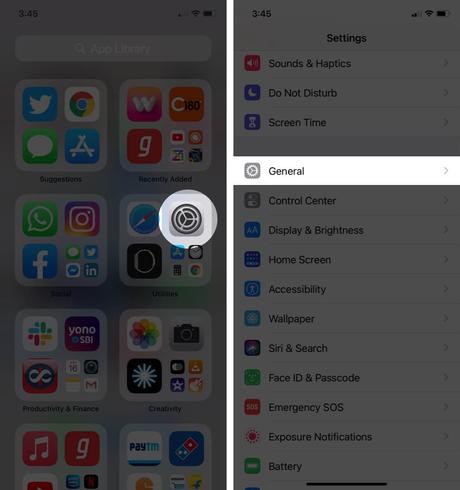
- Click Transfer or Reset iPhone.
- Now click Reset.
- Here select "Reset network settings".
- Enter a password if prompted.
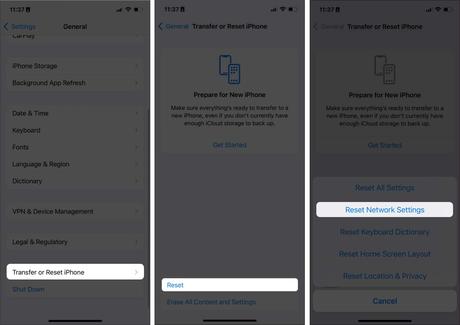
8. Bypass iPhone SIM Not Supported by iTunes
You can also use iTunes to fix the unsupported SIM card issue. Unfortunately, this process will delete all data on your iPhone, although you can use any iPhone data recovery software to recover it. With that said, let's look at the steps:
- Connect your iPhone to your Windows PC.
- Launch the latest version of iTunes.
- Select "Set up as new iPhone" and let iTunes complete the process.
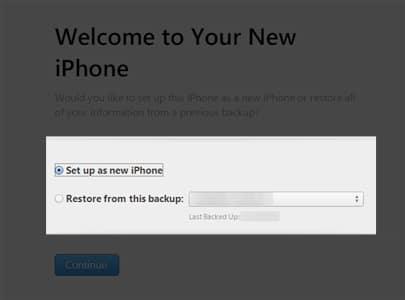
9. Factory Reset iPhone
If none of these problems work, it's time to factory reset your iPhone. As you might guess, this will completely delete all files on your iPhone, but along with that, it can also fix iOS bugs that might be causing the problem.
If none of the steps above worked for you, you'd better contact your network operator or contact Apple Support. There is a good chance that you will finally be able to get rid of the missing SIM error on iPhone.
Frequently asked Questions
Q. Does the SIM not supported error mean my SIM is bad?
If the SIM card works on another device, the problem is most likely with your device's software. First you can try to restart your device and if that doesn't work, you can follow the steps in this detailed guide.
Q. Can I use my iPhone without a SIM card?
Yes, you can use iPhone without a SIM card. Although you will need to connect to a Wi-Fi network to access the Internet.
Q. Does iPhone 14 support dual SIM?
Yes, all iPhone 14 series models support dual SIM. Depending on the region, one SIM card supports physical and the other supports eSIM. iPhone 14 devices in the US only support eSIM.
Start using your iPhone with a fully functional SIM card
I hope that with the help of this guide, you were able to find a solution to the problem with the SIM card not supported on your iPhone. Although, if you have any doubts or questions, I will be happy to answer them in the comments.
More interesting readings for you:
- eSIM vs physical SIM: which is better?
- iOS 16 Guide: Features, Supported Devices, Limitations & More
- How to use QuickTime Player in macOS Ventura
Руководства
#SIM #card #supported #iPhone #ways #fix

