When it comes to creating social networking website or a community website with all the community features, BuddyX theme is the best solution for you. Not only because it is a free theme but also it has all the features that a community website needs. BuddyX theme helps to create a well-fledged website without spending a single penny on premium themes. It is constantly improving and working in a way to be the best free theme on the WordPress repository. Keeping this in mind we have introduced the support of BuddyBoss platform profile type with the BuddyX theme.
BuddyBoss Platform has the functionality to create different profile types to put the specific user under a specific profile, i.e., student, teacher, content writer, etc. In this feature Site administrator creates different profile types and then assigns these profile types to the users of the sites.
In this blog, I will show you how this feature works with BuddyX Theme. We will Learn:
- How to enable profile type
- How to create a new profile type
- How to assign members in the created profile type
- How Profile type will display in the BuddyX theme Members directory
- How Profile type will display under a single member profile page
So Let’s get started.
How to enable profile type
In order to enable the BuddyBoss Platform Profile type feature, Navigate to BB Platform > Settings > Profiles, and enable profile types settings :
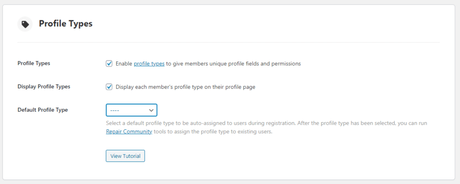
It has the Following Settings :
- Enable the profile type feature to introduce into your website
- Enable setting to display profile types on members profile
- Select a default profile type, It means when a new user will register into your site the selected profile type will be assigned to this newly registered member.
How to create a new profile type
Now the next step is to create a profile type. As soon as you will enable the profile type feature as I explained in the previous step, A new profile tab will appear under the BuddyBoss Settings side panel.
Navigate to BuddyBoss > Profile > Profile Types > Add New
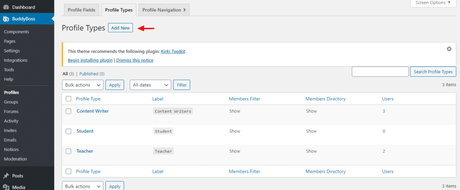
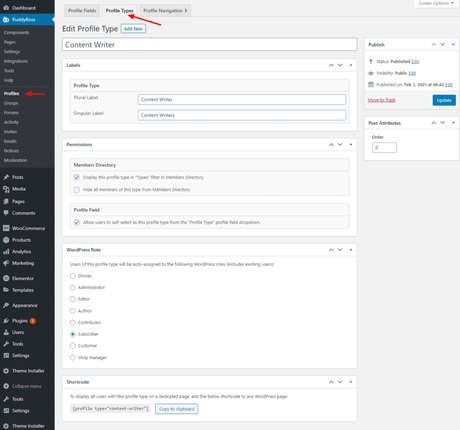
It has some permissions for the site administrators to be applied on their community Website.
- Admin can set whether he wants to display the created profile type on the front end under the profile type filter dropdown.
- Admin can hide all the members of created profile types to be displayed under the member directory
How to assign a member in the created profile type
You have enabled the profile type feature, Created some profile types. Now it’s time to assign members to the created profile types. For this, Navigate to User > select users and change the profile types from the dropdown as I have shown in the below picture.
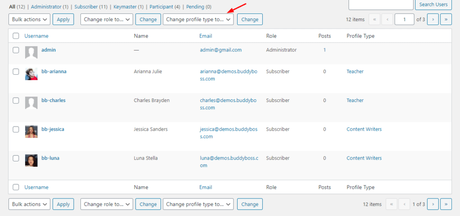
How Profile type will display in the BuddyX theme Members directory
On the member directory page, You will see the profile type mention on each member’s profile. You also can use the filter dropdown to see a specific profile type’s users. Like it is shown in the picture, only content writers are displaying after selecting the profile type :
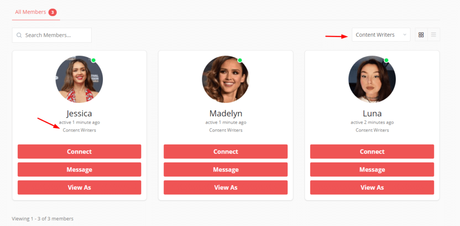
How Profile type will display under the single-member profile
With BuddyX theme, If you visit a single member’s profile, You can see a label stating the profile type in the member header.
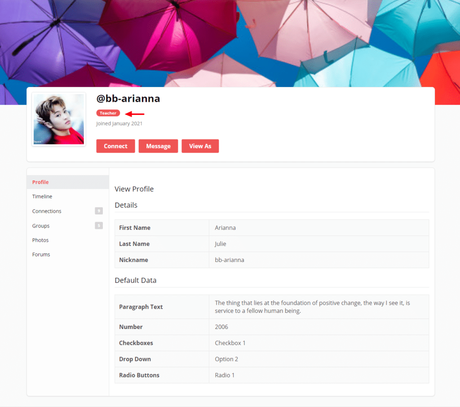
Final Thoughts
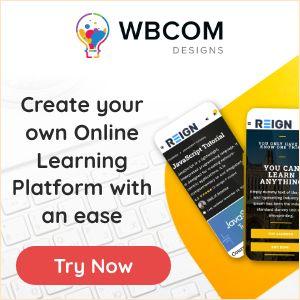
This was all about the support of BB Platform’s Profile type feature with BuddyX theme. BuddyX is an advanced WordPress community theme that brings amazing features. So If you are planning to create a social community website, the BuddyX theme can be the best choice for you.
Related Articles:
Recommended Third Party BuddyBoss Plugins
Reign WordPress Social Network Theme – BuddyBoss Platform Support
