Alright, so it looks like that you are someone who is using a Redmi Note 4. Well, that's great! Xiaomi's Redmi Note series is one of the most popular series of devices out there. Well, there are a couple of reasons behind why. Anyways, the Redmi Note 4 is one of the best offerings from the company and performs pretty well. Now, there are times when things do not go too well with Android Device. It looks like that you are someone who forgot his Redmi Note 4's Pattern or PIN Lock.

Well, don't you worry as you are not the only one? There are actually quite a lot of people who tend to forget their Android Device lock credentials. And that is completely okay. A lot of users requested us to write a tutorial on how they can fix this. So, here we are with our take on Redmi Note 4 Factory Reset To Remove Pattern Lock / PIN Lock. So without any further, we do, let's top into it. Should we?
Redmi Note 4 Factory Reset to Remove Pattern Lock / PIN Lock
There are actually quite a lot of methods which you can use to Factory Reset Redmi Note 4 To Remove Pattern Lock / PIN Lock. Here, in this post, we would be covering 2 of them. With that being clear, that being said, let us now take a look at the first method on the list. Should we?
Method 1: By manually performing a Factory Data Reset
In this method, we would be manually performing a Factory Data Reset on our Xiaomi Redmi Note 4. Here are the steps which you need to follow in order to do so:
- First of all, you need to power off your Redmi Note 4 Device completely.
- Now, you need to Press & hold the Volume Up key + Power Key all together at the same time until you see an MI logo flashing on the screen.

- Here, use the Volume keys in order to select the desired language and then press the power key once to confirm the right selection.
- Select the Wipe data>> and then select Wipe all data option and clear the data.
- Wait for the process to get completed.
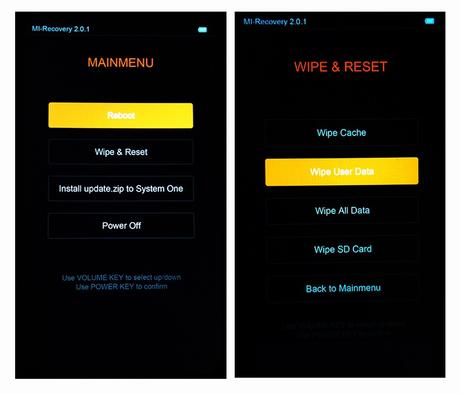
- Once the process has been completed, highlight reboot and press the Power Key to reboot or restart your Redmi Note 4.
- That's it! You have successfully performed a factory data reset on Redmi Note 4 to Remove Pattern Lock / PIN Lock.
Let us now take a look at our next method which we can use to perform a factory data reset on Redmi Note 4 to Remove Pattern Lock / PIN Lock. Should we?
Method 2: Performing Factory Data Reset using tool
In this method, we would use a tool in order to perform a factory data reset on Redmi Note 4 to Remove Pattern Lock / PIN Lock. Here are the right steps which you need to follow in order to do so:
- First of all, you need to download and install the latest version of Xiaomi Mi account Bypass tool on your Windows PC.
- Once done, install the Mi Drivers on your PC if you haven't already.
- Now, you need to power off your Redmi Note 4 Device completely.
- You now need to Press & hold the Volume Up key + Power Key all together at the same time until you see an MI logo flashing on the screen.

- Now, connect your Redmi Note 4 to your Windows PC using a USB Cable.
- Once connected, run the Xiaomi Mi account Bypass tool on your Windows PC.
- Now, click on the Bypass Mi Account option.
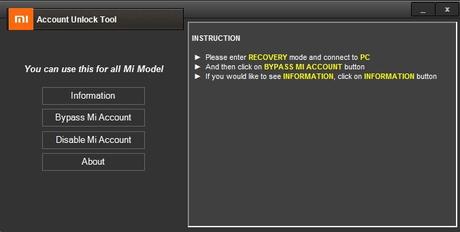
- Wait for the process to get completed.
- Once completed, simply disconnect your Device and it should automatically get restarted.
- That's it! You have successfully performed a factory data reset on Redmi Note 4 to Remove Pattern Lock / PIN Lock using the tool.
So that's it guys, this was our take on Redmi Note 4 Factory Reset To Remove Pattern Lock / PIN Lock. We hope that you found this guide useful. Just in case, if you still have some queries, then feel free to leave them in the comments section down below.
