
You can attempt to recover deleted files from a USB flash drive without software using a few built-in methods in Windows or macOS.
1. Check the Recycle Bin (Windows) or Trash (Mac)
- If you deleted files while the USB was connected, check your computer’s Recycle Bin (Windows) or Trash (Mac) to see if they’re still there. Sometimes, files deleted from a USB may still be stored temporarily on your computer.
2. Restore from Previous Versions (Windows)
- On Windows, if you had enabled File History or System Protection, you may be able to retrieve previous versions of files or folders on the USB drive:
- Connect the USB drive.
- Open “File Explorer,” right-click on the USB drive, and select “Properties.”
- Go to the “Previous Versions” tab, where you may find earlier versions of files and folders. Select a version and click “Restore.”
3. Using Command Prompt to Recover Files (Windows)
- This method can sometimes help with file recovery if files are hidden or have become corrupted:
- Open Command Prompt as an administrator.
- Type the following command and replace “X” with your USB drive letter:
shell
attrib -h -r -s /s /d X:\*.*
- Press Enter. This command removes hidden, system, and read-only attributes from all files, which may make hidden files visible again.
4. Check for Hidden Files (macOS and Windows)
- Files may be hidden rather than deleted, and toggling hidden file settings may help you locate them.
- Windows: Open your USB in File Explorer, click on the “View” tab, and check the “Hidden items” box to show hidden files.
- macOS: Open Finder, go to the USB drive, and press
Command + Shift + .to reveal hidden files.
5. Use Time Machine (macOS)
- If you’ve backed up your files using Time Machine, you can restore them from the backup:
- Connect the USB flash drive.
- Open Time Machine and navigate to the date before the files were deleted.
- Select and restore the files you want to recover to the USB drive.
6. Restore from a Backup
- If you have regular backups of your USB drive’s contents (e.g., on an external drive or cloud storage), restoring from these backups may be the easiest solution to retrieve your data.
These methods don’t require additional software and may help in certain cases of accidental deletion or if files are hidden. However, if the files remain inaccessible, data recovery software may be the next best step.
How to Recover Permanently Deleted Files from a USB Drive
If ‘Restore Previous Versions’ and CMD didn’t recover your USB flash drive files, there’s still a path forward. The next step is to utilize third-party software like Disk Drill and built-in tools such as Windows File Recovery.
Recover Data from USB Drive with Third-Party Software
Losing crucial files can be a distressing experience, particularly when they are permanently deleted from a USB drive. However, there is a silver lining – software programs designed to restore those files. With advanced algorithms at their core, these programs meticulously scan your USB drive and successfully recover lost files.
Disk Drill Data Recovery is a complete, professional-grade data recovery solution that’s so easy to pick up and use that even beginners who fear computers like vampires fear crosses can use it to recover their files in no time. This software has the capability to retrieve files from flash drives that have been corrupted, formatted, or even damaged.
To recover deleted files from a USB flash drive:
Step 1. Download and install Disk Drill for Windows or Mac OS X.
Step 2. Connect your USB drive and launch Disk Drill.
Step 3. Click the "Search for lost data" button next to it.
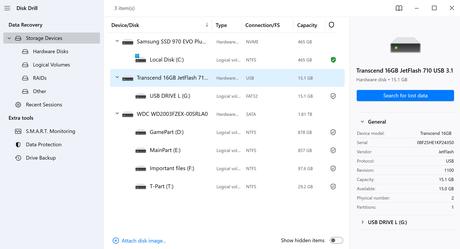
Step 4. Preview the files you need to restore.
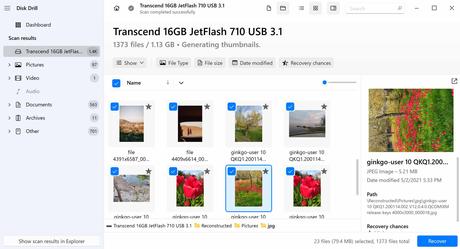
Step 5. Select which files you want Disk Drill to recover and click the "Recover" button.
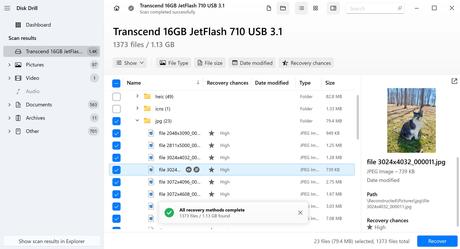
Disk Drill scans your USB drive — or any other storage device for that matter — using state-of-the-art file recognition algorithms that can recognize even damaged files and resurrect them back to life. Disk Drill is free to try, and you can use it to recover up to 500MB of data without paying.
As you can see, recovering files with Disk Drill is extremely simple. But despite its simplicity, you would be hard-pressed to find a more reliable data recovery solution than Disk Drill.

