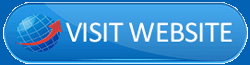In this Recordcast review, you will know What features does Recordcast offer? Does it allow recording webcam? Can you record your mic? Can you do voice-overs with it? Can it be used for Youtube videos? And more.
I’ve obviously used the tool a few times. Going by my experience, I’d say it does offer some of the most premium features, for a “not so premium” price ($0.00).
But, hey. Don’t take my word for it. I may be biased, right? Go through this piece, and then the tool, and decide for yourself.
What is Recordcast?
The name offers a few hints. Well, yes. It’s a screen recording solution. But, it’s also a lot more.
It’s also a webcam recorder. It even lets me record both the screen and the webcam simultaneously.
Recordcast also has in-built video editing features! It doesn’t require any downloads, and is 100% free (no watermarks!).
Web-based application
The first notable feature with Recordcast is that it doesn’t require any downloads.
Well, yes. It’s completely web-based. Meaning, all you need is a browser and an internet connection to make it works. (No extensions/browser plugins required either.)
It also means that it won’t eat up your system resources.
Being honest, because it’s “online”, I wouldn’t use it for highly confidential recordings. But, then again, we aren’t RAW agents or secret spies. So, I doubt most of us would have those nation-breaking secrets anyway.
All in all, you can start using Recordcast in seconds and I’m happy with that for now.
3-record modes
By record-modes, I mean the areas of my screen which I can record.
Recordcast offers me three options to choose from.
First, it lets me record my “Entire Screen”. This would capture everything that’s on my screen with no exceptions!
Then, it has this “Browser tab” option. What if I just wish to show what’s on a specific browser tab but not on my desktop, or even other browser tabs, right? This option lets me choose specific tabs to capture. Everything else is ignored.
And, finally it has a “specific application” screens. This lets me capture application/software windows. So, I may capture a game but nothing else. Or, I may use it to create explainer videos for a specific software.
I’d say that’s pretty impressive. Especially the application-screen feature. Not many free screen recorders offer it.
Advanced audio capture
This again is a feature most screen & webcam recorders miss. They do not offer proper audio settings. Fortunately, Recordcast does.
With Recordcast, I found the options to:
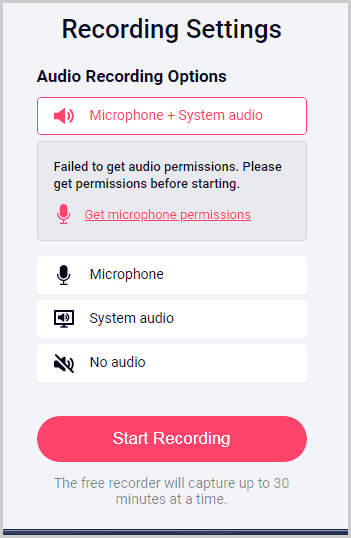
Record my mic. This is perfect for creating how to videos, tutorials, or even just voice-overs, right? (Youtubers assemble!)
I also can record “System Audio”. This again is something that’s generally only found with paid tools. When you’re recording a gameplay, or just something that needs the system audio, this is exactly what you need, right?
Moreover, there’s also an option to record mic + system audio. Again, gamers would be happy! You do need system audio, but, also your commentary, right? Especially if you’re as Youtuber (who isn’t these days?)
In–built video editor
Once I finish recording a video, it offers me two simple choices. I can either download the video, or, edit it!
Here’s a sneak-peek of what the video editor looks like:
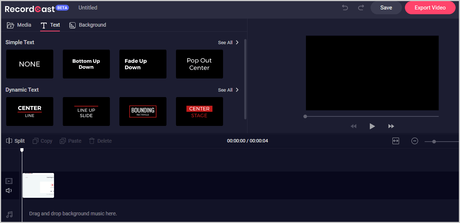
Considering how the video editor seems to be pretty advanced, let me break it up?
Dynamic/Animated text
The first option I noticed was its dynamic “Text” on the top. These are very professional-looking, “animated” text.
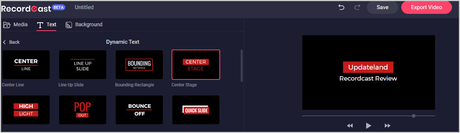
Hovering over the text lets me preview the animation. Then, these can be added with a single click to the video. Positioning is easy because it’s completely drag & drop. Similarly, the text can be edited just like you edit any other text.
As of now, it offers 28 such animated text layovers for the video. That’s surprising to me considering how I’ve used tools which offer lesser text animations, and did charge me!
Background selection
Okay, I’ll be honest. This didn’t impress me. The “background” option just offers a blank, solid color instance.
I’d have liked to upload my own content/media as a background. Or, at least gradients instead of solid color.
But, considering all the other features that it offers, I’m not complaining.
Video timeline
I’ve been always a fan of timelines. They just seem to offer more control and flexibility than non-timeline editors.
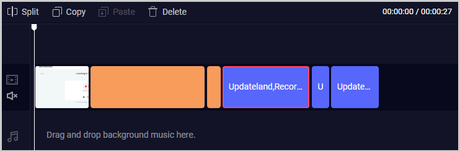
I can use this timeline to stretch/shrink video blocks, apply cuts, move specific instances forward and backward etc.
There’s also a “split” feature. Just so you aren’t confused, this doesn’t let you split the video in two parts for downloads.
Rather, this only lets you split the video blocks for independent editing.
Other basic functions on the timeline include copy/pasting, deleting blocks etc.
Local video editing and background music
These are two other features I wasn’t expecting to see with Recordcast.
So, it lets me edit local videos. As in, videos on my hard disk. Meaning, it’s not mandatory to record a video using Recordcast in order to edit it.
Given all the features, I guess we can use it to make any homemade video look professional, or, non-homemade.
Then, the timeline also has a “background music” feature. So, the tool isn’t just limited to your mic or your system audio.
All in all, I do feel the editor is pretty advanced. Obviously, you can’t create the next Avengers with it. However, as far as everyday use goes, it’s acceptable.
Independent webcam recorder
I’ve probably mentioned earlier on this Recordcast review that it’s also capable of recording webcam.
What’s noteworthy is that I can use it solely as a webcam recorder as well. The screen recording is completely optional.
The webcam recorder doesn’t offer many features. It simply lets me choose an audio source, or take screenshots in-between the recording.
User-Interface
Do you need a PhD in video editing to use Recordcast? Are any special skills required? Exactly my questions before I gave it a try as well.
Fortunately, no special skills or experience are required to use Recordcast. It’s pretty self-explanatory.
As soon as I logged in, it asks me if I wish to record my screen, my webcam, or both.
Then, it asks me to set an audio source. I only have to “click” on the options. No actual “setup” required.
And, finally, it gives me those source-choices. I choose what I with to record. That’s all. It instantly starts recording!
Three simple options (Pause/resume/stop) are available during the recording. Once I click on stop, I can either download it, or move to the video editor.
All in all, I’d say any 5th grader with basic computer skills can use Recordcast with ease.
100% free (no paid plans)
It’s feature-rich, does that mean it’s also ultra expensive? It’s not.
In fact, as I’ve been singing throughout this Recordcast review, it’s 100% free! And, I mean the “100%”. Recordcast doesn’t have any paid plans! It means, you can’t pay them even if you wanted to.
For signing up, you do not need a credit card. You only need an E-mail ID and even that doesn’t need to be verified!
Go on, say it. You’re thinking a free tool will probably have watermarks and very short recording time. I know, I thought the same as well.
We both were wrong. Despite being free forever, it still doesn’t insert watermarks on your video!
The video length? That’s impressive as well. It allows 30-minute recordings/video. There’s no limit on the number of videos that you can record. The limit is just “per video”.
I do certainly believe that a paid plan may be introduced in the future. However, marketing strategy or not, for now, it’s 100% free.
Recordcast pros and cons
What makes Recordcast worth a try, and what’s still left to be desired? Let’s see:
Pros:
- Completely free. No paid plans exist.
- Easy to use
- Screen recorder
- Webcam recorder
- System+ mic audio capture
- Video editor
Cons:
- No major cons.
I do not believe in mentioning a “con” just for the sake of it. Considering how it’s 100% free, and still offers a plethora of features, I don’t see any problems for now.
Recordcast review- My opinion
Is it the best screen + webcam recorder in existence?
So, let’s see. It offers screen recording + webcam recording + all the possible audio inputs, and a very acceptable video editor.
And, it charges absolutely nothing for all of this. The video editor totally lets me add professionalism to any video in seconds.
I honestly can’t think of a single reason not to give it 5-stars. Obviously, a few features can be added. But, that’s a pretty vague reason, isn’t it?
As far as basic requirements go, it offers everything. There’s no live-chat. But, once you use the tool, you’d agree you don’t need one, it’s just that simple to use.
So, that’s all I have to say for this Recordcast review. It may sound too good to be true, which is why you should give it a try yourself. It’s completely free, you don’t lose a cent!