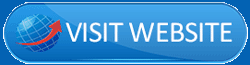In this Process Street review, I’m discussing the features (and problems) of the software. What features does it offer? Who can benefit from the tool? Can complete beginners use it? How much does it cost?
Process Street is often perceived as a project management solution. However, I assure you that’s not all it is. But, does it suite your requirements and needs? That’s what we’ll see today.
Before we start, let’s get you introduced?
What is Process Street?
As the name hints, it’s a “process-creation tool”. Or, in simpler words, a workflow management software.
It lets us create “checklists”; a sort of to-do list. However, that’s a ultra-basic definition of what the tool does.
Basically, it can help you take an “idea”, execute it, and convert it into results. You can map out an entire project, create tasks, (do a lot more in between) and basically hit those goals.
Companies can use it to create a single template, and use it across multiple departments and purposes. As long as you’ve got “tasks to do”, you can use Process Street. Here are just some of its use-cases:
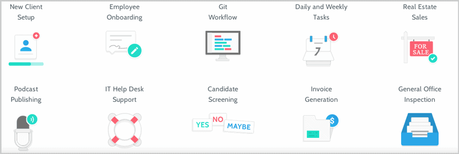
Will it be worth your time? Well, it’s being used by Airbnb, Spotify, Gap, Accenture and many other million dollar companies. If they trust the tool, the least we can do is feel it out, right? (It’s free!)
800+ templates to choose from
For starters, I liked its pre-designed templates. That’s primarily because it eliminates the need for any past experience or special skills. Not to mention it saves hours of time.
So, there are template categories I can choose from. Obviously, my first choice instantly was marketing. These are some of the templates available in the category:
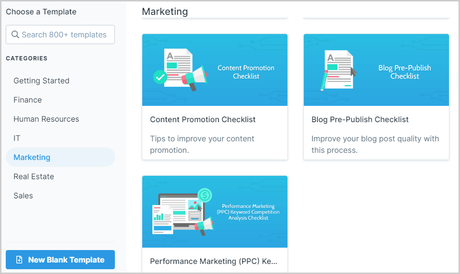
It’s as if the tool knew who I was and what I needed! Although, I do think that’s merely coincidental and there’s no algorithm or A.I at work here.
So, I can just select a template, and get to work. However, what if I need to edit a template and make changes? That’s totally possible and discussed in detail in the next section.
Easy template editing
So, I got a pre-designed template. But, obviously I’ll need to edit it, right? The editing interface is pretty impressive (and easy) on Process Street.
Here’s what it looks like:
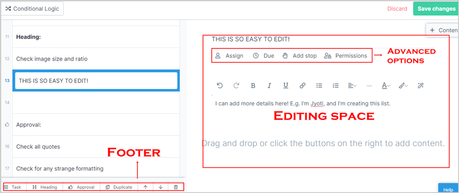
So, there’s a left-sidebar which I can use to edit my checklist (tasks).
The footer is used to add more tasks, create duplicates, add elements and content-blocks to my template etc. (What “elements and content-blocks”? I’ve explained that in the next section on this Process Street review.)
The centre-screen is used for actually editing the tasks. It’s no different than simply using MS-Word, is it?
The best part? Many other features are actually available, but, you don’t have to use them! A simple template can just be created with the checklists and editing space! Perfect for beginners, right?
Dynamic content and forms
I’ve used quite a few project management tools in the past. However, not many offer these features.
So, on the right-sidebar, it offers “content blocks”. These are just extra elements I can add to my tasks which help me explain the tasks better (or, make them less-boring).
Here’s a sneak-peek:
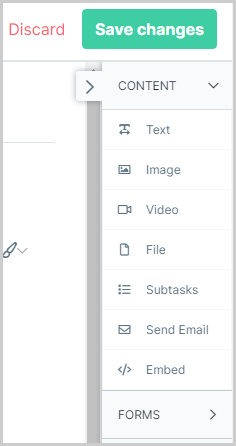
So, I can add text. It’s pretty basic, but it doesn’t have to be. Meaning, I can also add “variables” to my text.
In other words, these are advanced “placeholders”. These variables auto-fill themselves, with whatever data I want to be there.
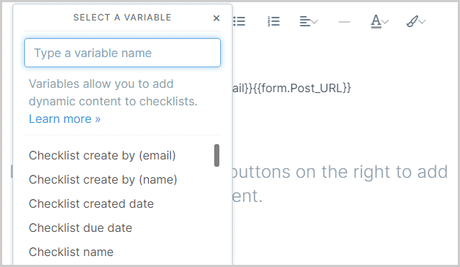
Similarly, other content-blocks include images (lets me upload an image), videos (upload or direct URL fetching), files, subtasks etc.
There’s also a “send E-mail” content block. This can be used to send E-mails from within the checklist. I, or anyone else I assign this project, can use the feature!
Just like content-blocks, there also are “forms”. These are the same as content blocks, but, for the “assignee”. Meaning, whoever is working on the checklist can use these blocks to enter data/content from his/her end to the task.
This screenshot will show the available blocks:
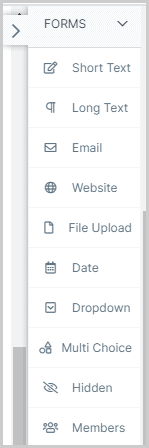
I can add E-mail blocks, URL blocks, dropdown menus, multiple-choice radio buttons, date boxes etc as an admin.
These blocks can then be used by the task-viewer to enter his/her emails, answer questions or share other data.
More importantly, it’s all drag & drop! No complications whatsoever.
Conditional logic
Again, not something that’s common for other Process Street alternatives.
It offers “conditional logic” to be added to the tasks. In simpler words, it’s the “and/if” operator.
Basically, it lets me add a condition, based on the condition, I can program an output.
It offers quite a few conditions which can be programmed. The screenshot below shows some of these:
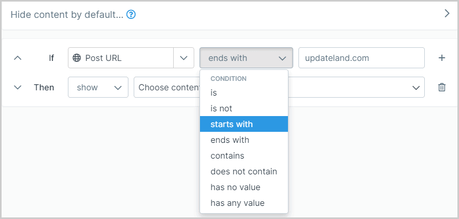
There’s also no limit on how many conditions there are. So, you can add a dozen different conditions, and the outcome for each of those conditions.
I’ll be honest, this isn’t for everyone. It also took me a few minutes to learn it. But, once it’s done, this actually is one of the most rewarding features that Process Street offers.
Assign team members
Obviously, no workflow can be complete without proper team management, right? Process Street too offers the feature right on the template editing screen.
You can not only add members, but also assign groups (departments) to them. Similarly, tasks can be assigned to entire departments instead of just one individual.
This is why I believe the tool isn’t just for individuals, but also for companies with a much larger workforce.
It also lets you add custom permissions for each member.
They can be made “admin” with full controls, “members” with control over checklists, folders and templates, or as “guests” who only have as much visibility as the workflow creator specifically assigns.
Custom branding
The workflow is something that your team members, bosses, and maybe even your clients will see.
It’s better if they see your logo and branding instead of Process Street’s, right? That’s possible as well.
It lets you upload your own logos which appears on the website, as well as on printed templates/checklists and everywhere else the Process St. Logo generally appears.
Activity history
It would be so much better if the app told us which team member did exactly what. Right? Well, fortunately, it does that!
There’s an activity log which can be accessed for each template. It shows a list of members, and their activities.
This isn’t just for the “bosses”. Even your other team members can function better knowing their place and position in the project.
Schedule checklists
Obviously, this isn’t the most “advanced” feature that’s available. But, it’s still an available feature.
Checklists can be scheduled to start at a later time. They can also be set to repeat after X years/months/days/weeks or even daily.
Members too can be assigned in advance. All in all, if you’ve got a new startup in mind, you can plan everything out so it executes itself on automation when the time comes.
3 different approval stages
Some tasks need approvals, right? How about hierarchical approvals? Meaning, person A approves a task, and then it’s sent off to person B for approval? Sounds practical, doesn’t it?
So, it lets me add a single approval, multi-approval or sequential approvals to the checklist. Basically, these tasks can only be progressed, or considered complete if and when they’re approved by the authorized individual.
Stop tasks
This again is an unique feature. On the template-edit page, you may have noticed an “Add Stop” option.
When enabled, this adds a “stop” to that task. I get it, you’re still confused, so was I. What this basically does is, makes it “mandatory” to complete the task in order to proceed.
Or, in other words, further tasks can’t be completed unless the task with the “stop” is completed. How you use that is totally up to you, as a feature it sure is impressive.
Team communication
There’s a comment box available for every single task. It can be used to communicate with other members, voice your opinions, ask questions or anything else.
It even accepts mentions (@) which tags the users automatically. This keeps the conversations clean, easy to understand and productive.
I sure would’ve loved to see a real-time chat feature. However, for now I guess the commenting is acceptable as well, right?
Pricing plans (it’s free, forever)
Process Street is pretty feature-rich, there’s no denying that. But, does it burn a hole in your pocket? Fortunately, it doesn’t.
In fact, you get a 100% free trial for 14 days. No credit cards required. It doesn’t even ask you to verify the entered e-mail ID! No better start than that, right?
Then, once the trial expires, you get to keep using the tool forever with limited features! No costs whatsoever.
So, basically, you don’t have to rely on this Process Street review. You can verify everything by yourself, without spending a penny.
If and when you do wish to go for a paid plan, here’s how much they cost:
- Basic- $12.50/user/month
- Standard- $25.00/user/month
- And a custom plan, the pricing isn’t shared for this.
In my opinion, I do believe it’s priced rationally when the features are taken into account.
Support
This probably is the only disappointing aspect on this entire Process Street review. So, there’s a live-chat feature. However, the reply time is most often 30 minutes, or more.
Even after you find a representative, you get one answer, and the next answer may come hours later.
Obviously e-mail support is available as well. I personally haven’t tried the e-mail and hence am not sure of its response-times.
But, if you need frequent help, it may be a bit disappointing for you.
Process Street Pros and Cons
Let me list the happiest and the not so happy features with Process Street?
Pros:
- Extensive and productive list of features.
- Easy to use
- Forever free accounts
Cons:
- Live-chat response times need improvements.
Process Street review- Final verdict
So, as a workflow software, do I think it’s worth it? Certainly. The primary reason being it’s 100% free despite being so extensively feature-rich.
It truly offers some of the most unique features that I’ve never seen before. Even the UI is beginner-friendly.
The only area requiring improvement is its support (in my opinion). But, let’s not hold that against it.
So, I’ll conclude this Process Street review simply by saying that, go give it a try. It’s 100% free (forever) and wouldn’t be a disappointment.