Security is the most important concern nowadays for any website. After all, a breach can result in serious damage to your site. There are lots of automated tools available to make your site spammy. Fortunately, there’s a very simple tool that you can use to keep bots and spammers out of your WordPress site: Google Recaptcha “I am not a Robot” provides the best protection by involving human interaction to solve the captcha.
This guide will introduce you to CAPTCHAs and how they can play a role in protecting your site from hackers and spam. Then we’ll walk you through the BuddyPress Recaptcha plugin.
Let’s get started!
What is Captcha?
You’ve likely seen CAPTCHA’s many times online. They can take a variety of forms, one of the most common being distorted text that you have to decipher. Others require you to select images that meet certain specifications from a group of low-resolution photos:
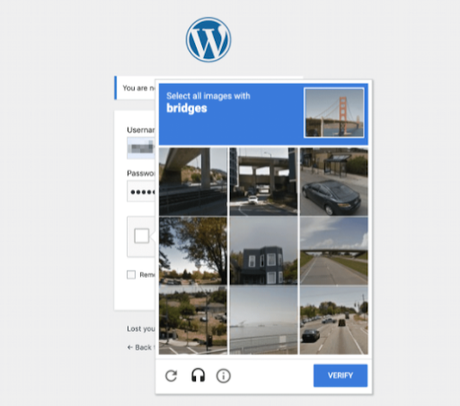
Captcha is important because bots are used in multiple situations that could compromise the security and credibility of your website. Brute force attacks, one of the most common hacking strategies, use bots to repeatedly enter credentials into your login form until they gain access to your site.
- Cross-Site Scripting (XSS) is another type of cyberattack in which hackers inject malicious code into your site via a form, such as your login page or comments section. This could result in malware stored on your site, stolen information, and other negative outcomes.
- Bots can also be used for spamming your comment section with low-quality links that hurt your search engine optimization and deter legitimate users. Spam is annoying, but more importantly, it makes your site look under-protected and poorly monitored.
Anywhere on your site that users can input information – in other words, any form – is vulnerable to attacks by bots. Requiring a CAPTCHA before form submissions prevent non-humans from successfully gaining access to your site or injecting malicious code into it.
What’s Google reCAPTCHA?
Google’s reCAPTCHA is a free service that helps you to protect your website from spam and abusive things. It is simply a test that helps to distinguish between humans and bots.
Google provides 2 types of reCaptcha services:
- reCAPTCHA V3
- reCAPTCHA V2
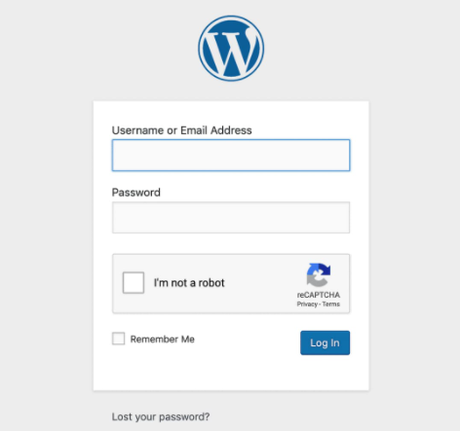
Buddypress reCaptcha Plugin
Buddypress reCaptcha plugin is the best solution that provides an all-in-one captcha for WordPress, BuddyPress, and WooCommerce. This plugin provides you with easy settings given with an on/off captcha on required places.
This plugin provides to check reCaptcha on WP Login page, WP Registration, WP Lost Password, BuddyPress Registration, WooCommerce Login, WooCommerce Registration, WooCommerce Lost Password, WooCommerce checkout, WooCommerce product review form, and WooCommerce post comment form.
Features
- Support both reCaptcha V2 (checkbox) and reCaptcha V3
- Custom label for reCaptcha
- Custom error messages for invalid captcha
- Recaptcha dark/light theme
- Captcha normal/compact mode
- Captcha language selection for V2.
- Disable submit button until captcha checked
- Guest checkout reCaptcha
- Login user checkout reCaptcha
- captcha for payment request buttons
- WooCommerce pay for order captcha
How to Add a Buddypress CAPTCHA to Your WordPress Site?
Step 1: Install and Activate a Buddypress CAPTCHA Plugin
The simplest way to add a CAPTCHA to your WordPress site is with a plugin. So just install and activate the plugin.
Step 2: Create Your Google reCAPTCHA and Add It to Your Site
Once you’ve installed and activated your plugin, you’ll need to create your Google reCAPTCHA. Head over to the Google reCAPTCHA admin console, and fill out the registration form.
Note that you’ll be able to choose between a v2 or v3 reCAPTCHA and you can use the checkbox or an invisible test. Once you’ve filled in all the fields, click on the Submit button. On the next screen, you’ll be given a Site Key and a Secret Key:
You’ll need to enter both into your CAPTCHA plugin’s settings on your WordPress site.
Step 3: Configure Your Settings
Now you can configure your settings to make sure all important pages are included. Fill out the site key and secret key and enable the options where you want to use your reCAPTCHAs:
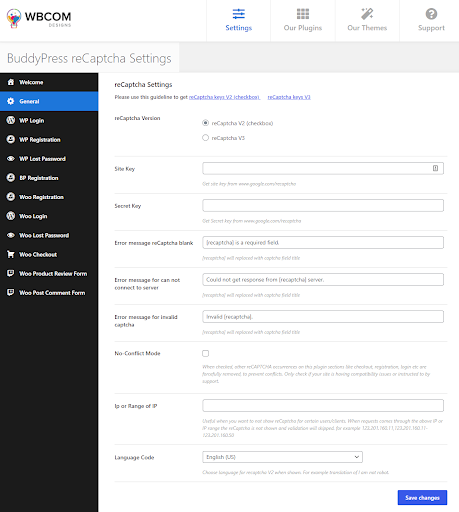
Adding a CAPTCHA to Your WordPress Login Page
Our login page is a prime target for brute force and Cross-Site Scripting (XSS) attacks.
To add a CAPTCHA to it, navigate to Buddypress captcha > Settings > WP login > Enable reCaptcha on WP Login and set the other settings.
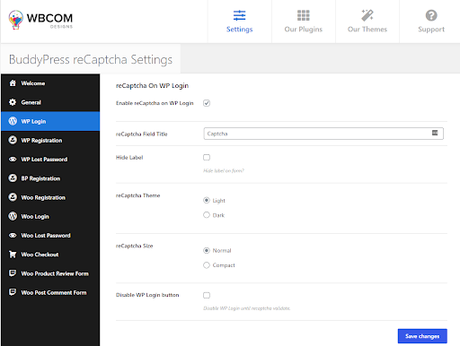
Your Login page should now be protected.
Conclusion
Keeping malicious bots out of your site is vital if you want to protect your content, your users, and your brand’s reputation. One of the easiest ways to slow them down is by adding a CAPTCHA to your WordPress site’s forms. The Buddypress Recaptcha plugin is the best solution for you to protect your site as it offers you all in one captcha for WordPress, BuddyPress, and WooCommerce.
Adding CAPTCHA to your WordPress site requires just three steps:
- Install and activate a WordPress CAPTCHA plugin.
- Create your Google reCAPTCHA and add it to your site.
- Configure your settings to protect key areas.
Do you have any questions about Buddypress reCaptcha’s? Let us know in the comments section!
Interesting Reads:
How to Customize BuddyPress Theme Templates
How to Create a Website Like Udemy with LearnDash Multiple Instructors
How to use WooCommerce to Sell Service Packages?
