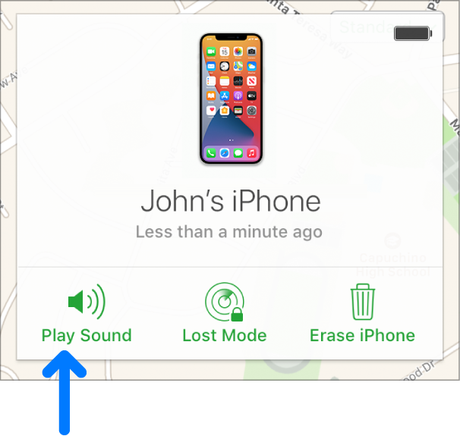Pinging an iPhone, You can use your PC to ping your iPhone if you misplaced it or lost it. Even when your iPhone is in silent mode, this feature still functions.
You may find your smartphone using the “Find My” feature found in every version of iOS. On your PC, you can activate the lost mode or play an audio queue by using the Find My web program. However, it needs to be connected to the internet for the ping to work; otherwise, it will wait until the iPhone connects.
Read More: How to speed up your iPhone 13
Pinging an iPhone/How Can I Ping My iPhone?
You have to have enabled Find My iPhone on your iPhone in order to use this feature. This function should initially be turned on, unless you previously didn’t have an Apple account set up or disabled it.

Using iCloud
Pinging an iPhone, You may ping your iPhone using iCloud from any device that has a web browser. A quick web browser is essential for an Android smartphone or PC to function properly.
To discover how to ping your iPhone, first make sure you haven’t turned off the Find My function. Then, follow these instructions:
1. Visit the iCloud webpage.
2. Enter your iCloud email address after typing it. Use the email address that was associated with your iPhone.
3. Enter your account password after entering it.
4. Simply select Find iPhone. If you’ve enabled two-factor authentication, it might ask you for it, but you don’t need it for it to ping your phone.
5. Then select All devices.
6. Choose your iPhone.
7. Select “Play Sound”
Read More: 7 Things to Know Before Investing in iPhone Application Development

Pinging an iPhone/Apple Watch usage
Pinging an iPhone, The ability to ping your iPhone is another feature of the Apple Watch. However, it only functions if your Bluetooth is turned on and your iPhone is within 200 feet of your Apple Watch. Pinging with your Apple Watch is far more convenient than using your PC. The procedures are as follows:
1. Use the same account you use to log into your iPhone on your Apple watch.
2. On your watch, access the Control center.
3. From the Control center, press the Ping button.

Alternate Devices
Pinging an iPhone, You can ping any device that you’ve previously linked to your iPhone using the Find My function. This function allows you to ping previously connected gadgets, including Air Pods and other iPhones. To ping an iPhone from another iPhone, adhere to these steps:
1. your iPhone’s Find My app should be opened.
2. Visit Devices.
3. Select the gadget you wish to ping, then click Play Sound. You must be able to locate or ping the gadget with enough battery life.
You can even use Siri on a Mac to ask it to ping your iPhone on your behalf. How to do it is as follows:
1. Upon opening your Mac, say “Hey Siri.”
2. Call out “ping my iPhone” or “find my iPhone.” Then Siri will ping your iPhone on your behalf.