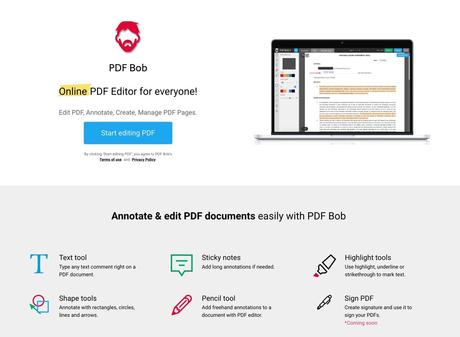
Icecream Apps Focus on developing small tools that can meet the daily needs of users, such as screen recording, video photo editing, or PDF editing applications. Among them, the free online tools I recommend are also from the development team of this company, including PDF Candy, I believe everyone should be familiar with Video Candy and Image Candy. These three free services provide various online editing functions for PDF, video and pictures respectively. Just select the function you want to use in the browser and upload the file to edit without downloading or installing The advantage of software and online tools is that it is very convenient. If you want to do simple editing, converting or resizing, you don't need to look for software.
This article will introduce " PDF Bob "is a free online PDF editor. After uploading the file, you can edit, annotate, create or manage PDF pages. The editing functions include common text tools, highlight text (Highlight text), brushes and shape tools. You often encounter Things like adding text, inserting pictures, highlighting points or adding annotations in PDF files can all be done through PDF Bob.
compared to expensive Adobe Acrobat Although the functions of editing software are relatively simple, it can quickly meet certain needs without paying. For basic editing, only PDF Bob can do it, and it can also save money.
In addition, PDF Bob also integrates other PDF conversion functions, which can convert files online, such as PDF to Word, Word to PDF, JPG to PDF, PNG to PDF, PDF to JPG, EPUB to PDF, Or compress, merge, crop, unlock password, clip and flip, these tools can be found at the bottom of the homepage.
use teaching
STEP 1
After opening the PDF Bob website, click the "Start editing PDF" button to see the upload file function. After clicking upload, select the PDF file to be edited or directly drag the file to the web page.
STEP 2
After uploading the PDF file, open the editing tool. The main functions are listed on the left and upper left corners. The red "1" marked in the figure below is the three function options of annotation, editing and page management; the blue "2" marked on the left is the editing block, including selection, Add text, highlight text, brushes, add shapes, lines, arrows, sticky notes, underline and strikethrough.
STEP 3
For example, to highlight the text paragraphs in the PDF with a highlighter, click Highlight text on the left, select a color, and draw directly on the position to be marked, and it will be colored! If the position is wrong, you can also click the upper left corner to return to the previous action.
Another commonly used method is to add text to a PDF file. Click the text tool on the left, enter the content to be displayed, and then drag it to a specific position. In the text function, you can also adjust the text color, background color, text size and font, or render the text in bold or italic style.
Others, such as the brush tool, adding squares, circles, straight lines, and arrow marks, can all adjust the color, and the operation will not be too difficult.
STEP 4
After switching to the "Edit" editing function above, you will find that there are many fewer options in the toolbar, but there is an "Insert Picture" function, which can put pictures into a specific location in the PDF file.
On the right side of the annotation mode "Annotate", there will also be editing history records, that is, the actions and time performed. Moving to these records can also quickly delete specific operations, which will be useful when grasping the editing status.
STEP 5
In the "Manage Pages" mode of the management page, a preview of all pages of the PDF will be displayed, arranged in order of page number, and specific pages can be deleted, copied, or added to other pages and files here.
STEP 6
Click "Export" in the upper right corner to export the edited file. There are three formats: PDF, JPG, and PNG. However, the JPG and PNG formats need to be registered for an account before they can be used. In addition, the function of setting the file and password is only for registration User is open.
After selecting the PDF format, click Export below to start processing.
Finally, "Download file" is the file download button. Click to get the file. It is very simple. If you want to quickly transfer the file to the cloud hard drive, PDF Bob also supports Google Drive and Dropbox for quick storage.
Three reasons why it's worth a try:
- PDF Bob is an online free PDF editor that can edit, annotate, create or manage PDF pages in your browser
- Provide editing functions such as text tools, highlight text, brushes, shape tools, and insert pictures
- Download and save in PDF, JPG or PNG format, or add password protection
線上工具,線上轉檔,JPG轉PDF,PDF,PDF to JPG,PDF to Word,PDF 轉檔,PDF切割,PDF加入文字,PDF加密,PDF合併,PDF壓縮,PDF密碼破解工具,PDF工具,PDF編輯器,PDF轉Word,PDF轉檔,Word to PDF,文件編輯,線上轉換,轉換工具,轉檔,轉檔工具
#PDF #Bob #online #file #editor #add #text #comment #highlight #convert #files

