
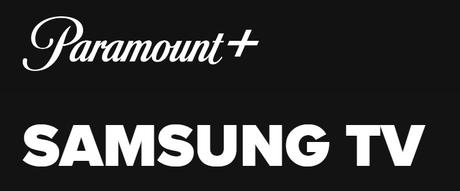
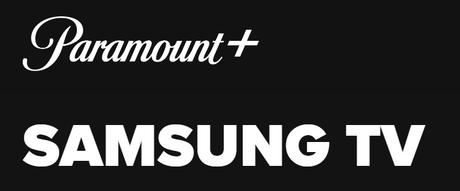 Paramount Plus App on Samsung TV
Paramount Plus App on Samsung TV
If you’re a fan of streaming entertainment, you’re probably familiar with Paramount Plus. It’s a popular streaming service that offers a wide range of content, including movies, TV shows, sports, and news. However, like all apps, Paramount Plus can encounter issues on certain devices, such as Samsung TV.
In this article, we will discuss some of the common issues that users face with the Paramount Plus app on Samsung TV and offer solutions to help you fix them.
Paramount Plus
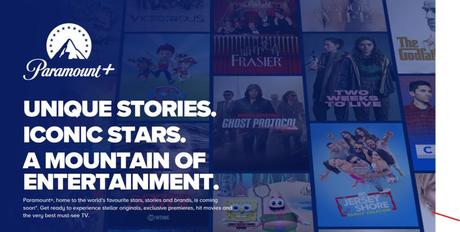
Paramount Plus is a fantastic streaming service that allows you to enjoy a vast library of movies, TV shows, and more. However, some users report encountering issues with the app on Samsung TV, such as black screens, buffering, and failure to install or update the app. In this article, we will offer solutions to these issues.
Also read: These are 10 special features of Instagram, experience will change
Why Paramount Plus is not working on Samsung TV?
There are several reasons why the Paramount Plus app may not work correctly on Samsung TV. These include outdated firmware, connectivity issues, low internet speeds, and corrupted or outdated app data. Before moving on to troubleshooting, ensure your TV is updated to the latest firmware version and you have a stable internet connection.
Troubleshooting steps to fix Paramount Plus app on Samsung TV
If you’re experiencing issues with the Paramount Plus app on your Samsung TV, follow these troubleshooting steps:
1. Clear App Cache and Data
The first step is to clear the app cache and data. Go to Settings on your TV, select Apps, then select the Paramount Plus app, and click on Clear Cache and Clear Data. This step will clear all the temporary files and data that may cause the app to malfunction.
2. Check Your Internet Connection
Ensure that your Samsung TV is connected to a stable internet connection. If you’re experiencing slow internet speeds or connectivity issues, try restarting your router and reconnecting to the internet. You can also check your internet speed by performing a speed test.
3. Restart Your TV
If the app is still not working correctly, try restarting your Samsung TV. Turn off your TV and unplug it from the power source. Wait for a few minutes, then plug it back in and turn it on. This step will refresh the TV’s system and memory, resolving any issues that may be causing the app to malfunction.
4. Uninstall and Reinstall the App
If the above steps don’t work, try uninstalling and reinstalling the Paramount Plus app on your Samsung TV. Go to Settings, select Apps, find the Paramount Plus app, and click on Uninstall. After uninstalling, reinstall the app from the Samsung app store.
Also Read: How to register for Hostinger Affiliate Program 2023 | Create Hostinger Affiliate account
How to update the Paramount Plus app on Samsung TV?
If you’re experiencing issues with the Paramount Plus app, it may be due to an outdated version of the app. To update the app on your Samsung TV, follow these steps:
- Go to the Samsung app store.
- Find the Paramount Plus app and select it.
- Click on Update.
- Wait for the update to complete, and then try accessing the app again.
How to activate Paramount Plus on Samsung TV?
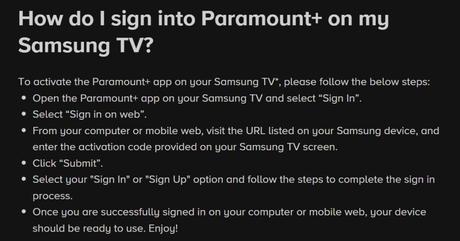
To activate Paramount Plus on your Samsung TV, follow these steps:
- Launch the Paramount Plus app on your Samsung TV.
- Select “Sign In” and enter your login credentials for Paramount Plus.
- A code will appear on your TV screen. Leave the app open and go to a web browser on your computer or smartphone.
- Go to the Paramount Plus activation page and enter the code displayed on your TV.
- Click on “Activate” and wait for the activation process to complete.
- Once activated, return to the Paramount Plus app on your Samsung TV and start streaming your favorite content.
For further reference, you can visit Paramount Plus
FAQ’s
- Why is my Paramount Plus app not working on my Samsung TV?
There could be several reasons why the app is not working, such as outdated firmware, connectivity issues, low internet speeds, and corrupted or outdated app data. Try troubleshooting steps such as clearing the app cache and data, checking your internet connection, restarting your TV, and uninstalling and reinstalling the app.
- How do I update the Paramount Plus app on my Samsung TV?
To update the app, go to the Samsung app store, find the Paramount Plus app, select it, and click on Update. Wait for the update to complete, and then try accessing the app again.
- How do I activate Paramount Plus on my Samsung TV?
To activate Paramount Plus on your Samsung TV, launch the app, select “Sign In,” enter your login credentials for Paramount Plus, and a code will appear on your TV screen. Leave the app open and go to a web browser on your computer or smartphone. Go to the Paramount Plus activation page, enter the code displayed on your TV, click on “Activate,” and wait for the activation process to complete.
- Why is the Paramount Plus app on my Samsung TV buffering?
Buffering can occur due to slow internet speeds or connectivity issues. Try troubleshooting steps such as checking your internet connection, restarting your TV, and clearing the app cache and data.
- Can I watch live sports on Paramount Plus on my Samsung TV?
Yes, Paramount Plus offers live sports streaming on its app, including NFL games, UEFA Champions League, and more.
- Does Paramount Plus offer a free trial on Samsung TV?
Yes, Paramount Plus offers a 7-day free trial for new subscribers on Samsung TV. After the free trial, the subscription price will apply.
