Page_fault_in_nonpaged_area is quite common errors in Windows 10 system. This error can be related to both, Software and Hardware and for that reason, you cannot fix this error with just one single solution. We have enlisted all the possible solutions with which, you can easily fix this error on your Windows 10 PC system.
If you've been using a Windows 10 PC and recently updated a software or changed the hardware, you might have come across this error. To resolve this error, we request you to kindly go through each of the following solutions one by one.
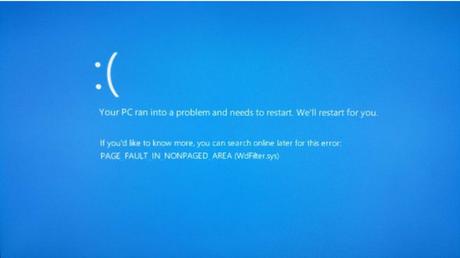
Solution 1: Test your RAM
The error which you see on the desktop is associated with the RAM of your system. For that, you need to test your RAM first which will find you the error quickly.
Step 1:Download Memtest86+ software on your Windows 10 PC.
Step 2:Once you download this software, you can transfer it to a USB drive or can burn it on a CD.
Step 3:Make sure in the BIOS, your CD Driver or USB Port is set as first boot.
Step 4:Now, insert the CD or USB to their respective drive or port.
Step 5:After this, restart your System by pressing the Power button.
Step 6:The downloaded software will be launched itself and you will be able to test your RAM with this software.
Note: RAM Checking process can take up to 30 minutes. You have to be patient enough until the process is finished.
Step 7:If there is no any error encountered by this software, this means your RAM is clean and the something else is causing this error.
PAGE_FAULT_IN_NONPAGED_AREA is a bit tricky one and there is no particular solution to this error available. To fix this error, you have to move on to the next solution which is given here.
PAGE_FAULT_IN_NONPAGED_AREA is related to your software and hardware updates. So if you have recently updated any software or changed any hardware on your system, this might be causing it and to resolve it, you have to uninstall the software from the system. For hardware, you need to install proper drivers.
Sometimes, an outdated software causes this error and we advise you to kindly update a software which is causing this issue. On the other hand, you could also remove the updated software, if you figured out the issue arise after updating the software. If the issue is still persisting, you need to uninstall that software from the system and check if the issue is resolved.
Most times, the Audio Drivers in your system causes this error and for that reason, you need to update or rollback the audio drivers from your system. If possible, uninstall the existing audio driver and install the fresh drivers to your system. This will help your system to recognize the new drivers and your error might go away. Following steps will guide you to remove/ uninstall the Audio Drivers from your system.
Step 1:On your Keyboard, press Windows Key+ R Key Simultaneously. This will open up Run Window at the lower left corner of your system.
Step 2:Now, enter devmgmt.msc and hit the Ok button.
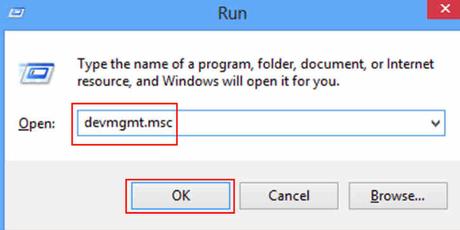
Windows 10 Device Management will be presented on your screen with useful options.
Step 4:From the menu, you need to find out the Audio Driver and Display Driver.
Step 5:Right Click on to the Driver and a new menu will be presented from which, you need to select Uninstall button.
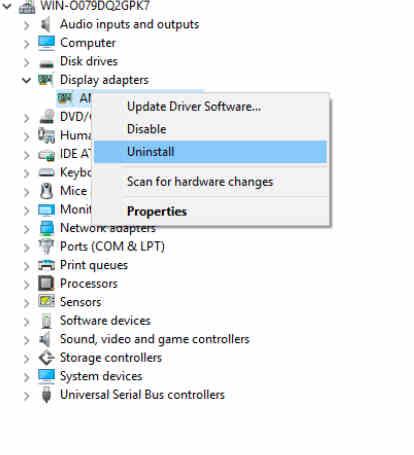
After this, you will see a warning dialogue asking you to confirm with your action. Click on to the Ok button and proceed.
This is how you can remove, rollback or uninstall Audio Drivers and Display Drivers from your Windows 10 system.
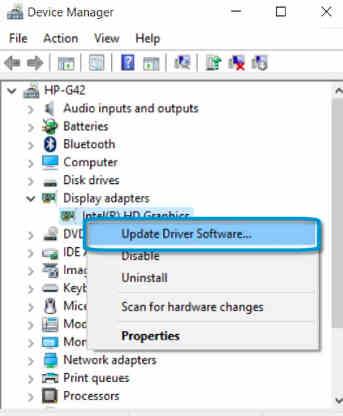
If you see the same error as before, this is the time you need to install the latest Audio and Display drivers to your Windows 10 PC. You may get the updated Windows 10 drivers from the Graphic Card provider or you can get it from the Internet as well.
On the other hand, there are many tools available on the Internet which lets you find out the latest drivers and software which are essential for your system. By running this tool, it will suggest you the list of software and drivers which are outdated and can be updated online from the web. You should search for such tools which could help you in future as well.
