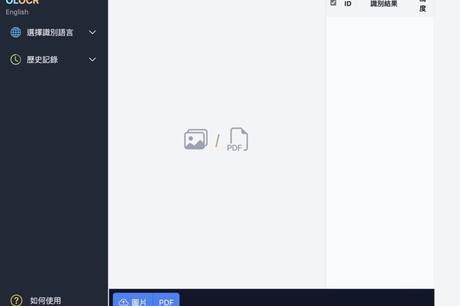
If you want to convert the text of the picture into a state that can be copied and translated, it is usually processed through OCR (Optical Character Recognition Technology), but now mobile phones and tablet computer albums have built-in OCR functions. For example, iPhone can directly select photos on the text, quickly copy content or translate to other languages, very easy to use! Even backing can be done by dragging and dropping on the photo album. If users still need to perform text recognition on pictures or PDFs, there are also free online tools or browser extensions available.
This article will introduce " OLOCR "is a free OCR text recognition tool. Its main function is to allow users to transfer pictures and PDFs to the browser for recognition, and can also quickly export the recognized results. OLOCR provides batch text recognition and conversion of pictures or PDFs into The format that can be selected, copied or exported has no restrictions on the number of files, size, and number of PDF pages. The operation is also very simple, and it has a Chinese interface.
The languages supported by OLOCR include English, Traditional Chinese, Simplified Chinese and other common languages (more than 70 kinds). There is also a history record function, and you can go back to view the recognized pictures or documents at any time. All the recognition processes of OLOCR will be carried out in the browser, and will not Transfer, save any picture and PDF files, so don't worry about privacy and security.
According to the latest update records, OLOCR is already available in iOS and Android browsers, and it is also optimized for large PDF or batch image processing to ensure users get better results. In addition, I have also introduced other OCR tool, if necessary, you can also try:
use teaching
STEP 1
After opening the OLOCR website, select the language you want to use from the side. There are quite a few supported options. If you want to recognize traditional Chinese images or PDFs, select "Chinese Traditional", Simplified Chinese "Chinese Simplified", and so on.
STEP 2
Then click on the picture or PDF and find the picture file to add to the recognition, and then the recognition results and accuracy will be displayed on OLOCR. Depending on the color, resolution or font type, there may be different recognition results (many characters are represented by people) It can be seen at a glance, but the machine may not necessarily display the correct result), the user still needs to check by himself.
STEP 3
After a little testing of different Chinese pictures and files, OLOCR can indeed quickly identify and convert the picture content into a reproducible plain text format in a short period of time, but the accuracy of traditional Chinese does not seem to be too high, maybe English, Japanese or Will other languages perform better? Users can test it by themselves.
Right-click on the image to have the option to copy text or copy all selected text, and also has the function of exporting the text recognition results to .txt or .json format.
Three reasons why it's worth a try:
- Allow users to upload pictures or PDFs of any size and quantity, without restrictions on the number and size of files
- Supports text recognition in more than 70 common languages, including English, Traditional Chinese, and Simplified Chinese
- All identification processes are completed in the user's browser, no images and PDF files will be transmitted
圖片工具,線上工具,OCR,PDF轉文字,中文,圖片文字辨識,圖片轉文字,文字辨識,文字辨識軟體,熱門主題,網頁工具,辨識軟體
#OLOCR #Free #Text #Recognition #OCR #Tool #Batch #Convert #ImagePDF #Unlimited

