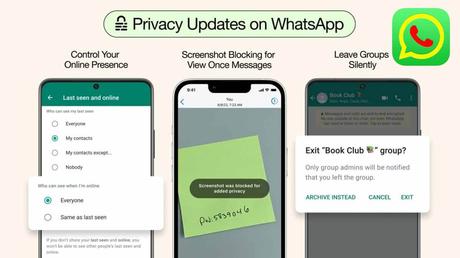
Now you can send private photos on WhatsApp without fear, there will be no fear of screenshots, messages will not be forwarded. You can use this feature by changing only a few settings.
Nowadays messaging app WhatsApp is very important to us. Because apart from calling, we can easily share multiple information like photos and files through WhatsApp. But, in many cases we fear the leakage of pictures or information while sharing private or confidential pictures on WhatsApp. However, there is a feature in WhatsApp that can be used to get rid of this fear. And if you want to know about this special feature then read the full report.
This special feature of WhatsApp is called “View One Feature”. The feature through which users can maintain their privacy. If someone turns on this feature before sending a secret photo, the recipient will only be able to see the photo once. Can't watch it a second time. Also, once the photo is shared, you can't view it yourself if you want. Also, after sending the picture, the picture can no longer be opened on the other user's chat page.
Features of WhatsApp's View One feature
The WhatsApp user with whom the image is shared cannot forward it to any third party, nor can they take a screenshot of the image. Again, the image cannot be forwarded either. Actually with this feature the screen gets locked as soon as the image is opened. And the screen being locked means that this picture cannot be leaked in any way.
How to use WhatsApp View One feature?
- First go to WhatsApp.
- Go there and come to the chat page of the person you want to send the picture to.
- Now tap on the attachment icon and go to gallery.
- Then select the photos you want to send from the folder.
- Before sending the image you need to click on “Ones” to the right of “Add a caption”.
- After clicking once a pop up will appear on the screen. In which will be written “Photo Set to You Ones”.
- Now you can send the photo by tapping on the green arrow on the right side.
