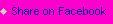One of the beauty of the Suunto Ambit watches is its capability to synchronize a pre-plotted route from its online tool -- movescount.com, and then use it from your watch to navigate through the route. And what use will this feature be if you won't be able to use it if you want to simultaneously navigate an unfamiliar route, say an unchartered forest trail while running or biking?

How I previously navigate my bike route
(Bike computer + Ambit 2S)
A few weeks ago, I accidentally bumped into this very, very cool feature of the Suunto Ambit 2S. I know it was just there but I don't know how to use it (and haven't even had the chance to google it), my eyes got wide upon seeing that it is possible to log your exercise or moves while navigating a pre-plotted and synchronized route (the route already exists in the watch).
Here's how you do it:
- First and foremost, you have to plan and plot your target route through movescount.com.
- Synchronize or download this route to your watch (through the moveslink applet installed in your computer).
- Now go out and set your watch in exercise mode (run, bike, hike, or fly). The watch will go through its usual initializations which doesn't really take much time such as detecting your HR Monitor, Pods (if any), and of course the GPS.
- When the watch is ready to begin, press and hold the 'Next' button for the Optons until a menu is displayed.
- Scroll and select the 'Navigation' menu then press 'Next'.
- Scroll to 'Routes', press 'Next', then choose the route that you wanted to use. This route will then be visible and added as the last screen to your exercise.
- When ready, just press the 'Start' button, and the watch will start recording your move. You can still switch through the screens to see your pace, speed, heart-rate, and also zoom-in/out from the route.

Navigation

Navigation options

Choose your route

The route view

When zoomed-out, shows exactly where you are
relative to your route's starting point
Happy Navigating! :)
*Update:
You may also navigate the route of your previously saved move/exercise if you want. This is most specially useful when you need to trace back your path starting from Point B (finish point) going back to Point A (starting point).
On step #6 above, instead of choosing the 'Route', scroll to the 'Logbook' and press 'Next'. From the list of your previously saved moves, choose one which has the route that you wanted to navigate and press 'Next'.

Point B is shown as the end of your route