It is a brand new day so I turn on my laptop so I can conclude my last night work. Unfortunately, my WiFi won’t turn on.

What could be the problem? I asked myself… It was working perfectly fine last night, but why won’t this laptop WiFi turn on now? Why am I getting this problem now?
Must Read: Turning Your Pc Into a Wifi Hotspot Without Using Software Or Application
I can’t let something as simple as this spoil my mood, I need to do something fast so I can beat my deadline. I decided to run some troubleshooting so I can get it fixed right away.
I tried out many ways to get my WiFi working. But of the 5 ways I tried, only two ways worked perfectly…
If your WiFi won’t turn on for no reason, you are in the right place… Because on our today’s post, I’ll show you 2 different steps on how you too can solve the simple problem.
My HP WiFi Won’t Turn On
We will be seeing two different methods on how to make our WIFI turn on again.
First method
The first method is to do a hard reset on your laptop. And to do that,
- First, unplug the power cord from your laptop…
- Unplug any other device you might have plugged into the laptop…
- Now turn off your laptop, by clicking the window icon and click “shutdown”…
- When your laptop is shut down, now simply remove the battery from the laptop…
- If you have detached the battery from the laptop, press the “on” button and hold it down for 15 to 20 seconds…
- Doing so, it will drain all the power that is still stored in the laptop…
- Now put in the battery and turn on the laptop. But please do not insert your power cord till the system is completely booted…
- Now, try to on your WiFi and see if it’ll turn on from Red to green or blue…
- Now that it has turned from red to green, click the “network” icon located in the system tray…
- Click “troubleshoot” and once through, your WiFi will be back on…
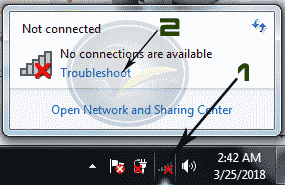
Second method
I am 100% sure the first method will work for you, but in case you’re still having the problem, try this easy method as well.
We will need to enable the WiFi back in the BIOS and to achieve this…
Shutdown your laptop and turn it back on. Immediately, press the “escape” button if you’re using HP laptop…
From the options, press F10 to take you to your BIOS setting…
But if you’re using other laptop brands, just press F10 immediately your system is booted…
Now in your BIOS settings, click “network” and enable your WI-FI…
Save your work and allow your system to boot…
Turn on your WiFi and Bam, you are good to go…
Conclusion
Though this method works 100% as an advice, always update your drivers to ensure a smooth running of your system.
Back to you
Looks like I have said so much about so much on how to fix “WiFi won’t turn on” now it’s time to pass the keyboard to you guy.
Do you have comments, questions or thoughts you’d love to share with us? Please do by using the comment section below.
Must Read: Easy Way To Embed Instagram Post To Your Blog Post
Remember that your comments, questions, and thoughts are highly appreciated and welcome.
And also do not forget to share our post with your friends and loved ones… Your love is the only thing keeping onenaijablog alive…
Don't Miss Any Post Again. Subscribe To Our Feed And Be Updated
Enter your email address below:
Powered by OnenaijaBlog
FacebookTwitterGoogle+LinkedinStumbleupon
