Mondovo is an all-in-one digital marketing platform that lets you track, measure, manage, and monitor your online presence and that of your competitors’. Mondovo provides the data and the actionable business intelligence to enable you to effectively tackle the challenges of online marketing — driving traffic, generating leads, and improving sales.
This tutorial guide has been prepared to assist Mondovo users to make the most out of the SEO, analytics, and social media marketing product.
What I’ll be covering in this tutorial:
- How to track your keyword ranking using Mondovo?
- How to Research Keywords using Mondovo.
- How to perform a backlink analysis using Mondovo.
- How to perform a site-audit using Mondovo.
- How to perform a Bulk-metric check using Mondovo
- How to Bulk search volume using Mondovo.
- How to spy on competitors’ keywords using Mondovo.
- How to Analyse your Facebook Profile.
- How to spy on competitors’ Facebook performance.
- How to Analyze your Twitter Profile.
How to Track Ranks using Mondovo?
Click on the Track option on your dashboard’s top menu, and then select Rank Tracker.
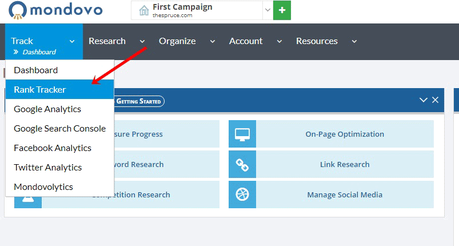
On the next page, enter the following details:
- Your Domain
- The keywords you wish to track.
- URLs of your competitors.
- Select the search Engine for which you wish to track the rankings. (You can select from Google/ Bing, or both).
- Frequency.
And finally, click on create profile.
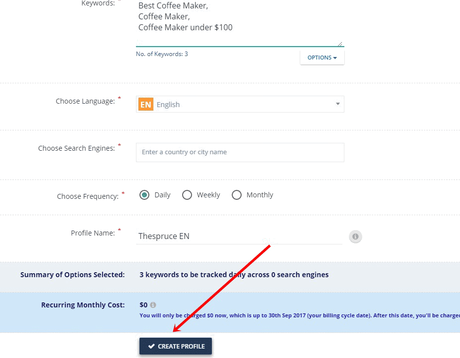
Once you do so, it takes couple seconds for Mondovo to generate your report, and you get a detailed, all-engrossing report which consists of:
- Keyword Ranking.
- Gains VS losses (If your keyword went up or down).
- Traffic for the keywords.
- Average ranking.
You can use the top-navigation buttons to reach various sections and data-regions on the page.

How to Research Keywords using Mondovo?
Click on the “Research” menu, and select Keyword Research from the drop-down list.
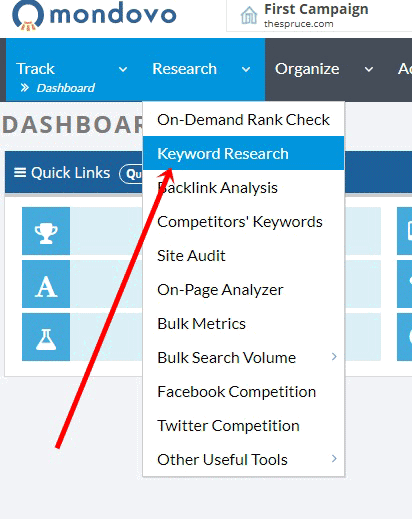
Enter your seed keyword, select your country, and click on the “Include CPC and search data” checkbox if you want those to be included (note: you’ll be charged for those!).
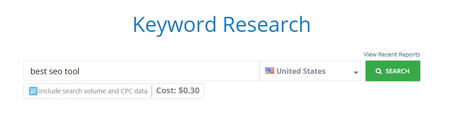
Again, let it stew for couple seconds and after that, it lays out the following data for you:
- CPC
- Search Volume
- Global VS Specifically chosen country data.
And you can even filter out the keywords to land on your most desired keywords by using the “Quick filter” button on the top bar. (refer screenshot).
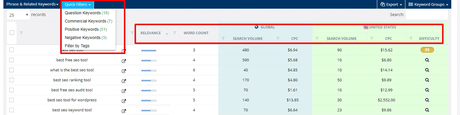
How to Perform a Backlink Analysis using Mondovo?
Click on Research and select the “Backlink analysis” tool from the drop-down menu.
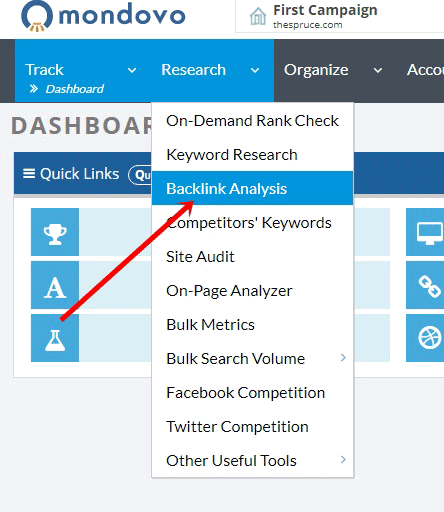
Enter the required details, which include:
- Competitor URL
- No. of links you wish to check.
- No. of anchor texts you need.
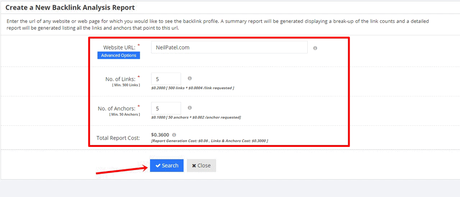
On the next page, you’ll be provided with the report. You can navigate between the Summary / Backlinks and Anchor text using the navigation tabs provided.
The rest of the screen lists all the backlinks along with their anchor texts, first-seen date, type, follow-type, C-class, link-strength score, link status and what not!
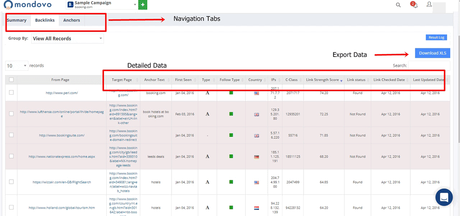
You can even export the data by clicking on the “download XLS” button.
How to Perform a Site Audit using Mondovo?
Click on Research > Site audit to access the tool.
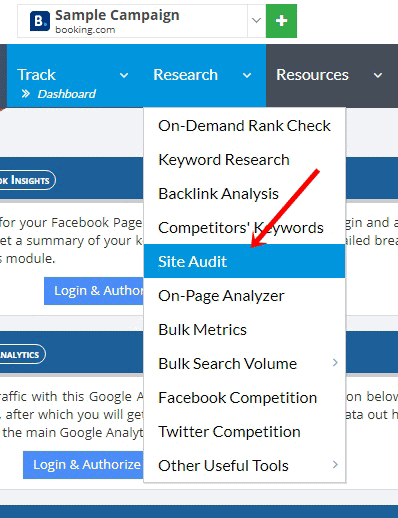
Site audit basically gives you an overview of your site’s health, issues, internal links, optimization, social metrics and all that data.
On the next page, enter the following details:
- Domain name
- Pages to be crawled.
- Include / Exclude: Google Metrics / Page Speed / HTTPs Status
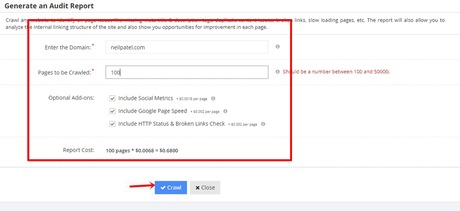
After you’ve specified your parameters, simply click on “Crawl” and give it couple minutes. You’ll be redirected to the following page:
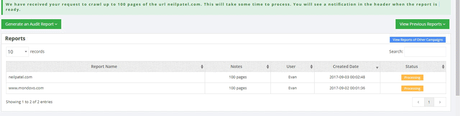
The page basically tells you that they’ve got your request, and it would take some time to process the request. Well so once they do have a report for you, you’ll get notified on the notification icon on your account.

Simply click on the notification to get to your report. Or, go back to your Mondovo (dashboard), and click on the report from your “Recent reports” section.
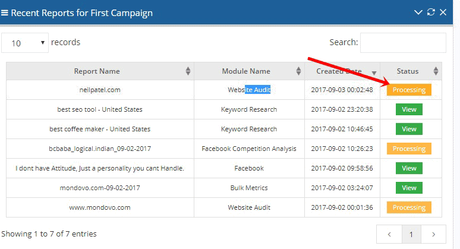
How to Perform a Bulk-metric Check Using Mondovo?
Select the Bulk metric check tool from “Research > Bulk Metrics.
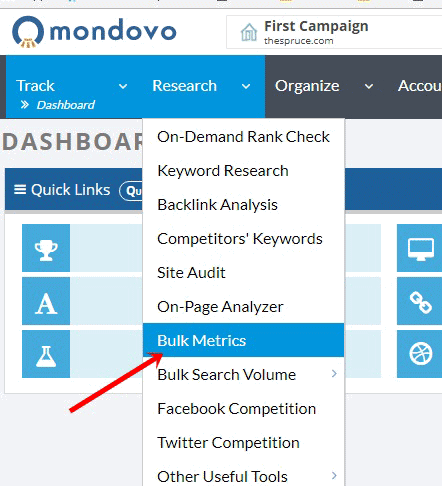
This tool gets you all the metrics for the domains you enter, including:
- Server
- Alexa
- Malware
- Page Speed
- Whois
- Social
- Semrush
- Moz
- Links
So basically, every bit of “data” related to the domain, or its SEO metrics can be fetched via the Bulk metric checker.
Simply enter the domains (as many as 1000 in a single go) in the box provided, and select the metrics you need.
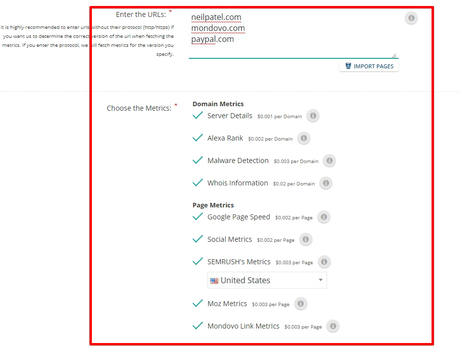
The next page will get you the details, and again you can navigate to the different data-sets using the navigation buttons provided on top.
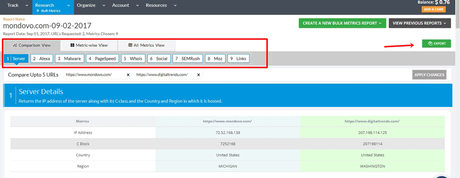
You can click on the “Export” button to export this data and save it offline on your computer.
How to Spy on Competitors’ Keywords using Mondovo?
Hit the Research button, and select Competitors’ keywords.
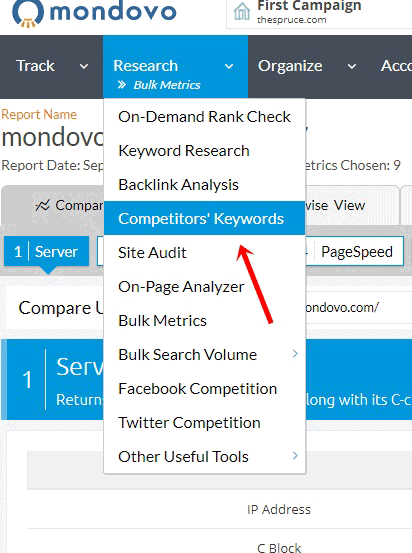
Enter the URL of your competitor on the next page, and select if you wish to spy on the “exact URL” you’ve entered, or across the whole domain, and finally click search.

On the next page, you get the keyword data which includes:
- Organic Keywords
- Organic Traffic
- Organic Cost
- Position for their top keywords.
- Traffic
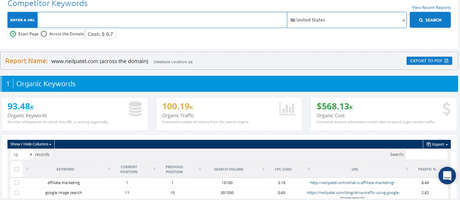
How to Analyse your Facebook Page.
It’s a social media tool which helps you analyze and manage your Facebook profile from Mondovo.
Click on “Track > Facebook Analytics” from the top bar.
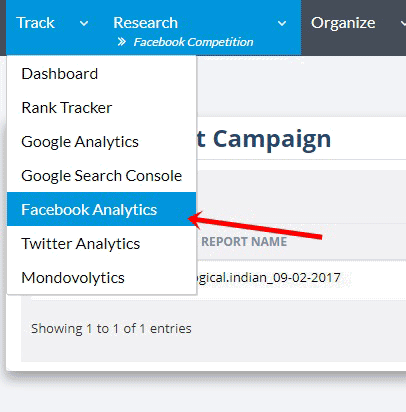
It’s all automated, simply grant Mondovo access to your page, and it would lay out data from your profile on Mondovo analytics dashboard.
You first need to connect your Facebook page to Mondovo, and that can be done simply by clicking on the “Login and Authorize your Facebook Account” link.
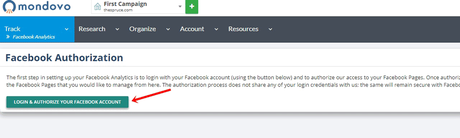
Once you’ve authorized Mondovo, it will get you a list of all the pages you manage. Simply click on the “Add” button to select the page which you wish to analyze.
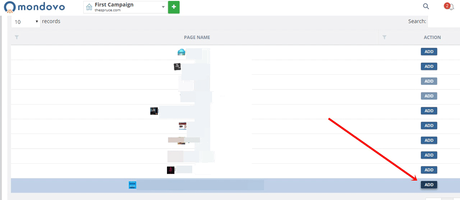
And then click on the Proceed to Facebook Analytics link.
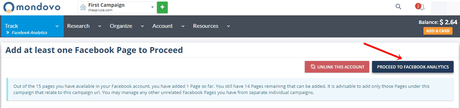
Finally, you get your results brimming with charts, data, and numbers! It includes:
- Overview (Likes / Talking about this / Reach etc).
- Fan Growth: A beautiful chart depicting your growth over time.
- Fans Demographics
- Page Statistics
- Content Performance!
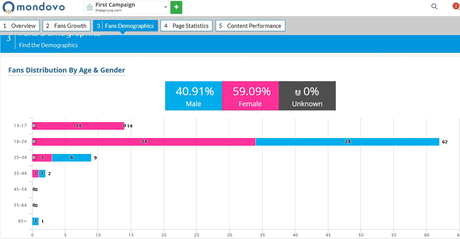
How to Spy on competitors’ Facebook Performance.
Just select the “Facebook Competition Analyzer” tool from top bar > Research > Facebook Competition.
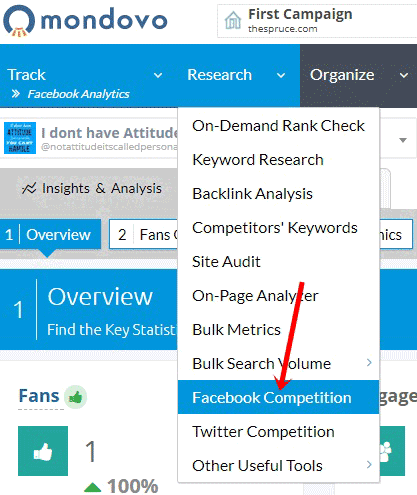
Simply select the time-frame for which you wish to compare your competitors’ performance, enter their page URLs, and click on “Submit the Form”.

And in around 3 minutes, Mondovo serves you with a competition analysis of the pages you specified.
You get a detailed data-sheet, which includes:
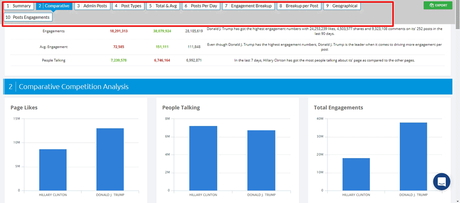
- Summary
- Comparative
- Admin Posts
- Post Type
- Total Average
- Post per page.
- Engagement Breakup.
- Breakup per post.
- Geographical Data
- Posts Engagement.
Each segment of this data is illustrated using charts and graphs which make it really interesting, as well as easy to understand.
How to Bulk Volume Search using Mondovo?
It allows you to search for keyword’s search volume, CPC, difficulty and related keywords in a single go. The tool can be accessed from Research > Bulk search volume.
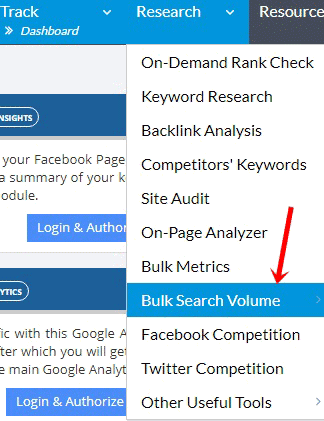
Enter the keywords you wish to search for, it allows for as many as 650 keywords in a single go. You can also opt for (or opt out of) getting the keyword difficulty for the keywords.
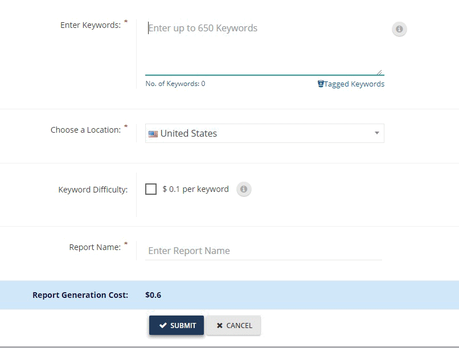
Anyway once you’ve entered the keywords, you get the data which includes:
- Search Volume
- CPC
- Difficulty
- Related Keywords!
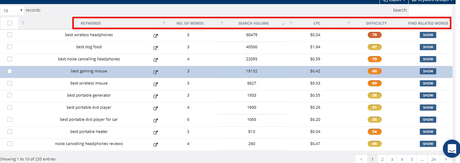
Final Words:
So those were the major tools that Mondovo offers. Although I might have missed some of them, I’m sure you’ve gathered the idea of how to use them by now.
If not, feel free to spam the comment box with your queries and I’ll try my level best to get you the solutions to the problems.
