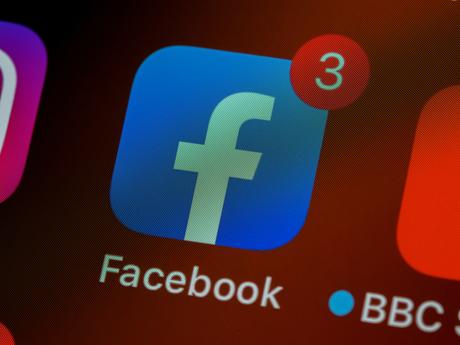 There is no doubt that Facebook is one of the most widely used social media sites all over the world. Because of the large number of people who use it and the many features that it offers, it has turned into an indispensable component of our everyday life. The birthday notification tool is one of those things that a lot of users find to be both helpful and occasionally overwhelming at the same time. Even though it can be quite pleasant to receive birthday wishes from friends and family, it can also be very annoying and invasive to receive regular messages about it. In this post, we will investigate alternative strategies for disabling Facebook's birthday notifications, giving users more control over the notification settings that Facebook uses to send them birthday greetings.
There is no doubt that Facebook is one of the most widely used social media sites all over the world. Because of the large number of people who use it and the many features that it offers, it has turned into an indispensable component of our everyday life. The birthday notification tool is one of those things that a lot of users find to be both helpful and occasionally overwhelming at the same time. Even though it can be quite pleasant to receive birthday wishes from friends and family, it can also be very annoying and invasive to receive regular messages about it. In this post, we will investigate alternative strategies for disabling Facebook's birthday notifications, giving users more control over the notification settings that Facebook uses to send them birthday greetings.Read More. The process of moving bookmarks from Firefox to Chrome
Accessing the Preferences for Notifications.
To get started, you will need to log into your Facebook account and then head over to the notification settings section. After clicking the arrow in the upper right-hand corner of the Facebook page that points downward, select "Settings & Privacy" and then "Settings" from the drop-down menu that appears. When you are there, navigate to the "Notifications" link in the column on the left.
Turning off all birthday reminders and notifications.
You are able to deactivate any and all birthday reminders by toggling the switch that is located next to the word "Birthdays." Doing so will have the desired effect. By doing this, any future birthday notifications won't be displayed in your notification stream.
Turning off Notifications for Certain Friends.
Facebook gives you the ability to personalize these settings, giving you the ability to choose which friends' birthday notifications you wish to receive but not all of them. You may discover the "Birthday" option by scrolling down in the "Notifications" section. To modify the ways in which you receive birthday notifications, select "Edit" from the menu. In this section, you have the option of selecting particular friends or groups from which you would like to get notifications, or you have the option of selecting "None" to prevent notifications from a specific friend.
Modifying the Interval Between Notifications.
You can further regulate the frequency of birthday notifications by adjusting the notification settings so that you receive notifications in real time, on a daily basis, or not at all. Alternatively, you can choose not to receive any notifications at all. To achieve this, click on "Frequency" beneath the "Birthday" option, and then select the setting that best suits your needs from the drop-down menu that appears.
Configuring Your Settings on the Facebook Mobile App.
You can also manage birthday notifications through the Facebook app on your mobile device, which is convenient if you do most of your Facebooking on the go. Launch the application, then tap the three horizontal lines located in the upper right corner of the screen. Scroll all the way down until you reach "Settings & Privacy," then tap "Settings" and "Notifications." From that point on, you can customize your birthday notification options by following procedures that are analogous to those that were described earlier.
Turning off Birthday reminders in the Facebook Messenger app.
You have the option to turn off birthday reminders on Facebook Messenger on an individual basis if you believe that they are disruptive. Launch the Messenger app, and then tap on the image of your profile that appears in the upper left corner of the screen. Tap "Notifications" when you get to it after scrolling down. After that, go for the "Birthdays" option and turn it off to stop receiving alerts about people's birthdays through Messenger.
Notifications When You Are Temporarily Snoozing.
One other choice is to temporarily silence all alerts, which includes birthday reminders. To accomplish this, navigate to the notification settings as described before, and then select "Notification Dots." You will then be able to pick "Snooze notifications" and decide how long you want notifications to be disabled for before they are reinstated.
Preventing Events From Serving as Birthday Reminders.
Birthday reminders are a common component of Facebook events, which might result in an increase in the total number of notifications you receive. To stop receiving these birthday reminders, go to the Facebook homepage and look for the link labeled "Events" in the column on the left. After that, select "Disable" from the drop-down menu that appears next to "Birthdays" in the "Upcoming Events" section.
Deactivating Notifications within the Facebook Mobile App.
If you would rather control notifications via the settings on your device, you have the option to completely disable notifications for the Facebook app on your device. Navigate to the settings of your smartphone, look for the "Notifications" area, and then look for Facebook. You will then be able to block notifications on the device level, including birthday notifications, if you go to that section.
Read More. The Step-by-Step Guide to Taking Screenshots on Your Lenovo IdeaPad
In summary, therefore.
Depending on your preferences, the birthday notifications that Facebook sends out can either be really helpful or extremely overwhelming. You can reclaim control of your notification settings and modify them so that they better meet your requirements if you follow the steps that have been outlined above. These strategies will assist you in more efficiently managing your Facebook experience, regardless of whether you opt to deactivate all birthday notifications or to selectively receive them from specific friends.
Questions That Are Typically Responded To (FAQs).
01. Is it possible to turn off birthday alerts for just a few days at a time?
No, there is not a setting on Facebook that allows users to opt out of birthday reminders for specific dates. You have the option to disable all birthday reminders or to tweak the settings so that you only receive reminders from specific friends or groups.
02. If I turn off birthday notifications, will it have any impact on the other sorts of notifications?
No, turning off birthday alerts will only have an effect on notifications that are directly relevant to birthdays. Notifications of other types, such as friend requests and messages, will continue to operate as expected.
03. Is there a way to prevent Facebook from reminding me of friends' birthdays on the website, yet preserve the feature on the mobile app?
Yes, you are able to configure your notification settings in a manner that is distinct between the mobile app and the Facebook website. The settings on the other platform will not be affected by any changes made on the first platform.
04. If I turn off birthday alerts for pals, would they still be reminded of my birthday?
No, turning off birthday reminders will only have an effect on your own personal notification feed. There won't be any birthday-related announcements or alerts sent out to your pals from this site.
05. If I turn off birthday notifications, would I be able to enable them again later?
You may, in fact, re-enable birthday notifications whenever you choose by simply repeating the actions that are outlined in this post. To turn the feature back on, just use the on/off switch, or you can adjust the settings to better suit your needs.
