- Tap on the Measurement button, it’s a smaller circular ruler. You will see a dialog appear at the top saying “Measurement Mode On”.
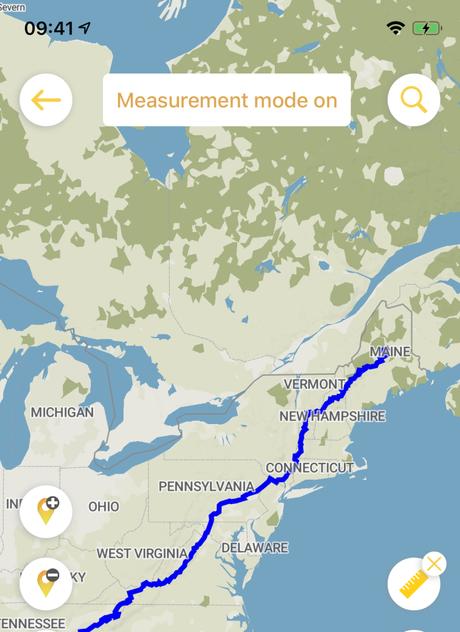
2. Tap on the trail line any where you like to place the first measurement marker.
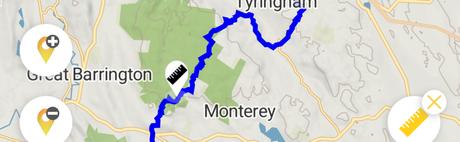
3. Tap again to place the second marker.
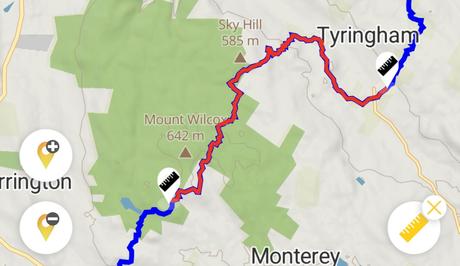
4. A red line appears and a measurement of the distance between the points, the elevation gain between the points and the walking time estimate all appear at the top of the page.
The tool only measures the trail distance and not any distance of the marker off the trail.
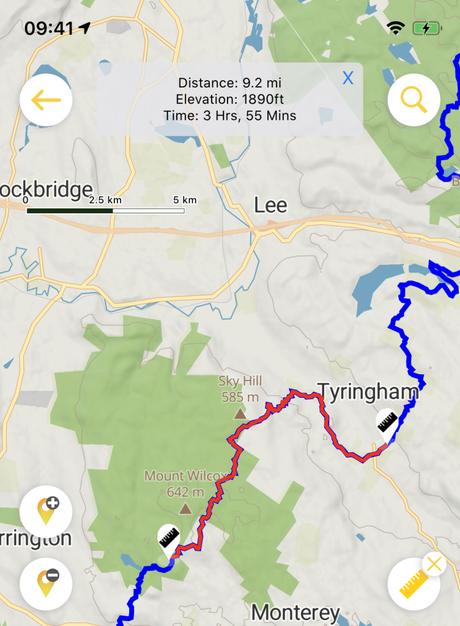
5. Hold on either of the markers to pick it up and move it.
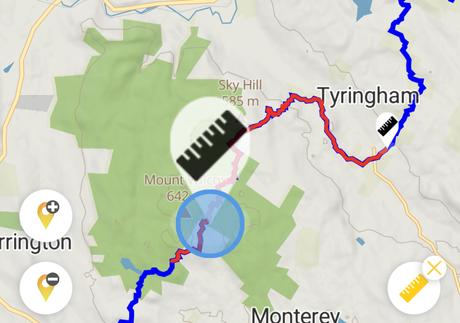
6. Once you let go, the measurements will automatically update.
If you have any feedback on this tool or ideas to improve it please email paul”@hiiker.co
