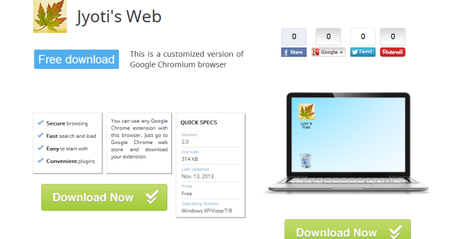
Download Page of the Web Browser I created for myself
How would you like to have a browser installed on your computer that bears your given name and your given picture as an icon? Well, now you can have it. In a few easy steps you can create for yourself a brand new Chromium browser that looks and acts just like the Chrome Browser and can use all the Chrome themes and extensions.
Okay, I know, you might be wondering, ‘Why not just use the Chrome Browser instead?’
Well, the answer is that you can only have one Chrome Browser on your computer, with one set of booksmarks. But using MakeMyBrowser, you can have several different Chromium based browsers, each with a different name, different icon, different accounts logged in, and a different set of bookmarks. For example, one browser for professional email or social network accounts, one for personal email and social network accounts. Or one just for you, secret from your room mate or hostel friends who would use your computer, whether you like it or not, and might even peek in and meddle with your social accounts if you are not careful. You can even create a browser as a special gift (though it’s free and easy) to make someone feel special. And if, like my sister, you have two kids, the girl bookmarking all the Barbie games she finds on the web, and the boy bookmarking all the action and racing games, and both having a full fledged wrestling match every day as a result of this, give them each their own separate browsers with their name and pictures.
Well, you get the picture, don’t you?
So, how can you get for yourself your own personal browser, or browsers? Simple, just follow these steps:
Browser For Personal Use:
1. Go to the http://www.makemybrowser.com/ and click on the Start Now button.
2. On the screen that loads up, input the name you’d like to give to your browser. Then upload a picture to use as your browser’s icon. This picture can be cropped, of course.
3. On this same screen, you’ll notice a blue button saying ‘Select Bookmarks.’ Click on it.
4. You will be given an option to copy and import your bookmarks from the Chrome browser, if it’s installed on your computer. Click on ‘Import’ if you want to import the bookmarks. Click on ‘Continue/Skip’ button if you want a new set of bookmarks for this browser.
5. On the screen that loads up, you can add all the bookmarks that you want on this particular browser. Of course, you can also add or remove the bookmarks as you use the browser. The second option on this screen lets you set your homepage.
6. Click on the blue ‘Select Theme’ button on the bottom right side. And then, well, select a theme from the options given. There aren’t many themes available as yet. But the good thing is that once your browser is ready and installed on your computer, you can put on it any theme that is available in the Chrome’s Web Store. And also, you can use any app on this browser that you can use on the Chrome browser.
7. Agree to the terms and conditions, and click on Finish and Download. The file will be quickly downloaded. Just install it and you are done. You now have your own private browser. You can likewise create and download as many different browsers as you want.
.
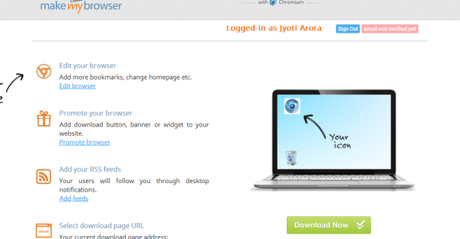
Dashboard of the custom browser made using a publisher’s account
Browser For Publishers:
When you visit the site www.makemybrowser.com, you might also see a link saying ‘Publishers Click Here’ right under the blue ‘Start Now’ button. This is especially for blog and website owners and requires a Sign up by adding email address, password, and name. This feature gives the bloggers and website owners the ability to add their blog’s RSS feed to this browser. They can then make this browser available for download from their website, or by sharing link to it through email or social networks. And when their subscribers download and use this browser, they will have the website’s bookmark always showing on the browser’s bookmark bar, and they will get direct notification of any new content added on the blog or website. The bloggers and website owners might find this a useful tool for promoting their content.
This option also makes available a dashboard page. From here you can ‘Promote Your Browser’ by going to the screen wherein you can get a download button or link that can be added to your website. You can add RSS feeds to the browser from here and you can also edit the URL of your browser’s download page . The dashboard also gives publishers the option to keep track of how many people have downloaded their browser.
Good:
1. You can have as many different browsers as you can.
2. Making these browsers is quick and simple.
3. You can sync the browser with your Google account, just like Chrome.
4. These custom browsers are compatible with all apps and themes available for Chrome in Chrome Web Store.
Not So Good:
1. Once you have saved and downloaded your browser, you can’t edit it. If you want to change your browser’s name or icon, you will just have to create and download a new browser.
2. Other than choosing a custom name and picture for the browser, there’s nothing much you can change to have a really ‘different’ looking browser. Other than bearing a different name and picture, it still feels and works like the Chrome browser. I would have liked to play around with the placement of the bookmarks bar, home button etc. And maybe have a customizable theme, not just themes that can be installed and used.
Overall:
I Found making a custom browser on http://www.makemybrowser.com/ quite easy and quick. Imaginative minds, having read this far, must already have found several ways in which they can use this browser making ability for their good. Whether it is to show it off to buddies, make someone feel special, keep your browser from getting cluttered over by bookmarks added by the entire family, or just to keep your personal and professional accounts separate without constantly having to log in and out, these custom browsers can prove really handy.

