I’ve been an owner of the Kindle Keyboard 3G for years now. There are so many things I love about the Kindle.

e-ink vs. an LED display
Perhaps most of all, I love the e-ink technology and how it reads like smooth type on real paper (and how you can read it under direct sunlight). Even though I have an iPad, I still prefer using my old Kindle as an e-Reader–it’s just a pain to read a glowing screen for too long, but with the Kindle I can read and read for hours without straining my eyes.
I also love how my Kindle has 3G wireless built-in, and there’s no monthly fees to pay for this access. Granted, the main purpose of the 3G is to connect to the Amazon store to buy more stuff (you can search Google or Wikipedia and surf the Web, but the built-in browser is a bit clunky, probably by design to discourage people from using the free bandwidth too much).
I really like the bells and whistles built in. How I can adjust the side of the text I’m reading. How a little indicator on the bottom tells me what percent of the book I’ve read. I love how I can add notes and annotations.
One thing I really love is how I can read a book on my Kindle, but pick up reading where I left off from my iPad, my iPhone, or my laptop by downloading the Kindle application to all three of them. There have been times when I’ve started a book on the Kindle, read a little bit on my laptop during downtime at work, read a little bit more on my phone on the train ride home, and then continued back at home on the Kindle.
But the one thing that always annoyed me (and made me envious of owners of the Barnes and Noble Nook) was that I couldn’t borrow books from the library. But that all changed recently. There’s a company called OverDrive, Inc. based out of Cleveland which is bringing e-Book technology to public libraries everywhere.
Here’s how it works with my own library, the New York Public Library. But chances are your local library has or is bringing in this technology as well.
1. I log into my library Web site.
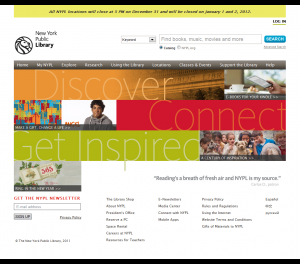
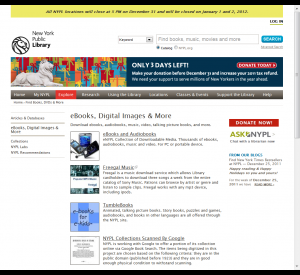
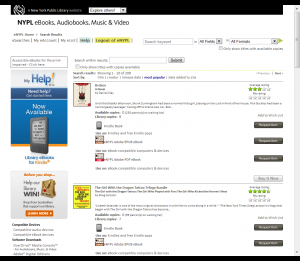
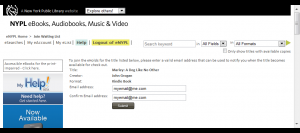
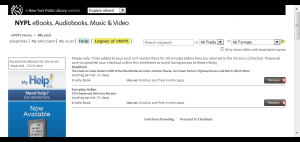
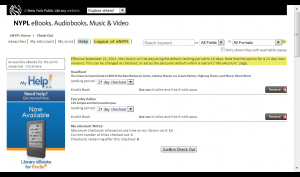
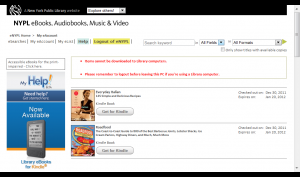
8. Clicking this button will take you to Amazon.com, where you can click a single button to electronically transfer the book to your Kindle (or, using the drop-down menu, to a Kindle app on your laptop, tablet, or cell phone). If your Kindle is connected to the Internet through WiFi or the built-in 3G, the download will happen instantly–the next time you pick up your Kindle the book will be there for you to start reading.
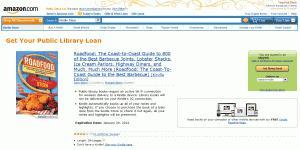
Voila, you’ll have a Library book on your Kindle.
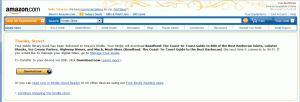
While this is the experience for members of the New York Public Library, chances are your local library’s experience is similar if they’re using OverDrive technology.
One thing I love about e-Books is that unlike real library books, you don’t need to worry whether any of the fifty thousand people who borrowed it before you had the swine flu, took the book into the bathroom, or did any of the scores of other things we don’t like to think about people doing with library books. It’ll be like a brand new book in your Kindle.
I actually like the fact that there’s a 21-day limit on books, as it’s gotten me to read books faster, especially popular books where not finishing could mean another month on the waiting list. But happily, if you don’t finish in time, when you check it out again from the library your place and all your notes and annotations will still be there.
And surprisingly, the selection at my library was huge. There were books that are on the current New York Times bestseller list. Most of the more popular ones had a huge waiting list, but then again, there are plenty of available books to read while you’re waiting for the popular ones to get free.
Now the question–why am I writing all this on Charitable Gift Giving dot com? Well, other than wanting to share my excitement about being able to borrow library books on the Kindle, I really like how Overdrive has solved the dilemma of convincing booksellers AND libraries that letting people borrow books “for free” isn’t going to hurt business.
You’ve probably noticed in the screens above that once you’re sent to Amazon, you have the option to buy books so you can keep them permanently. So like in a real library, borrowing a library book is a great way to “try before you buy”.
What OverDrive does is, for every book you purchase on Amazon during your library borrowing experience (or another affiliated retailer such as Barnes and Noble, Books On Board, or Powell’s Books), your library will get a percentage of the sale which they can use for expanding the EBooks, audio books, music, or video to their “virtual branch”. So it’s a win-win-win-win scenario–Amazon makes money from the sale, your library gets funding to add to its eBook collection, you get the book in your hand at a great price, and OverDrive gets their cut for making it all happen. In this sense, it’s an improvement over traditional library books, where if you like a book you’ve borrowed your library will never see any percentage if you decide to buy it in a bookstore. At a time when libraries are getting their funding slashed by governments, it’s a quick and easy way to help support them (in addition to giving directly, of course).
We’ve had a couple posts lately of great charities that celebrate reading, along with Kindle books that give to charity. Reading is definitely becoming a lost art, but it’s still the single best way to broaden your mind and expand your creativity, much more than poring over Tweets and watching mindless reality shows. If one of your New Year’s resolutions has been to read more, take it from my personal experience–buying a Kindle will help you do just that.
If you’re in the market for a Kindle, here’s what I’d recommend. All of these models have e-Ink (i.e., clear reading in bright sunlight, no glare), have built-in WiFi to connect to your local hotspot, have fantastic battery life which can last weeks.
In all four cases I’ve linked to the model with “Special Offers”. What this means is, normally when the Kindle goes into screensaver mode it’ll show generic pictures of authors, book plates, designs, and so on. With “Special Offers”, the price of the unit is reduced, and in exchange you’ll see advertisements instead of the generic pictures. That’s the only difference–the ads only show up on screensaver mode and never in your reading experience. Because of that I definitely recommend the Special Offers version. In fact, sometimes there’ll be amazing offers from Amazon which I (as someone who doesn’t have special offers) will be jealous of





There are also other Kindle models; the Kindle DX which has a gargantuan 9.7″ screen and the Kindle Fire which is Amazon’s foray into the world of Android tablets. In all honesty, I wouldn’t recommend either of these. The DX is just too large and unwieldy for my tastes, and the Fire is just not as strong as other Tablets like the Apple iPad 2, the ASUS Eee Pad Transformer, or even the NOOK Color.
Hopefully this post has encouraged you to rekindle (no pun intended) your love for good books. Happy reading!

