If you Like this Blog Please :
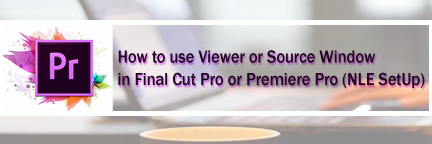
I start this journal as a continuation to my early one that I wrote last day, where I have covered the first step on organizing and customizing user interface of a professional film or video editing setup (Non Linear Editing setup - NLE ), and the first window being BROWSER is already covered . Give a look, just in-case in missed out.
Read : How to Organize - Customize your Browser(Project) window in Premiere Pro or Apple FCP
In today’s section will detail on the next Window called VIEWER /SOURCE monitor.
Please follow the steps as I go through :
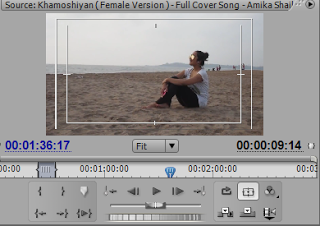 and <- ) are used to to move one frame forward and one frame backward resp. Use of marker is very useful to mark a location for further reference. #6. Toggle take audio/video option : Toggle take audio/video option help you to select whether to opt to import only video to timeline, or only audio/music to your timeline , if both audio cum visual together is your need to put into sequence then go to a/v options. So an editor can find three different options to choose from. #7. Action safe window can save you from embarrassment if known how to use the safeguarding margin : Action safe area grid and Title safe area grid is a very useful tool to safeguard missing out of a frame par which include important characters and subjects, before importing to timeline one can check if any important character or subjects(most important props in case) is out of the safe area margin (if it is part or full outside) editor can give a second thought and should opt for any alternative shot if available; same goes with Title safe margin but it is more important to consider in the output window called Program or Canvas." /> and <- ) are used to to move one frame forward and one frame backward resp. Use of marker is very useful to mark a location for further reference. #6. Toggle take audio/video option : Toggle take audio/video option help you to select whether to opt to import only video to timeline, or only audio/music to your timeline , if both audio cum visual together is your need to put into sequence then go to a/v options. So an editor can find three different options to choose from. #7. Action safe window can save you from embarrassment if known how to use the safeguarding margin : Action safe area grid and Title safe area grid is a very useful tool to safeguard missing out of a frame par which include important characters and subjects, before importing to timeline one can check if any important character or subjects(most important props in case) is out of the safe area margin (if it is part or full outside) editor can give a second thought and should opt for any alternative shot if available; same goes with Title safe margin but it is more important to consider in the output window called Program or Canvas." title="LEARN - How to use Viewer-Source Window in Final Cut Pro or Premiere Pro (NLE SetUp)" /> and <- ) are used to to move one frame forward and one frame backward resp. Use of marker is very useful to mark a location for further reference. #6. Toggle take audio/video option : Toggle take audio/video option help you to select whether to opt to import only video to timeline, or only audio/music to your timeline , if both audio cum visual together is your need to put into sequence then go to a/v options. So an editor can find three different options to choose from. #7. Action safe window can save you from embarrassment if known how to use the safeguarding margin : Action safe area grid and Title safe area grid is a very useful tool to safeguard missing out of a frame par which include important characters and subjects, before importing to timeline one can check if any important character or subjects(most important props in case) is out of the safe area margin (if it is part or full outside) editor can give a second thought and should opt for any alternative shot if available; same goes with Title safe margin but it is more important to consider in the output window called Program or Canvas." /> and <- ) are used to to move one frame forward and one frame backward resp. Use of marker is very useful to mark a location for further reference. #6. Toggle take audio/video option : Toggle take audio/video option help you to select whether to opt to import only video to timeline, or only audio/music to your timeline , if both audio cum visual together is your need to put into sequence then go to a/v options. So an editor can find three different options to choose from. #7. Action safe window can save you from embarrassment if known how to use the safeguarding margin : Action safe area grid and Title safe area grid is a very useful tool to safeguard missing out of a frame par which include important characters and subjects, before importing to timeline one can check if any important character or subjects(most important props in case) is out of the safe area margin (if it is part or full outside) editor can give a second thought and should opt for any alternative shot if available; same goes with Title safe margin but it is more important to consider in the output window called Program or Canvas." /> and <- ) are used to to move one frame forward and one frame backward resp. Use of marker is very useful to mark a location for further reference. #6. Toggle take audio/video option : Toggle take audio/video option help you to select whether to opt to import only video to timeline, or only audio/music to your timeline , if both audio cum visual together is your need to put into sequence then go to a/v options. So an editor can find three different options to choose from. #7. Action safe window can save you from embarrassment if known how to use the safeguarding margin : Action safe area grid and Title safe area grid is a very useful tool to safeguard missing out of a frame par which include important characters and subjects, before importing to timeline one can check if any important character or subjects(most important props in case) is out of the safe area margin (if it is part or full outside) editor can give a second thought and should opt for any alternative shot if available; same goes with Title safe margin but it is more important to consider in the output window called Program or Canvas." /> and <- ) are used to to move one frame forward and one frame backward resp. Use of marker is very useful to mark a location for further reference. #6. Toggle take audio/video option : Toggle take audio/video option help you to select whether to opt to import only video to timeline, or only audio/music to your timeline , if both audio cum visual together is your need to put into sequence then go to a/v options. So an editor can find three different options to choose from. #7. Action safe window can save you from embarrassment if known how to use the safeguarding margin : Action safe area grid and Title safe area grid is a very useful tool to safeguard missing out of a frame par which include important characters and subjects, before importing to timeline one can check if any important character or subjects(most important props in case) is out of the safe area margin (if it is part or full outside) editor can give a second thought and should opt for any alternative shot if available; same goes with Title safe margin but it is more important to consider in the output window called Program or Canvas." title="Know how to use viewer window in adobe premiere pro;adobe premiere cc2015" /> and <- ) are used to to move one frame forward and one frame backward resp. Use of marker is very useful to mark a location for further reference. #6. Toggle take audio/video option : Toggle take audio/video option help you to select whether to opt to import only video to timeline, or only audio/music to your timeline , if both audio cum visual together is your need to put into sequence then go to a/v options. So an editor can find three different options to choose from. #7. Action safe window can save you from embarrassment if known how to use the safeguarding margin : Action safe area grid and Title safe area grid is a very useful tool to safeguard missing out of a frame par which include important characters and subjects, before importing to timeline one can check if any important character or subjects(most important props in case) is out of the safe area margin (if it is part or full outside) editor can give a second thought and should opt for any alternative shot if available; same goes with Title safe margin but it is more important to consider in the output window called Program or Canvas." border="0" />
and <- ) are used to to move one frame forward and one frame backward resp. Use of marker is very useful to mark a location for further reference. #6. Toggle take audio/video option : Toggle take audio/video option help you to select whether to opt to import only video to timeline, or only audio/music to your timeline , if both audio cum visual together is your need to put into sequence then go to a/v options. So an editor can find three different options to choose from. #7. Action safe window can save you from embarrassment if known how to use the safeguarding margin : Action safe area grid and Title safe area grid is a very useful tool to safeguard missing out of a frame par which include important characters and subjects, before importing to timeline one can check if any important character or subjects(most important props in case) is out of the safe area margin (if it is part or full outside) editor can give a second thought and should opt for any alternative shot if available; same goes with Title safe margin but it is more important to consider in the output window called Program or Canvas." /> and <- ) are used to to move one frame forward and one frame backward resp. Use of marker is very useful to mark a location for further reference. #6. Toggle take audio/video option : Toggle take audio/video option help you to select whether to opt to import only video to timeline, or only audio/music to your timeline , if both audio cum visual together is your need to put into sequence then go to a/v options. So an editor can find three different options to choose from. #7. Action safe window can save you from embarrassment if known how to use the safeguarding margin : Action safe area grid and Title safe area grid is a very useful tool to safeguard missing out of a frame par which include important characters and subjects, before importing to timeline one can check if any important character or subjects(most important props in case) is out of the safe area margin (if it is part or full outside) editor can give a second thought and should opt for any alternative shot if available; same goes with Title safe margin but it is more important to consider in the output window called Program or Canvas." title="LEARN - How to use Viewer-Source Window in Final Cut Pro or Premiere Pro (NLE SetUp)" /> and <- ) are used to to move one frame forward and one frame backward resp. Use of marker is very useful to mark a location for further reference. #6. Toggle take audio/video option : Toggle take audio/video option help you to select whether to opt to import only video to timeline, or only audio/music to your timeline , if both audio cum visual together is your need to put into sequence then go to a/v options. So an editor can find three different options to choose from. #7. Action safe window can save you from embarrassment if known how to use the safeguarding margin : Action safe area grid and Title safe area grid is a very useful tool to safeguard missing out of a frame par which include important characters and subjects, before importing to timeline one can check if any important character or subjects(most important props in case) is out of the safe area margin (if it is part or full outside) editor can give a second thought and should opt for any alternative shot if available; same goes with Title safe margin but it is more important to consider in the output window called Program or Canvas." /> and <- ) are used to to move one frame forward and one frame backward resp. Use of marker is very useful to mark a location for further reference. #6. Toggle take audio/video option : Toggle take audio/video option help you to select whether to opt to import only video to timeline, or only audio/music to your timeline , if both audio cum visual together is your need to put into sequence then go to a/v options. So an editor can find three different options to choose from. #7. Action safe window can save you from embarrassment if known how to use the safeguarding margin : Action safe area grid and Title safe area grid is a very useful tool to safeguard missing out of a frame par which include important characters and subjects, before importing to timeline one can check if any important character or subjects(most important props in case) is out of the safe area margin (if it is part or full outside) editor can give a second thought and should opt for any alternative shot if available; same goes with Title safe margin but it is more important to consider in the output window called Program or Canvas." /> and <- ) are used to to move one frame forward and one frame backward resp. Use of marker is very useful to mark a location for further reference. #6. Toggle take audio/video option : Toggle take audio/video option help you to select whether to opt to import only video to timeline, or only audio/music to your timeline , if both audio cum visual together is your need to put into sequence then go to a/v options. So an editor can find three different options to choose from. #7. Action safe window can save you from embarrassment if known how to use the safeguarding margin : Action safe area grid and Title safe area grid is a very useful tool to safeguard missing out of a frame par which include important characters and subjects, before importing to timeline one can check if any important character or subjects(most important props in case) is out of the safe area margin (if it is part or full outside) editor can give a second thought and should opt for any alternative shot if available; same goes with Title safe margin but it is more important to consider in the output window called Program or Canvas." /> and <- ) are used to to move one frame forward and one frame backward resp. Use of marker is very useful to mark a location for further reference. #6. Toggle take audio/video option : Toggle take audio/video option help you to select whether to opt to import only video to timeline, or only audio/music to your timeline , if both audio cum visual together is your need to put into sequence then go to a/v options. So an editor can find three different options to choose from. #7. Action safe window can save you from embarrassment if known how to use the safeguarding margin : Action safe area grid and Title safe area grid is a very useful tool to safeguard missing out of a frame par which include important characters and subjects, before importing to timeline one can check if any important character or subjects(most important props in case) is out of the safe area margin (if it is part or full outside) editor can give a second thought and should opt for any alternative shot if available; same goes with Title safe margin but it is more important to consider in the output window called Program or Canvas." title="Know how to use viewer window in adobe premiere pro;adobe premiere cc2015" /> and <- ) are used to to move one frame forward and one frame backward resp. Use of marker is very useful to mark a location for further reference. #6. Toggle take audio/video option : Toggle take audio/video option help you to select whether to opt to import only video to timeline, or only audio/music to your timeline , if both audio cum visual together is your need to put into sequence then go to a/v options. So an editor can find three different options to choose from. #7. Action safe window can save you from embarrassment if known how to use the safeguarding margin : Action safe area grid and Title safe area grid is a very useful tool to safeguard missing out of a frame par which include important characters and subjects, before importing to timeline one can check if any important character or subjects(most important props in case) is out of the safe area margin (if it is part or full outside) editor can give a second thought and should opt for any alternative shot if available; same goes with Title safe margin but it is more important to consider in the output window called Program or Canvas." border="0" />#1. A dedicated window for Viewing Purpose :
A space where video footages are transported from the browser/project window.
#2. Footage Selection and Trimming features :
The transported footages are then viewed, sorted and selected before they go for a trimming. We can able to view those video clips or Rushes (as they are called technically) as and where from the playhead (cursor in case of video editing software) passes. If we pause at anypoint of time while reviewing a/v clips that exact point of playhead location is mapped by timecode (generally it is followed in this format as hh:mm:ss:frames)
Read:: my earlier journal on :: Basic Concept on SMPTE Timecode for Video Editors :: where I detailed on Timecode from Fundamentals .
#3. Mark In and Mark Out features for marking and selecting clips comes very handy for editors:
From the entire audio/visual clip a part is marked by mark in point (shrt key - I) as starting point and the end point is marked by mark out point (shrt key - O). After marking the duration of the clip as per the demand, the length of the clip is found at the right hand corner of the viewer/source window (in this format hh:mm:ss:frames). This is also the exact length of the clip selected, so now you can easily note it down on logsheet or TV program schedule sheet if necessary.
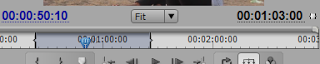
#4. INSERT and OVERLAY buttons :
Next to the above step you need to put the trimmed clip onto the timeline so how do we do that? No no, you must be thinking about dragging the clip down to the timeline window but that is something which a novice editor would love to do; I consider you as a learned editor right!! So the step you will do is to INSERT that clip which can be done either by using the shrt key (ctrl + , ) or you will find another virtual button, below right on the viewer/source window (looks like
 ).
).Apart from insert option you will find another called OVERLAY , shrt key (ctrl + . ) or the button just beside insert virtual button, (looks like
 ). This option also import clips into timeline
). This option also import clips into timelinealike insert button but it also replace or overlay clip over another existing video or audio clips it comes very handy in placing overlay graphics and animated clips over video footages .
#5. Navigation buttons are very useful :
Other commonly used navigation tools include play /stop /pause button, mark in point and mark out point button, goto mark in and mark out button is another helpful button, you can easily go to your marked starting point and end point at one click, keyboard shrt cut can be used (go to in point - q and go to out point - w) in adobe premiere cs3 ; (go to in point - shift +i and go to out point - shift +o , in Apple Mac. Final Cut Pro and also adobe premiere pro cs5, cs6, cc and above ), jog wheel is another tool often used to locating close in clips via playhead very smoothly. Shrt key ( -> and <- ) are used to to move one frame forward and one frame backward resp. Use of marker is very useful to mark a location for further reference.
 and <- ) are used to to move one frame forward and one frame backward resp. Use of marker is very useful to mark a location for further reference." /> and <- ) are used to to move one frame forward and one frame backward resp. Use of marker is very useful to mark a location for further reference." title="LEARN - How to use Viewer-Source Window in Final Cut Pro or Premiere Pro (NLE SetUp)" /> and <- ) are used to to move one frame forward and one frame backward resp. Use of marker is very useful to mark a location for further reference." /> and <- ) are used to to move one frame forward and one frame backward resp. Use of marker is very useful to mark a location for further reference." /> and <- ) are used to to move one frame forward and one frame backward resp. Use of marker is very useful to mark a location for further reference." /> and <- ) are used to to move one frame forward and one frame backward resp. Use of marker is very useful to mark a location for further reference." title="navigation tool icon in premiere cc 2015 at abhirupsblog" /> and <- ) are used to to move one frame forward and one frame backward resp. Use of marker is very useful to mark a location for further reference." border="0" />
and <- ) are used to to move one frame forward and one frame backward resp. Use of marker is very useful to mark a location for further reference." /> and <- ) are used to to move one frame forward and one frame backward resp. Use of marker is very useful to mark a location for further reference." title="LEARN - How to use Viewer-Source Window in Final Cut Pro or Premiere Pro (NLE SetUp)" /> and <- ) are used to to move one frame forward and one frame backward resp. Use of marker is very useful to mark a location for further reference." /> and <- ) are used to to move one frame forward and one frame backward resp. Use of marker is very useful to mark a location for further reference." /> and <- ) are used to to move one frame forward and one frame backward resp. Use of marker is very useful to mark a location for further reference." /> and <- ) are used to to move one frame forward and one frame backward resp. Use of marker is very useful to mark a location for further reference." title="navigation tool icon in premiere cc 2015 at abhirupsblog" /> and <- ) are used to to move one frame forward and one frame backward resp. Use of marker is very useful to mark a location for further reference." border="0" />#6. Toggle take audio/video option :
Toggle take audio/video option help you to select whether to opt to import only video to timeline, or only audio/music to your timeline , if both audio cum visual together is your need to put into sequence then go to a/v options. So an editor can find three different options to choose from.
#7. Action safe window can save you from embarrassment if known how to use the safeguarding margin :
Action safe area grid and Title safe area grid is a very useful tool to safeguard missing out of a frame par which include important characters and subjects, before importing to timeline one can check if any important character or subjects(most important props in case) is out of the safe area margin (if it is part or full outside) editor can give a second thought and should opt for any alternative shot if available; same goes with Title safe margin but it is more important to consider in the output window called Program or Canvas.
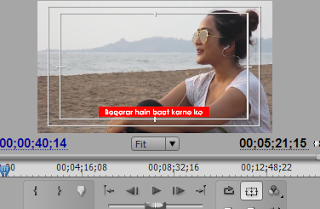
''''''''''''''''''''''''''''''''''''''''''''''''''''''''''''''''''''''''''''''''''''''''''''''''''''''''''''''''''''''''''''''''''''''''''''''
RELATED TOPIC : Learn how to create new project in adobe premiere?
''''''''''''''''''''''''''''''''''''''''''''''''''''''''''''''''''''''''''''''''''''''''''''''''''''''''''''''''''''''''''''''''''''''''''''''
I am also SOCIAL as like you, so Join my group :
* Find me on - Facebook - www.facebook.com/abhirup.lahiri
* My Twitter handle @tweetabhirup or www.twitter.com/tweetabhirup
* My Instagram Profile - https://instagram.com/abhirupsvlog
As you continue to follow my Blog , you can also give a look at my Youtube Vlog Channel
Abhirup'sVlogwww.youtube.com/channel/AbhirupsVlog
Signing off as for today, if you like this article do rate it - Share this Blog content to your friends - there is a Comment Box down below please do leave your Opinion-Suggestions-Request for any topic- or Question from any students is highly appreciable , I feel good to Answer them .
- Abhirup
from http://abhirups-blog.blogspot.in/
:: COMMENT FEEDBACK HERE ::

