The eCommerce landscape is booming, and the demand for online marketplaces is at an all-time high. If you’re an entrepreneur looking to capitalize on this trend and create your own multi-vendor eCommerce marketplace, you’re in the right place. In this blog, we will guide you through the process of launching your eCommerce marketplace using StoreMate, WC Vendors, and a WordPress theme compatible with both plugins. StoreMate is a powerful eCommerce solution that seamlessly integrates with WC Vendors, enabling you to build a feature-rich marketplace where multiple vendors can showcase and sell their products.

Launch Your eCommerce Marketplace
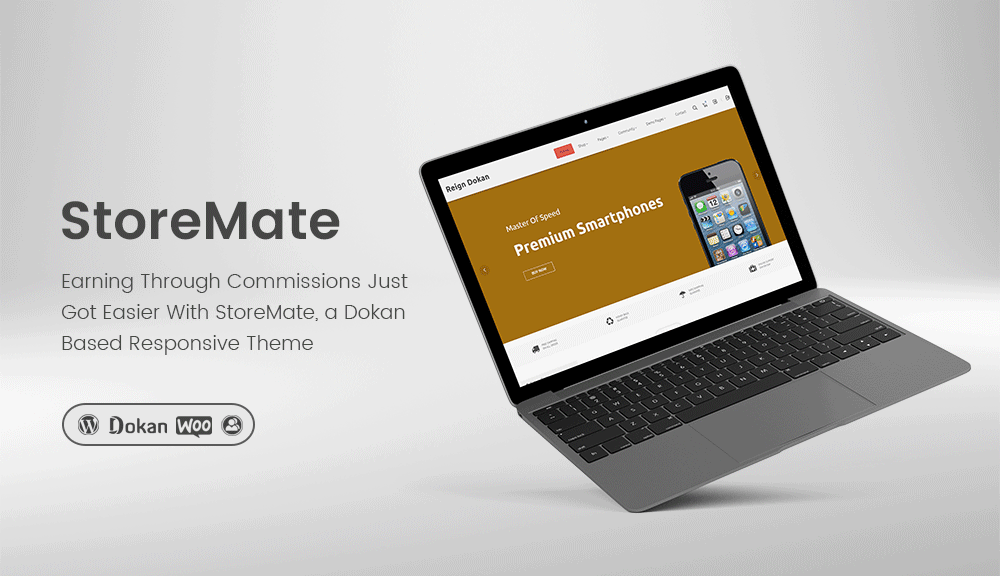
Let’s get started with the simple steps to bring your marketplace dream to life.
Step 1: Install WordPress and Set Up Your Site
The foundation of your marketplace lies in having a WordPress site up and running. If you haven’t done this already, secure your domain, hosting, and install WordPress. Once your WordPress site is ready, navigate to “Appearance” > “Themes” > “Add New.” Look for a WordPress theme that is compatible with both WC Vendors and StoreMate, such as “StoreMate-compatible” or “WC Vendors ready” themes, and activate the one that aligns with your marketplace vision.
Step 2: Install and Configure WC Vendors Plugin
WC Vendors is a vital plugin that empowers your WordPress site to function as a multi-vendor marketplace. In your WordPress admin dashboard, go to “Plugins” > “Add New.” Search for “WC Vendors,” install the plugin, and activate it. Once activated, navigate to “WooCommerce” > “Settings” and click on the “Vendor” tab to access WC Vendors settings. Configure commission rates, payment options, and other marketplace-specific settings to suit your business model.
Step 3: Install StoreMate Plugin
StoreMate is a powerful eCommerce plugin designed to work seamlessly with WC Vendors to enhance the functionalities of your marketplace. In your WordPress admin dashboard, go to “Plugins” > “Add New.” Search for “StoreMate,” install the plugin, and activate it. With StoreMate installed, you’ll be able to provide vendors with a seamless selling experience and offer customers an intuitive shopping journey.
Step 4: Customize Your Marketplace with StoreMate and Theme Options

Now that you have both WC Vendors and StoreMate activated, it’s time to customize your marketplace to reflect your brand’s identity. Utilize the customization options provided by your chosen theme and StoreMate settings to adjust the appearance and layout. Personalize your marketplace by adding your logo, color scheme, and other branding elements to make it stand out.
Step 5: Create a Vendor Registration Page
To onboard vendors into your marketplace, create a dedicated “Vendor Registration” page. Go to “Pages” > “Add New” and give the page a relevant title, like “Become a Vendor” or “Start Selling.” Use the WC Vendors shortcode [wcv_vendor_registration] on this page to display the vendor registration form. After setting up the page, publish it to make it accessible to potential vendors.
Also Read: WC Vendors- The Best Multi Vendor plugin for Market Place
Step 6: Set Up Vendor Dashboard Page
Vendors need a personalized dashboard where they can manage their products, inventory, orders, and more. Create another page and name it “Vendor Dashboard” or something similar. Use the WC Vendors shortcode [wcv_vendor_dashboard] on this page to display the vendor dashboard. By publishing this page, you will provide your vendors with a user-friendly platform to handle their activities within your marketplace.
Step 7: Configure Permalinks
Permalinks are essential for SEO and user-friendly URLs. To configure them, go to “Settings” > “Permalinks” in your WordPress dashboard. Choose a permalink structure that aligns with your marketplace’s needs and click “Save Changes.”
Also Read: MultiVendorX Plugin- Review
Step 8: Test Your Marketplace- Launch Your eCommerce Marketplace
Before launching your marketplace to the public, conduct thorough testing of all its features and functionalities. Register as a vendor using the “Vendor Registration” page and ensure the vendor onboarding process works seamlessly. Test the product listing, order processing, and vendor dashboard functionalities. Additionally, make sure the payment and shipping processes function flawlessly.
Step 9: Launch Your Marketplace
With your marketplace tested and optimized, it’s time to officially launch it to the public. Promote your marketplace through various channels, including social media, email marketing, and paid advertising, to attract both vendors and customers. Be responsive to feedback and continuously improve your marketplace to provide the best possible experience for all users.

Conclusion on Launch Your eCommerce Marketplace
Building a successful eCommerce marketplace using StoreMate, WC Vendors, and a compatible WordPress theme is an exciting and rewarding endeavor. By following the steps outlined in this blog, you can create a feature-rich multi-vendor marketplace that offers seamless shopping experiences for customers and user-friendly selling options for vendors. Remember to prioritize user satisfaction, maintain a visually appealing storefront, and consistently update and improve your marketplace to stay competitive in the dynamic eCommerce landscape. With dedication and the right tools at your disposal, your eCommerce marketplace is bound to flourish. Happy launching!
Interesting Reads:
StoreMate WC Vendors
WC Vendors- The Best Multi Vendor plugin for Market Place
Reign WC Vendors Addon
