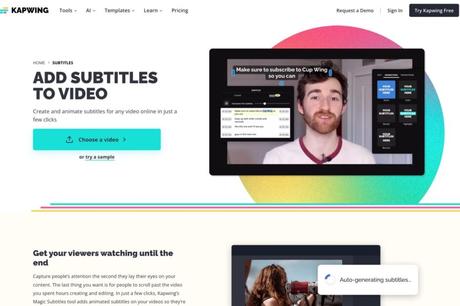
It is not an easy job to add subtitles to a movie. In addition to using video editing software, you also need to input subtitles in a listening and typing method and display them at the right time. Therefore, there are some AI tools that can reduce the difficulty of subtitles on videos. For example, Good Tape uses OpenAI's Whisper technology for more accurate and faster speech recognition, supporting more than 40 languages such as English, Chinese, Japanese, and Korean; Cleanvoice AI also adds a quick editing recording function, which can remove silent paragraphs, hesitation, and eliminate Words, stuttering or lip smacking, saliva and other involuntary noises from the mouth.
Another recently introduced "cSubtitle voice-to-text tool, upload videos, record and automatically generate verbatim transcripts and subtitles" helps users convert voice to text, supports video or audio files, and also has a variety of export formats, including plain text Or a subtitle file with timecode.
This article recommends " Kapwing Subtitles "is an automatic subtitle service for videos developed by Kapwing. It only takes a few clicks to create subtitles for videos, and it is still a dynamic subtitle that will automatically mark words and sentences. However, this service is not completely free. You can upload a video to test it before starting. Looking at its speech recognition to text function (supporting multiple languages including Chinese), usually more than half of the subtitles can be quickly completed, and the rest is manual editing and correction of some words, such as typos, punctuation marks or superfluous characters.
The advantage of Kapwing online video editor is that all the work can be done in the browser, without additional download or installation of software, subtitled videos are more attractive to the audience, and it also allows them to watch the video from beginning to end or jump to their own Interesting paragraphs, Kapwing uses AI to automatically generate video subtitles, and then converts them into dynamic subtitle effects, which greatly shortens the process and time of creating subtitles.
It should be noted that the length of the free plan cannot exceed 4 minutes when exporting videos, the quality resolution is low, and a watermark will be added in the lower right corner. If you want to complete the work at hand, you must pay to upgrade the Pro plan. The monthly price For $24, all watermarks can be removed, the file size can be up to 6 GB, subtitle files can be downloaded, the project length can be up to 2 hours, the maximum 4K quality output, etc., and the annual price will be reduced to $16 per month.
Next, we will actually demonstrate how to use Kapwing to recognize video speech and automatically add dynamic subtitles.
Kapwing - Add Subtitles to Video
use teaching
STEP 1
Open the Kapwing website and click "Choose a video" to enter the online video editor, then drag the video to be subtitled to the webpage and the file will be uploaded automatically.
If the length of the video exceeds 4 minutes, a prompt message will appear in the upper right corner that exceeds the limit, but this will only affect the output of the video. Next, you can continue to use and test the function of Kapwing's automatic speech recognition and conversion to text.
STEP 2
After the video is successfully uploaded to the Kapwing editor, select the "Subtitles" subtitle function from the menu on the left, and then select "Chinese (Traditional) - Mandarin (Taiwan)" in the Translate video to column. The original language part of the above video does not have the same option. Therefore, just choose Mandarin and Simplified Chinese. After the test, it seems that it will not affect the generated results.
After selecting, click the green "Add Subtitle" below to start AI speech recognition and add subtitles.
STEP 3
The recognition is completed in a very short time, and the subtitle format with time code is generated at the same time. It is very practical that Kapwing will automatically convert to dynamic subtitles, and it can also mark the position of words and sentences with the sound of the current video. If you use video editing software yourself Doing it manually can be time consuming.
Verbatim subtitles through AI voice recognition can also be modified and edited, just click on the text to make modifications or adjustments.
STEP 4
Finally, click "Export Project" in the upper right corner to export the video. The formats are MP4, GIF, JPEG, MP3, and the resolution is 480p, 720p, 1080p and 4K (1080p and 4K are only available for paid upgrades to the Pro plan). You can adjust the compression ratio of the video to see if you want a higher quality image or a smaller file size.
As mentioned earlier, the free plan can only output up to 4 minutes of video, and it will be limited by the quality and format. If the following message pops up, it means that the video length exceeds the need to pay to upgrade to the Pro plan to continue the operation.
It should be noted that the $16 plan is an annual payment price (that is, the annual fee of $192 must be paid in full at one time). If you do not need such a long-term use, you can choose the $24 monthly payment plan, which is not too expensive. It can also improve work efficiency a lot.
STEP 5
If you want to trim and cut the video into four minutes, you can also do it in the Kapwing editor. Select a time point of about four minutes from the timeline below and click "Split" above to split.
After clicking "Split", it will be cut from the time point marked by the user, then click on the part longer than four minutes, and press Delete to delete it.
STEP 6
After trimming, there are less than four minutes left in the video. At this time, you can click "Export Project" in the upper right corner to select the video format and resolution to export the results. It will take some time to process, and the user can close the webpage, After waiting for completion, Kapwing will send an email notification and then come back to the website to download the video.
After processing, click "Download" from the upper right corner to save the subtitled video file.
I have to say that the function of automatically adding dynamic subtitles to Kapwing Subtitles is very useful! In addition to the time limit of the free version, a watermark will be added in the lower right corner, and the picture quality is not as ideal as the paid upgrade. However, you can still try it out before choosing the Pro plan to see if you are satisfied with the effect.
Three reasons why it's worth a try:
- Support voice recognition in multiple languages, quickly and accurately add text subtitles to the side of the video
- Provides dynamic subtitle function, automatically marks the time of words and sentences, simplifies the subtitle creation process and saves a lot of time
- Videos with subtitles are more engaging for viewers, allowing them to watch the video from start to finish or jump to a section of interest
熱門主題,網路科技,線上工具,AI,AI 辨識,動態字幕,字幕同步,字幕檔,字幕製作,影片字幕,影片編輯,影片自動上字幕,影片轉檔,線上影片編輯,自動字幕,自動逐字稿,英文字幕,語音轉文字,逐字稿工具,逐字稿軟體,錄音檔轉文字,錄音檔轉檔,雲端運算
#Kapwing #automatically #adds #subtitles #videosUpload #video #recognition #generate #dynamic #subtitles

