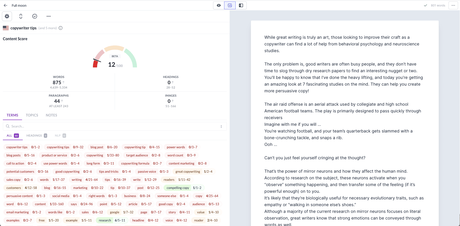You must have a Surfer SEO account and the Boss Mode plan in order to integrate with Surfer SEO. There is a special discount for Jasper members who do not yet have a Surfer SEO account.
How do you know if you're a surfer? Watch this 2-minute explainer video to learn more. Check out Surfer's help centre for more details.
How To User Surfer SEO With Jasper AI
Step 1: Turn on SEO Mode.
Navigate to your Workspace settings and turn on the SEO Mode.
Toggle it "ON" in the Customizations Panel.
Once turned on, you'll get a green banner showing that it was successfully enabled.
Step 2: Open a new Document
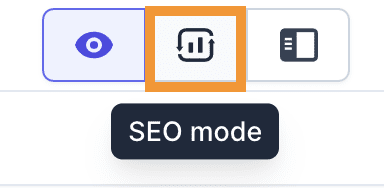
Create a new document or go to an existing document to begin.
Click on the SEO mode icon to open up the lefthand side Surfer SEO dashboard.
Step 3: Log into your Surfer SEO account.
Make sure you're logged into your account to view the Surfer SEO sidebar tool inside the app. Login on the same browser with a different tab open. Keep it open for the remainder of your time using Surfer and Jasper.
If you do not already have a Surfer SEO account: sign up for one here! You'll need to enter your credit card details to get the 30-day trial for $1. If you sign up through that link, you'll also get UNLIMITED free NLP credits per month through Surfer. You will need to pay for Surfer SEO separate from your Jasper account to use this integration.
Step 4: Refresh the page once logged in.
Important Note: Make sure you have disabled any pop-up blocker software you use on your computer. Otherwise, you will not be able to see the following screen when you refresh.
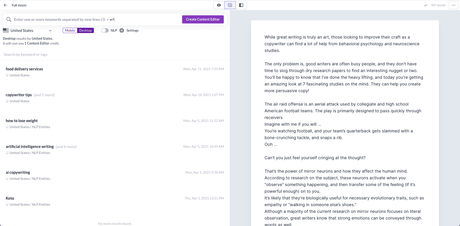
Pick your keyword from the li
st to see the dashboard below.