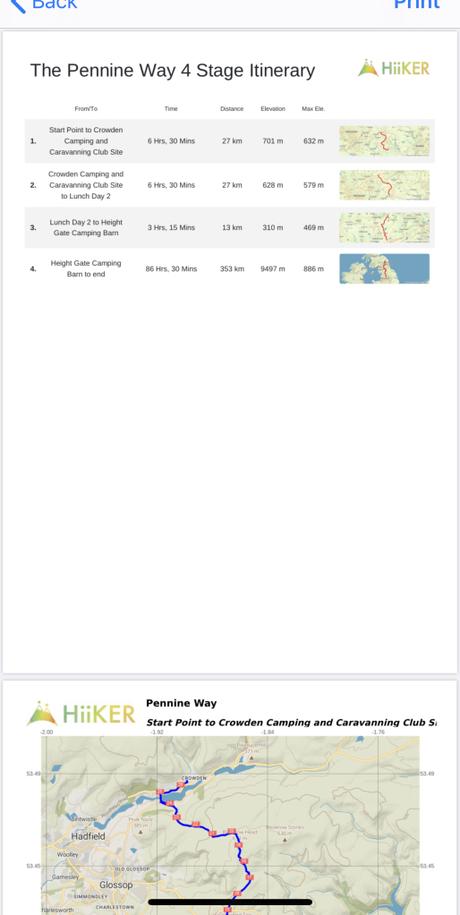A unique feature of Hiiker is the fact that you can create printable maps before you hit the trail. The maps can serve as a backup to keep you safe on the trail. You can either print the default stages for the or you create your own custom stages for the trail.
The maps contain a map of each section of the trail, trail line, km/mile markers, an elevation profile, a lat/lon grid, and the magnetic declination for the center of the map along with a scale bar.
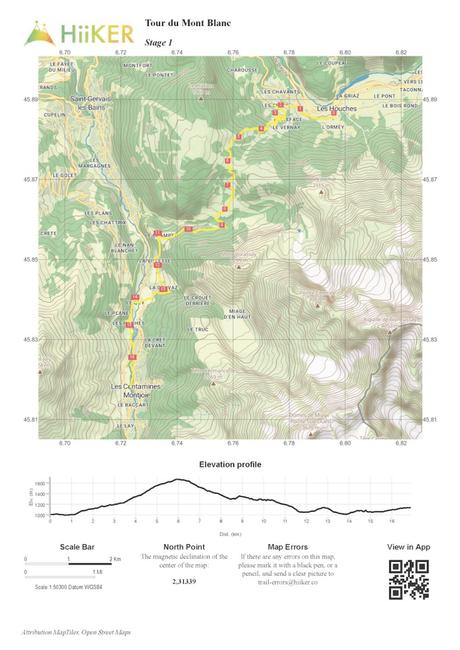
To create your own print maps for a trail, you will either need to have purchased the trail, or purchased a Hiiker Unlimited Subscription, then follow the below guide.
1. Go to the trail overview map page on the Hiiker app.
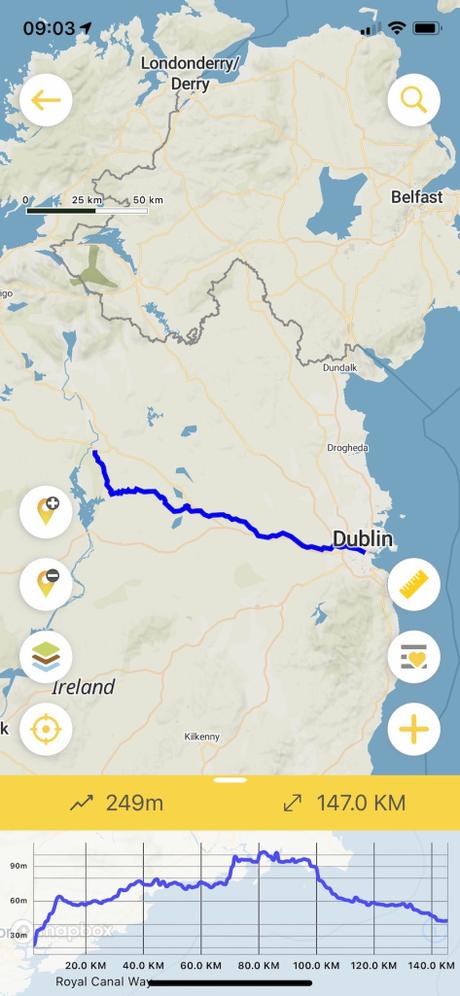
2 A. Either add custom marker…
To add a custom marker tap the + marker icon. Once the custom marker is on the map, you can long tap and drag the marker to the desired location. You can also tap on the marker to set the name or add any notes to your custom marker.
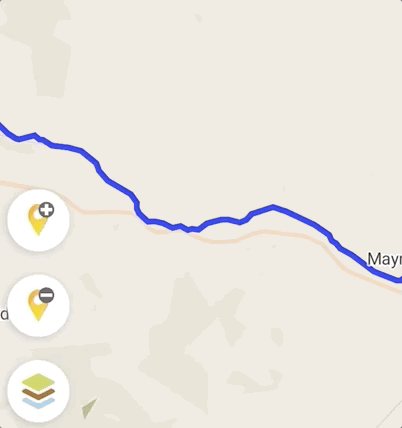
2 B. Or just tap Favorite on a trail location for example, a great campground.
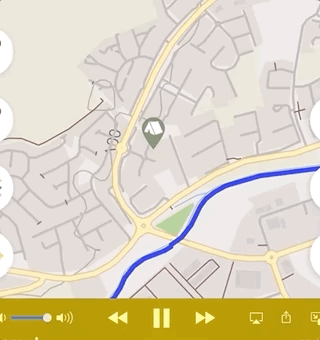
Remember to add a marker at the start of the trail if that’s where you are starting otherwise the trail will begin at the first marker.
You should try to keep your stages to no more than 25km for optimal quality. The print maps feature will also create a copy of your full itinerary along with a breakdown of how long in distance and time each stage is.
3. Show the list of saved trail locations and tap on View/Print Itinerary
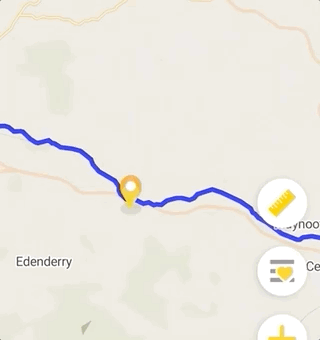
4. Now you can explore around your plan itinerary.
If you need to make changes go back to the map, make your changes, and the plan will automatically update.
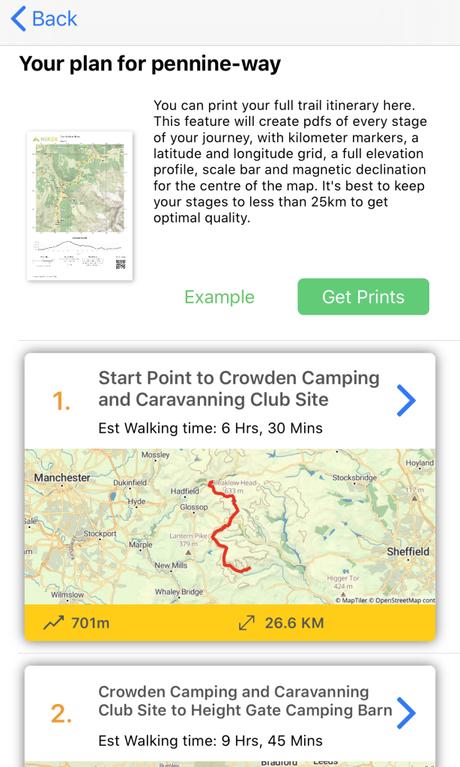
5. To print your trail itinerary, just tap on the “Get Prints” button.
The app will start loading the process to create your trail print maps. It can take time, but you will see a dialog to let you know how the print map creation is progressing. You don’t need to keep the app open or the trail itinerary page, we will send you a push notification as soon as the maps are ready for you.
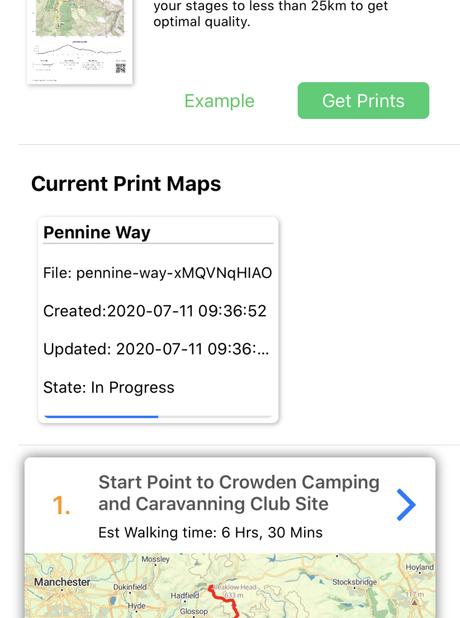
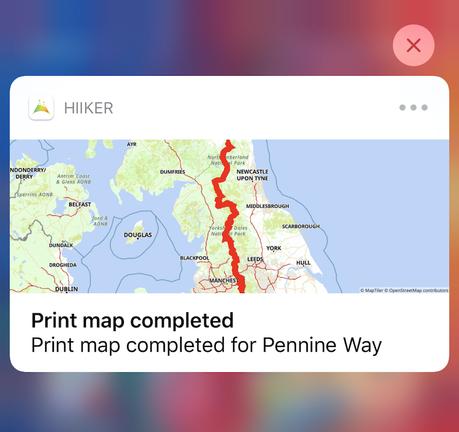
6. Tap on the notification and it will bring you back to the print maps page.
There, tap Download Maps to start downloading your custom print maps. If it is a long trail, the download might take some time.
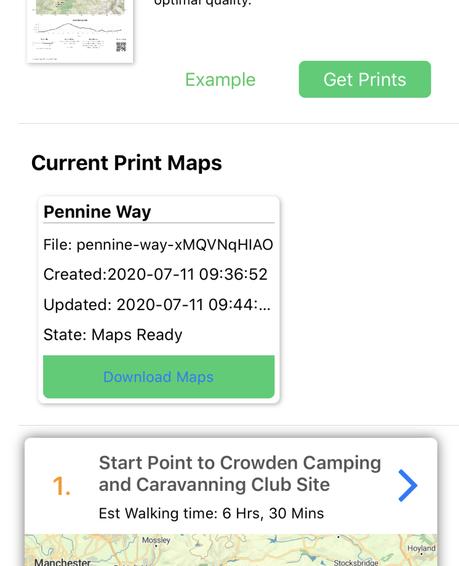
7. Keep the page open while it’s downloading and once it’s finished it will automatically open them.