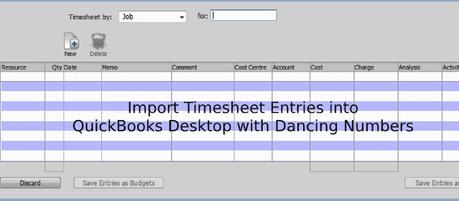 Here is the most advanced and simple software available which simply works for you. It is one of the best-automated software which imports the timesheet entries into QuickBooks Desktop with Dancing Numbers and finally the answer is yes. Using Dancing Numbers is one of the ways for a quick, simple, and automated way to import your timesheet entries into QuickBooks.
Here is the most advanced and simple software available which simply works for you. It is one of the best-automated software which imports the timesheet entries into QuickBooks Desktop with Dancing Numbers and finally the answer is yes. Using Dancing Numbers is one of the ways for a quick, simple, and automated way to import your timesheet entries into QuickBooks.Before it comes Importing was never so easy but Dancing Numbers made it simple and quick.
Import Timesheet Entries automatically. The filter attributes help you to import more accurate data as you want.
You can easily Import Timesheet Entries from Excel to your QuickBooks Desktop directly through Dancing Numbers (Desktop).
This tool is built exclusively for QuickBooks Desktop. Supported Versions of the QuickBooks are QuickBooks Desktop Premier, Pro, Accountant, and Enterprise editions.
If you want you can download a free trial of the software easily from the Dancing Numbers Website.
Basic Import Steps
As it is one of the most powerful and simplified wizard, now importing has become more easy. If you are looking for bulk import of the data files to the QuickBooks, simply go ahead and proceed as per the below instructions.
First of all double click the Dancing Numbers application and click Import (Start) button available on the home screen.
- Step 1 – File Selection – For the selection of a file click “Select your file”, you can also click “Browse File” to browse and choose the desired file from the computer. If you want you can click the “View Sample file” to go to the Dancing Numbers sample file.
- Step 2 – Mapping – Now in the second step set up the mapping of the file column related to QuickBooks fields. Dancing Numbers template performs this step itself. You can download the Dancing Numbers template to use it.
- Step 3 – Review and Import – To review your file data on the preview screen, just click on “next” which shows your file data before Importing to QuickBooks. At the last, your data will be imported to QuickBooks.
Import Settings
Tools set is available at the top right-hand side corner to make your import more adjust.
Final Words!
The given information gives all answers to this query “Is there any way to Import Timesheet entries into QuickBooks Desktop with Dancing Numbers” and it will help you to import all company data rapidly to save valuable time to make more time to work on the business growth. For any clarification or assistance, you can dial 1-800-689-5491 or email at [email protected]. Alternatively, you can also contact Dancing Numbers experts available round the clock using the live chat option.

