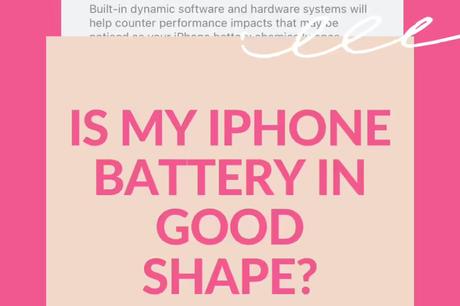
Although the quality of the iPhone 13 battery is quite high, it will degrade over time.
This is the sad reality of rechargeable batteries, which become less efficient as they age and use more frequently.
Our guide below will show you how to check the battery status of your iPhone 13 so you can see if it needs to be replaced.
How to Check iPhone 13 Battery Status
- Open settings.
- Select Battery.
- Touch Battery status and charging.
- Check the maximum capacity and performance information.
Our guide continues below with more information on how to check your iPhone 13's battery health, including images of those steps.
When you have a device that you use for a long time every day, it needs to be recharged quite often.
Over time, your iPhone's battery will start to drain, and it won't be able to maintain the same level of charge it would have had when the device was new.
Luckily, the iPhone can measure the current state of its battery and tell you if it's capable of performing as well as it can.
Our article below will show you how to check the battery status of your iPhone 13 so you can determine if it's time to service or replace the battery.
How to View Your iPhone 13 Battery Quality Information (Image Guide)
The steps in this article were completed on an iPhone 13 running iOS 16. These steps will also work on other iPhone models running iOS 16, such as the iPhone 14 or iPhone SE.
Follow the steps in this section to check your iPhone's battery health.
You will also see several options in this menu called Optimized Battery Charging and Green Energy Charging.
When you turn on Optimized Battery Charging, your iPhone attempts to reduce battery aging by keeping the charge below 80% for as long as possible.
The iPhone essentially remembers your charging procedure and won't use the last 20% of the charge until you start using it.
When you turn on the Clean Energy Charging option, your iPhone will attempt to charge your device with low-emission electricity. This can help reduce your carbon footprint.
Now that you know how to check your iPhone 13 battery health, you can make sure the device is in good condition and if you should. take it to the Apple Store to replace the battery.
How to Display iPhone Battery Percentage
If you're starting to wonder about the health of your iPhone's battery, then it's probably because the battery drains fairly quickly, often to the point that it doesn't last an entire day.
One way to keep an eye on this is to turn on the iPhone battery percentage display. You can do this by following the steps below.
- Open settings.
- Select Battery.
- Press the Battery Percentage button.
You should now see a number inside the battery icon in the upper right corner of the screen, which lets you know the remaining charge.
You can read our iPhone Battery Percentage article for more information on this feature.
Please note that if the battery remaining is less than 20%, the battery icon may change to yellow and some phone settings may change.
The next section discusses more about this and how you can disable or enable it manually.
How to Put Your iPhone 13 into Low Power Mode
Another useful battery-related iPhone setting is called Low Power Mode.
As the remaining battery gets low, your iPhone may turn off some features and change some settings to try and improve battery life.
You can manually turn on power saving mode by following the steps below.
- Open the Settings app.
- Select the "Battery" option.
- Press the power saving mode button to turn it on.
You can also add a power saving mode button to the Control Center by going to Settings > Control Center > and clicking the green plus sign to the left of the Power Saving Mode button.
You can now open the Control Center by swiping down from the top right corner of the screen and then tapping on the battery icon.
When power saving mode is enabled, the battery icon turns yellow.
You can read our article on the yellow battery icon to learn more about this feature.
Frequently Asked Questions About iPhone Battery Status
What is the normal iPhone battery percentage?
As long as the iPhone's current maximum battery capacity is over 80%, Apple believes it is performing optimally.
If the current maximum capacity is below 80%, you will most likely see a message that the battery has deteriorated and should be replaced.
How do I know if my iPhone's battery is good?
When you go to Settings > Battery > Battery Health & Charging, you can check if the current maximum capacity is over 80%.
Also, if you see a message that the battery condition has deteriorated or that performance management is enabled on your iPhone, you may need to have the battery repaired or replaced.
How do I know if my iPhone's battery needs replacing?
When the iPhone's maximum battery capacity is 79% percent or lower, it's time to consider replacing the battery.
While it is possible that the phone can still be used below this value, this is the recommended capacity level at which Apple considers the battery to be dead or unable to function properly.
How can I see which of my iPhone apps are using the most battery?
At the bottom of the Settings > Battery menu, there's an App Battery Usage section that shows you which of your apps are using the most battery life.
You can switch between the last 24 hours and the last 10 days in this menu to view information for these time periods.
You may also like
Руководства
#iPhone #battery #good #condition

