Are You Facing Problems With Your Instagram Account?
Does everyone have Instagram problems at the moment?
If this has ever happened to you, then Instagram is not working properly for you.
It has more than 1 billion users worldwide making it one of the biggest social media apps of all time.
It's therefore normal for the platform to crash from time to time.
There are some solutions that can get Instagram working properly immediately if this happens to you.
We'll figure out how to get rid of all the problems, regardless of whether you use Instagram on your Android, iPhone, or web browser.
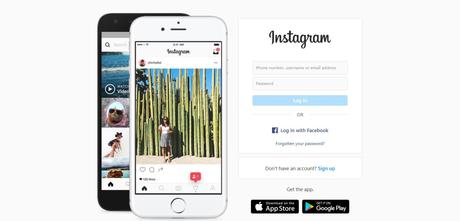
- What is the problem with Instagram? ;
- The most common problems with Instagram;
- Restore Instagram's functionality with these proven solutions
First, we need to identify the cause of Instagram issues before we can fix them efficiently.
There are different solutions for different issues.
As a result, you need to know what is happening with your account so you can decide what action to take.
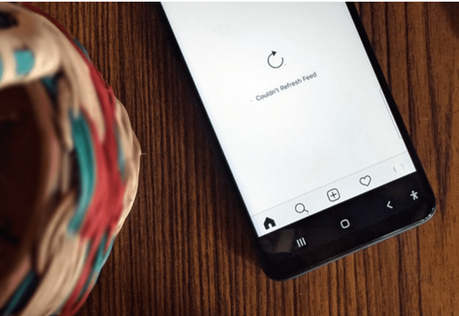
Do you have a problem with your Instagram feed? This is the most common issue users encounter every day.
The feed on Instagram does not appear to work, but they can access Instagram.
Sometimes, when Instagram implements new features, the updates cause the platform to malfunction.
For the Instagram app to function properly, you must respect some critical limits. While some of them are fairly obvious, others might fall into the gray area.
You cannot unfollow people like crazy - you can only follow or unfollow 200 accounts per day at most.
Twitter, for example, also sets limits of this kind.
You are advised to read our guide if you encounter the " We Limit How Often [,,] " message when uploading photos, videos, or sharing stories with others.
It's been a while since Instagram implemented its Music feature.
Users report issues with it because it seems to fail quite often.
You won't be able to post or share songs if Instagram Music is not working on your phone.
Most of the time, this issue is related to apps' issues.
If you are still having trouble accessing the feature after applying the fixes, check the article we wrote about it.
Using your personal Instagram data to open your profile is an inconvenience when Instagram works for other users, but not for you.
Any error message issues can be found in Instagram's Help Center.
Depending on what you see on the screen, the solution to your problem may change.
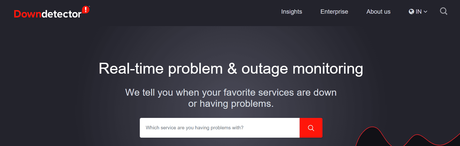
Stop refreshing the Instagram feed continuously and restarting your device! Perhaps the platform is down.
In such a case, you should consult a website that compiles problem reports submitted by users, such as DownDetector.
By looking at that chart, you can see how often other people get reports by time.
A quick glance at their homepage's chart lets you know whether there is an outage worldwide.
If Instagram is indeed down, there's nothing else you can do except wait for it to be back up.
The best way to troubleshoot Instagram problems-Do you know what the problem with this app is? Let's proceed.
Despite the fact that apps fail all the time, there is always a solution around the corner.
Instagram Not Working- 5 Fixes
We'll start by seeing if there's anything wrong with the app.
As long as there is no server problem, you can move on and fix this first problem.
1. Install the app from Google Play or the App Store
You must have the latest version of the app downloaded, regardless of whether you use an iPhone or an Android phone.
The cause of all your problems could be an older version.
For this reason, you should check the Google Play Store or App Store if you have an outdated version of this app.
2. Uninstall and Install the App
You might as well delete Instagram entirely, then reinstall it afterward.
Your iPhone or Android phone should now be able to post photos and videos again. It may take you a little longer, but this solution should work.
There's nothing better than clearing your storage cache! It always solves app issues perfectly.
Find Instagram under the 'Apps' option in the Settings screen. Simply select "Clear Cache" from there to get the app to work properly on all Android phones.
Tap the settings button on the main screen of your phone and then tap "Settings." Look for "Apps" and once you find Instagram on your phone, simply tap on "Offload App."
You just need to clear your apps' cache this way!
3. Check App Permissions
The permissions should both be enabled on Android and iPhone in order for the application to function correctly.
To find the following screen, go to the Settings App once again:
All the settings shown here must be toggled on.
You won't be able to see relevant ads on your feed, and you won't be able to see important data if apps like Instagram can't work in the background.
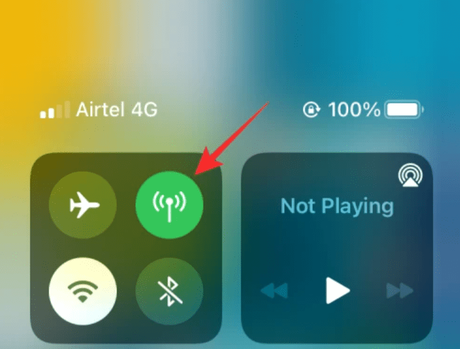
A bad Internet connection appears to be the cause of some of the previously mentioned problems.
Your Wi-Fi may not be working with other iOS or Android apps.
You need to contact your Internet provider if the problem is true with your Internet connection.
Both iOS and Android have really easy mobile data switching.
You can disable Wi-Fi by opening the Settings app and turning on mobile data by doing so.
Make sure that this fixes the Internet problems you are experiencing.
Instagram is available for your desktop browser. Have you tried it? Check out your profile on a different device.
You must have a hardware problem with your phone if you can use Instagram on another device.
If you are experiencing a problem, you should report it to the support team so the community and the team can come up with an efficient solution.
If any other report fix did not work for you, you should attempt this one.
Please follow these three steps in order to contact our support team:- You can change your profile settings by clicking on the three horizontal lines at the top right corner of your profile;
- Next, tap Settings and scroll to the bottom of the screen until you see the "Help" option;
- If you want to explain your case directly to Instagram, you can do so there. Alternatively, you can visit Instagram's site and look for the support button in the bottom right corner.
Instagram Not Working FAQ
Quick LinksConclusion- Instagram Not Working 2022
Did you find a solution to your problem related to your Instagram account? I will always be here to help you with any problems related to your Instagram profile, so keep that in mind!

