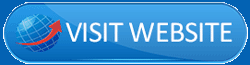IMGCreator review- Is it the best AI image generator? That’s what I’ll try to discuss throughout this review.
I’ll take you on a journey, we will use IMGcreator live and show you how the results are. Once you’re done, you get to be the judge for its potential.
As with all my reviews, I’m making this IMGCreator review extremely honest, transparent and unbiased (except the “final verdict” section).
The best part? It’s 100% free. So no, I’m not trying to “sell” IMGcreator to you.
Let’s get started then?
What is IMGCreator?
IMGCreator basically stands for Image Creator. It’s an A.I that can create images for you, edit images and do a lot more.
It has 6 primary features:
- Text Input: This is its text to image A.I creation. You enter a prompt and the A.I creates your image.
- Image Input: Yes, IMGCreator is capable of accepting image inputs as well.
- Background AI: It should be renamed “background remover” in my opinion because that’s what it does.
- Swap anything: My faviorate feature. It lets you change the background, face, dress and anything else in the image.
- Room design: Upload an image of a room, select a style, get dozens of interior design ideas within seconds.
- AI portraits: You upload photos and it turns them into professional photoshoots, avatars, display pictures and more.
There are tons of other sub-features that we’ll discuss throughout this IMGCreator A.I image generator review.
Text to Image generation (8 categories, 50+ styles)
This is the simplest “prompt to image” generation feature. You type in what you want, and it creates the image for you.
What’s interesting is its categories & styles. So, there are “categories” you can select. Depending on the category you’ve selected, the available styles differ.
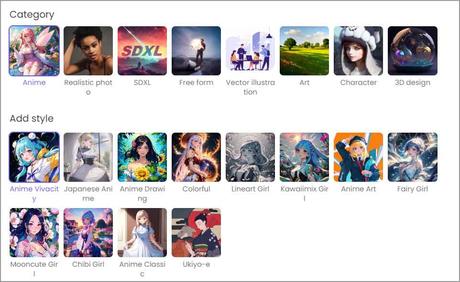
The available categories and their styles are:
- Anime (As the name suggests, these are best for Anime generation)
- Japense Anime
- Chibi Girl
- Anime Vivacity
- Anime Drawing
- Colourful
- Lineart Girl
- Anime Art
- Kawaiimix Girl
- Fairy girl
- Moonecute girl
- Anime Classic
- Ukiyo-E
- Realistic photo (When you need a photo that looks as if it’s captured using a real camera).
- Close up
- Medium shot
- Full shot
- Natural lighting
- Atmospheric lighting
- Backlighting
- Studio lighting
- Golden hour
- Blue hour
- Midday Overcast
- Photo Style
- Wide shot
- Overhead view
- Warm lighting
- Cold lighting
- Low angle
- Aerial view
- SDXL
- Free Form
- Vector Illustration (When you need evidently vector designs such as logos & illustrations)
- Corporate memphis
- Illustration
- Children book
- Logo design
- Elegant illustration
- Book illustration
- Flat designs
- Art (If you’re an artist, this category is for you).
- Concept Art
- Matte painting
- Unreal Engine
- Sci-fi
- Watercolor painting
- Pencil sketch
- Fantasy
- Epic
- Ukiyo-e Legend
- Vector art
- Vaporwave
- Chinese painting
- Line art
- Ink paint
- Flemish Baroque
- Van Gough
- Hudson River School
- Old film
- Art Deco
- Character (I use it for game-character design, but you can create anything else).
- GTA-V
- Minecraft
- Fortnite
- Overwatch
- Splash-ink
- Cyberpunk
- Oil on canvas
- Studio Ghibli
- Rococo
- Animal Explorers
- Elegant Beauty
- Christmas CG girl
- Impressionist
- painting
- Astronaut
- Star glass ball
- Beauty in costume
- Queen
- Christmas
- Opera
- Mystery
- And 3D design (perfect for commercial projects)
- Furniture
- Architecture
- Bag
- Tattoe
- Shoe
- Character
- Cute
- Jewelry
- CG etc.
And yes, the results are MASSIVELY different simply if you change the style or catoegry.
E.g. here’s a simple prompt I used- “A small fairy, flying in a forest, rivers and brooks in the background, fireflies in the background, very calm”. Category- Anime, Style- Chibi girl.

Now here are results from the exact same prompt but with category- “realistic photo” and style – “photo style”.
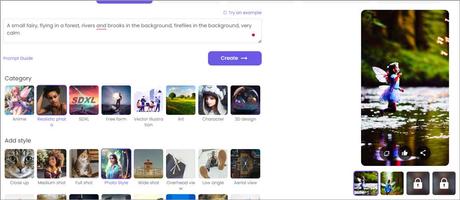
What I’m trying to establish is that the available categories and styles aren’t just for decoration. They’re very useful and actually change your results to your liking.
Advanced one-click settings
This is something that separates IMGCreator from Midjourney.
Here, you can simply choose from a few settings and apply them on the images you’re trying to generate.
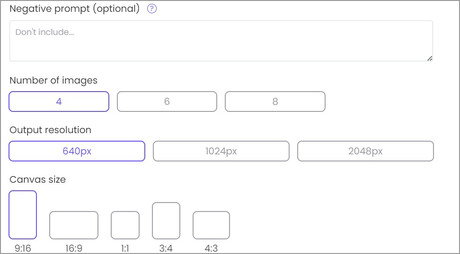
For starters, there’s a “Negative Prompt” box, you can simply type what you “don’t” want in your images. E.g. if your primary prompt is -”A futuristic world, devastated, chaos, dystopian” you can add “flying cars” as a negative prompt. This would generate you images without any cars in them (we never got flying cars huh!)
Similarly, you can also choose the number of images you wish to generate. It can either be 4/6/8. This helps you either save credit, or generate more images in a single go if that’ what you need.
Similarly, you can choose from 3 different resolutions. Your images can be:
- 640px
- 1024px
- or 2048px.
Finally, the Canvas Size can be selected as well. Available options include:
- 9:16
- 16:9
- 1:1
- 3:4
- 4:3
Any setting/change that’s not available here, can be simply typed-in with your prompt.
Image to Image
This is a fun feature to say the least. Imagine turning your wife, girlfriend, boyfriend, kids, and friends into knights, fairies, anime, game characters or literally anything else.
The feature lets you upload an image, and then add a text prompt. The new image is then generated using your image as primary reference and your text-prompt is used to make the changes.
Yes, you do get to select from many different categories and styles here as well.
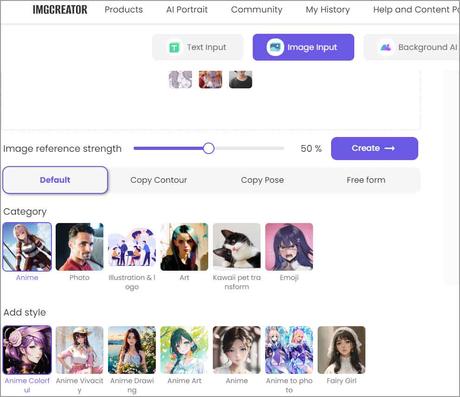
You can also set an “image reference strength (IRS)” using the slider. The higher it is, the closer and more similar your final image will be. In other words, the higher the IRS is, the less changes are made to the image.
There are three primary modes you can select when using the “image to image” generation.
The first is “Copy contour”. In simpler words, it basically keeps the overall idea of the image same as the uploaded image, but with changes based on your prompts. Here’s an example:
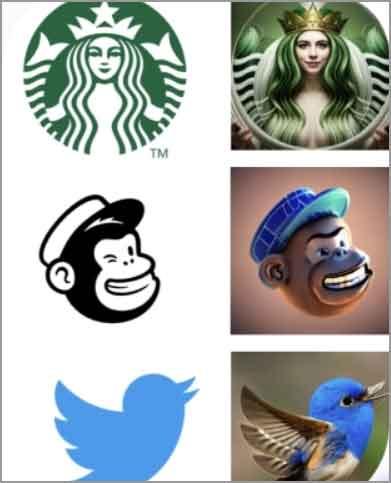
The other option is “Copy Pose”. Yes, that’s exactly what you think it is. Here’s an example of what a “Copy pose” mode generates when you upload an image and add your prompts:
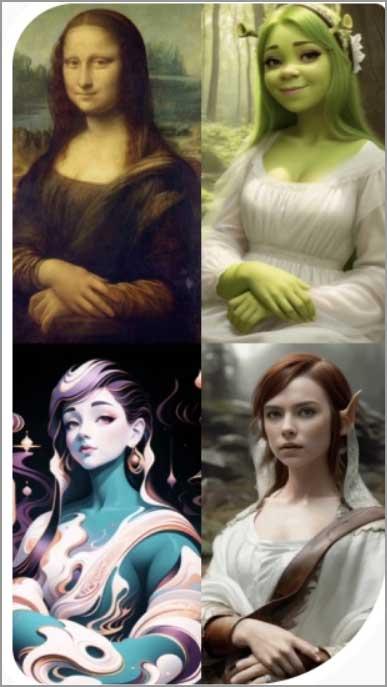
(Just, don’t tell Da Vinci).
The final option is the “free form”. It’s when the A.I has no additional settings and simply works with your input image and your text prompts.
Background (remover) AI
I doubt this needs an explanation either, eh? You upload an image and it takes the background right off. I’ve personally only used it to clean my photos for official uses (yes, those passport size photos that need a single-colour background).
However, there’s no limit to what you can do. You can use it to change locations, remove people, or just get movable/easy-editable subjects out a more crowded photo.
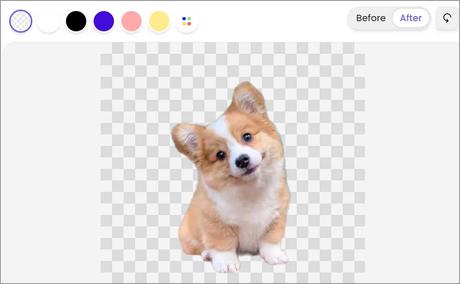
And yes, it works not only on humans but on animals, product photos and everything else.
It also has one-click colour options. Selecting these instantly fills up the background with the selected colour. Yes, you can go for transparent backgrounds as well.
Swap anything
This probably is “the” faviorate feature for me on IMGcreator.
So, as the name suggests, it lets you swap ANYTHING on a picture. Change dresses, faces, backgrounds, hair, shoes, accessories and anything else you can image.
When I first used the tool, it has in-built options such as “dress”. This seems to be changed now. Now, it asks you to “mask” (basically move your mouse/finger over the area you want to change) and then write a prompt of what you want to change.
E.g. for this change, I typed -”change dress to an Indian saree and hairs to long curls” and clicked the dress and hairs. Of course, the more details you provide in your prompt, the better results you can expect.
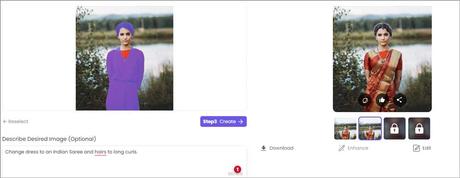
I’m sure the results are more than impressive. (No, don’t get naughty. It’s a crime, offensive and just not a good thing to do eh).
Yes, multiple variations are generated. Each as perfect (in my opinion) as the other. And yes, you can select the IRS (Image Reference Strength) here as well.
AI Portraits
This is a separate feature that you can find at the top-bar on IMGcreator.
You upload your photos (minimum 6 are required), and the tool makes them into professional photos depending on your chosen style.
The available styles for now are:
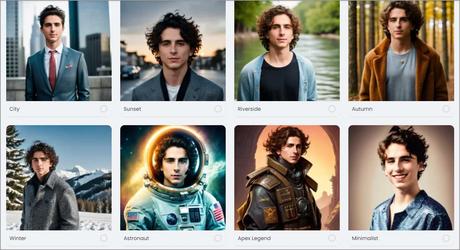
- Working
- Astronaut
- Autumn
- Matrix
- Game Character
- And a dozen others.
I don’t need to explain how this can be used, do I?
History Retained
Whatever you generate, isn’t instantly deleted. Yes, the images you “upload” are deleted but not the new generations. This is actually helpful in case you need them later.
Simply go to “My History” tab at the top-bar and you’ll find everything you’ve generated so far using the tool.
Midjourney vs. IMGCreator
If you went through our Midjourney review, you’d agree MJ has its pros and cons. For the pros, I personally feel it generates somewhat better images. On the cons, MidJourney needs you to be very specific with your prompts and use parameters if you wish to change image size, include negative words etc.
IMGCreator on the other hand is more of a “point and click” A.I image generator. You simply select what you wish to create and it’s done.
Then, on Midjourney you need to “upscale” the images you like. This costs additional credits. While each image is already generated on a larger resolution when you’re using IMGCreator.
Furthermore, IMGCreator is actually much cheaper than Midjourney economically.
IMGCreator Pricing Plans
IMGCreator is free. No strings attached and I won’t waste your time twisting words. All you need is an e-mail ID and you’re set.
IMGCreator works on a “credit” system. Each image generation consumes 1 credit. You get free credits DAILY based on different tasks.
The easiest is simply logging in. Once you login, simply click “check in now” and each 24 hours you get free credits.
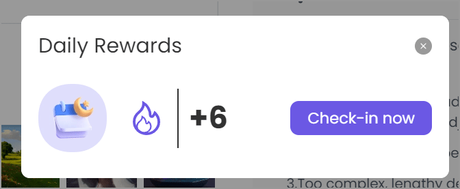
Other tasks that give you free credits include:
- Inviting friends
- And G2 review (60 credits, one-time per user).
Once you’re in love with the tool, you can opt for the paid plans.
There are 3 paid plans:
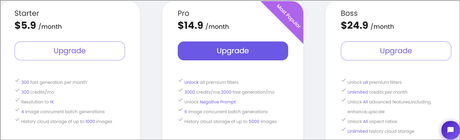
- $5.9/month– 300 credits
- $14.9/month– 3000 credits
- $ 24.9/month– unlimited credits/month.
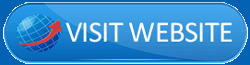
IMGCreator review- Final verdict
So, what do I think of IMGCreator? I’m in love with it. I won’t try to hide the fact because hey I’ve been unbiased and transparent throughout this review, but this here is my “opinion” section.
You’ve seen the screenshots, the examples, the results, the ease of use, tell me it’s not impressive?
In fact, don’t even tell me. Go sign up, it’s 100% free and give it a try. That will give you a better idea than this IMGCreator review, don’t you agree?