Step 2: Run Firefox 17.
Step 3: Select the address bar and type
about:config
before pressing enter. When the ‘This might void your warranty‘ alert
is presented, make sure to tell the good people at Mozilla that you will be
careful to continue.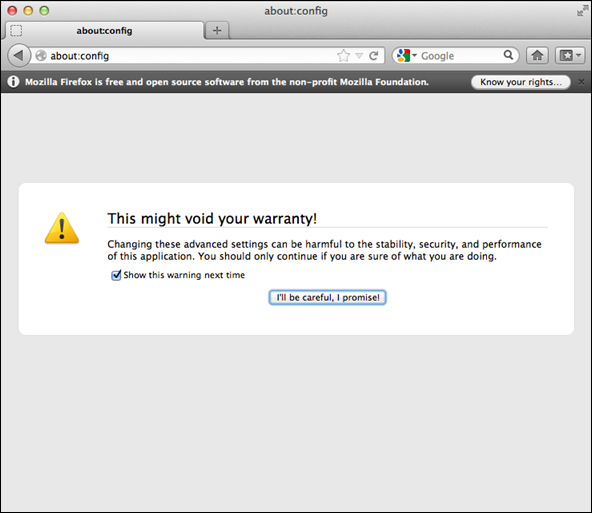
Step 4: Use the search bar underneath the address bar to search for
social.enabled. Double click on the
social.enabled line to change the Boolean value from
‘false‘ to ‘true‘.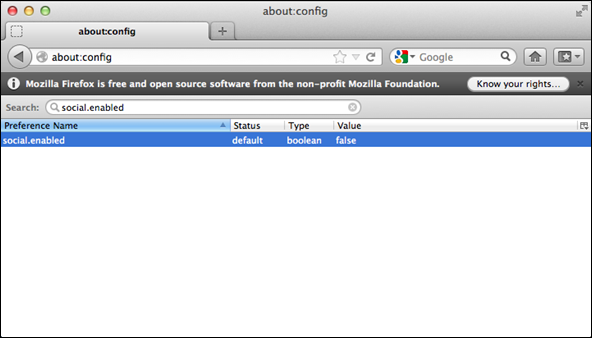
Step 5: A new sidebar will appear prompting the user to log into a Facebook account. Follow the log in process through and a new set of icons will appear along with the familiar looking chat interface from the Facebook website.
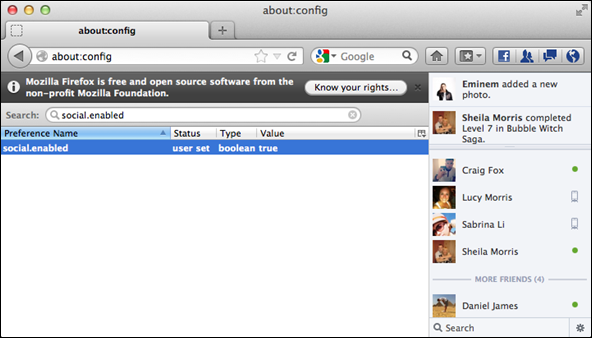
Step 6: It is also possible to tweak the Facebook functionality within Firefox 17 to the users liking. The full chat window and feed can be disabled by searching for
social.sidebar.open and changing the Boolean
value to ‘false‘.

