How to Wrap Text in Google Sheets. Google Sheets is a widely used spreadsheet software that is used by millions of people around the world. It offers a range of features that allow users to easily manage and organize data. One of the features that are particularly useful is the ability to wrap text within a cell. Wrapping text makes it easier to read and understand the information that is being presented. In this article, we will show you how to wrap text in Google Sheets.
How to Wrap Text in Google Sheets:
Google Sheets is a popular spreadsheet software that is widely used for managing data, tracking finances, and collaborating on projects. One useful feature of Google Sheets is text wrapping, which allows you to display long pieces of text within a cell without having to resize the entire column. In this article, we’ll discuss how to wrap text in Google Sheets, including the steps for enabling text wrapping, turning it off, and applying it to entire columns. We’ll also answer some frequently asked questions about text wrapping in Google Sheets to help you use this feature effectively.
Read more: 7 Project Management Tools You Need to Check Out
Understanding Text Wrapping in Google Sheets:
Text wrapping is a feature in Google Sheets that allows the text within a cell to be displayed on multiple lines. When text is entered into a cell, it is usually displayed on a single line. However, if the text is too long for the cell, it will spill over into the adjacent cell or be truncated. Text wrapping solves this problem by allowing the text to be displayed on multiple lines within the same cell.

Benefits of Text Wrapping in Google Sheets:
Improved readability:
Wrapping text makes it easier to read and understand the information presented in a cell, particularly when the text is lengthy.
Better organization:
Wrapping text allows for better organization of data within a cell, as it can be presented in a more structured and organized manner.
Enhanced presentation:
Text wrapping can enhance the overall presentation of your data, making it more professional and visually appealing.
How to Wrap Text in Google Sheets:
Wrapping text in Google Sheets is a simple process. Here are the steps you need to follow:
Select the Cells:
The first step is to select the cells in that you want to wrap the text. You can select a single cell, a range of cells, or an entire column.
Open the Text Wrapping Menu:
Once you have selected the cells, right-click on the selected cells and choose “Format cells” from the drop-down menu. This will open the Format cells sidebar on the right-hand side of the screen.
Enable Text Wrapping:
In the Format cells sidebar, click on the “Text wrapping” tab. This will open the text-wrapping options.
To enable text wrapping, click on the checkbox next to “Wrap text.” This will enable text wrapping for the selected cells.
Adjust the Row Height:
Once text wrapping is enabled, you may need to adjust the row height to ensure that all the text is visible. To do this, simply click and drag the bottom border of the row to increase or decrease the height.
Preview the Results:
Once you have adjusted the row height, you can preview the results to ensure that the text is wrapped correctly. If you need to make any further adjustments, simply repeat the process until you are satisfied with the results.
Tips for Using Text Wrapping in Google Sheets:
Here are a few tips to keep in mind when using text wrapping in Google Sheets:
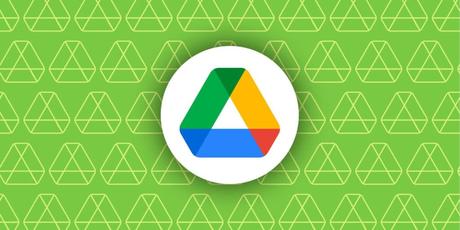
Use consistent formatting:
To ensure that your data is presented in a consistent and professional manner, use the same formatting for all cells in a column.
Keep it simple:
When using text wrapping, try to keep the text as simple and concise as possible. This will make it easier to read and understand.
Test your results:
Always preview your results before finalizing your data to ensure that the text is wrapped correctly and is easy to read.
FAQs:
Can I wrap text in Google Sheets using a keyboard shortcut?
Yes, you can wrap text in google sheets using a keyboard shortcut. To do this, select the cell or cells that you want to wrap the text in and then press the keyboard shortcut “Ctrl + Alt + Enter” on Windows or “Command + Option + Enter” on a Mac. This will enable text wrapping for the selected cells.
What happens if I have too much text to fit within a cell even with text wrapping enabled?
If you have too much text to fit within a cell even with text wrapping enabled, the text will spill over into the adjacent cell or be truncated. To avoid this, you may need to adjust the column width or reduce the amount of text in the cell.
Can I apply text wrapping to an entire column in Google Sheets?
Yes, you can apply text wrapping to an entire column in Google Sheets. To do this, select the column by clicking on the column letter, then right-click and choose “Format cells.” In the Format cells sidebar, click on the “Text wrapping” tab and select “Wrap text.” This will enable text wrapping for the entire column.
How can I turn off text wrapping in Google Sheets?
To turn off text wrapping in Google Sheets, select the cell or cells that have text wrapping enabled and then right-click and choose “Format cells.” In the Format cells sidebar, click on the “Text wrapping” tab and uncheck the “Wrap text” checkbox. This will turn off text wrapping for the selected cells.
Can I use text wrapping in Google Sheets on a mobile device?
Yes, you can use text wrapping in Google Sheets on a mobile device. To do this, select the cell or cells that you want to wrap the text in, tap on the “Format” icon in the toolbar, and then choose “Wrap text.” This will enable text wrapping for the selected cells on your mobile device.
Read more: Google Generative AI on Gmail, Docs Now Available for Public Testing—How to Join in 2023?
Conclusion:
Text wrapping is a useful feature in Google Sheets that can help you present your data in a more organized and professional manner. By following the simple steps outlined in this article, you can easily wrap text in Google Sheets and take advantage of this powerful feature.
In conclusion, text wrapping in Google Sheets is a useful feature that allows you to display long pieces of text within a cell without having to resize the entire column. You can apply text wrapping to individual cells or entire columns, and turn it off if necessary. By following the steps outlined above, you should be able to wrap text in Google Sheets easily and effectively.
