Most people have experienced it - you hop on your wifi network, and you find that you have a long list of devices, along with their MAC addresses. While this information is useful to have, storing it in the long-term can make your router history hard to manage. In this article, we'll tell you how to view and delete your Wifi Router History.
Routers are devices that allow other devices to communicate with the internet. Most routers, including wireless routers, usually feature multiple ports for connecting many devices to the internet. A router typically connects through a cable physically to the modem and through a wire cord to the network interface card in any wired network device you have.
A wireless router can connect wirelessly using different standards or may use a wired connection as well. The IP address assigned to your internet connection is public and unique, while the private IP address on your router is typically your default gateway for all of your network's connected devices.
Read: 10 Best Router Apps to Control Your Router
What Exactly Is The Router History Content?
The router history content is a list of all the devices that have connected to your router, as well as the dates and times of those connections. This can be helpful if you need to troubleshoot a connection issue or want to remember the network settings of a previous session.
Why Keep A Record Of Your Router's History?
Keeping a record of your router's history can be extremely helpful in troubleshooting issues. By logging into your router's administrative interface and viewing the history log, you can see what traffic has been sent and received, as well as any errors that occurred.
This information can help you identify the source of an issue, and potentially resolve it. Additionally, if your router is going down intermittently or experiencing other technical difficulties, reviewing the history log may provide clues as to why.
Some routers allow you to access the history log online, but this is not always the case. Therefore, it's best to download your router's log for review or transfer it to another PC for safe keeping.
How To View Your Wifi Router History
If you're concerned about someone spying on your online activity, you might want to check your wi-fi router's browsing history. This is easy to do and it doesn't require any software or special hardware. Here's how:
If you can't access your WiFi router's manual or it is lost, don't worry. For Windows 10 users, find the network on the taskbar and go to properties. The IPv4 address will be listed next to "My IP address."
For Windows 11 users, click on settings next Network & internet and then select Wi-Fi. Select the network you are using and go to properties. The IP address will be listed beside the IPv4 address. If you're a Mac user, click the Apple icon on top of your screen. Click System Preferences. Choose a Network. Under Status, look for your IP address.
Note: If you don't have access to that information, you can search on Google: "Router Name login address".
Go to your router's dashboard
Once you find your IP address, launch your browser and paste the router's IP address in the URL bar. Press enter, which will take you to your router's dashboard.
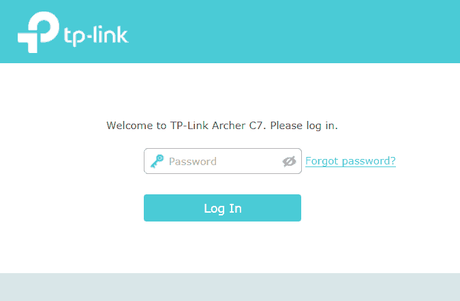
Log in on the dashboard using your router's credentials, which are usually found on a manual or on the back of the device.
Check your browsing history
Once you have successfully logged into and navigated to your router's dashboard, you can view the list of connected devices and check the browsing history.
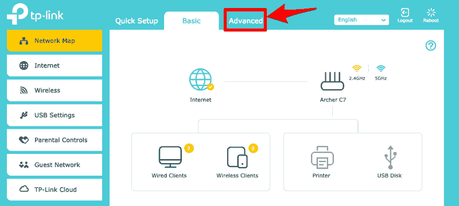
For TP-Link routers, click on the Advanced tab. Here select System Tools, and further click on System Log.
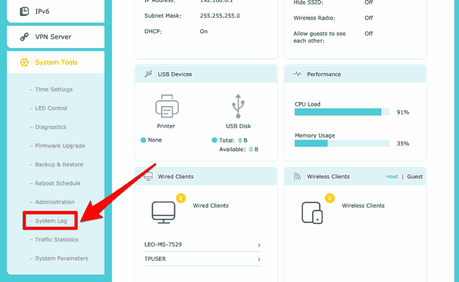
Read: WiFi Suddenly Slow? 12 Ways To Fix Slow WiFi Speed
How To Delete Wi-Fi History?
If you're looking to clear your Wi-Fi history, there are a few different ways you can go about it. Depending on the device and browser you're using, deleting your history might involve clearing your cache, cookies and browsing data. Here's a quick guide to deleting your Wi-Fi history on various devices:
In order to clear your device's Wi-Fi history, you need to be able to access the Logs section, which may be accessed through your router's dashboard.
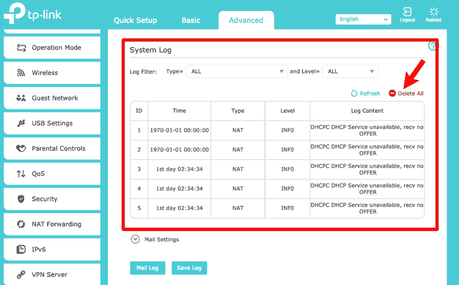
After clicking on "Clear log," you will be able to select which logs you want to delete, or even delete all of your device's logs if you tick the boxes next to each one. If you are unable to click on "Clear all log" due to having insufficient access permissions, wiping your router and reinstalling it should be the last option.
Some routers have a "Reset" button that does a soft reset, restoring the Wi-Fi router back to default settings without losing important data like logins and passwords. Others need a hard reset to factory settings, which clears all router records before being restarted.

There are a few things you should know before you delete your router history:
Before you delete your router history, make sure you have an up-to-date backup of your data. This is vital if something happens to your network configuration files or if there is a security threat on your network. It's also important because deleting router history can prevent a hack from ever getting access to your device history.
This is vital if something happens to your network configuration files or if there is a security threat on your network. It's also important because deleting router history can prevent a hack from ever getting access to your device history.
If you are deleting it for some reason, make sure that the device has been rebooted completely after the deletion process is complete.
One of the most common reasons that routers fail due to software issues is because they have been hacked/corrupted or are in a state where they can't properly access their router settings. Deleting your router history will not fix this issue, so make sure to reboot completely once this process is complete.
If you're looking for ways to view your Wi-Fi router history, but don't want to keep it, there are a few different options available. You can either use a third-party tool or the router's settings.
You can use a third-party tool like Wi-Fi Explorer or Netstumbler to view your router's history and delete it. The downside is that these tools are not always reliable, and they may not work with all routers.
The router's settings offer another option. You can usually find this option under the "Wi-Fi" or "Wireless" heading. Here, you can usually view your router's history, delete it, and change the password.
