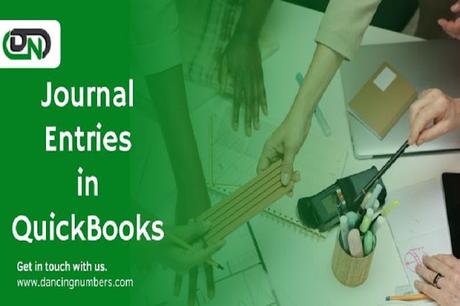
Unlocking the mysteries of journal entries in QuickBooks Online can be a game-changer for managing your financial transactions precisely and easily. Whether you're a seasoned pro or just dipping your toes into the world of accounting, mastering how to view journal entries will give you invaluable insight into the financial health of your business. So, grab your virtual magnifying glass as we embark on a step-by-step journey to unravel the secrets of navigating through QuickBooks Online's journal entries tab. Let's dive in!
Introduction to Quickbooks Online And Journal Entries
QuickBooks Online serves as a powerful tool for businesses to track, organize, and analyze their financial data. Within this platform lies the essential feature of journal entries, acting as a detailed record of all financial transactions within your company. By utilizing QuickBooks Online's journal entry capabilities, you can gain a comprehensive overview of how money flows in and out of your business.
Journal entries play a crucial role in maintaining accurate accounting records, and ensuring transparency and compliance with financial regulations. With QuickBooks Online, users have the flexibility to create, view, edit, and delete journal entries seamlessly. This functionality provides businesses with the ability to fine-tune their financial reporting and make informed decisions based on real-time data.
Understanding how to navigate through journal entries in QuickBooks Online empowers users to take control of their finances effectively. Whether it's tracking expenses, recording revenue, or reconciling accounts - mastering this feature is key to optimizing your accounting processes for success.
Step-By-Step Guide On Viewing Journal Entries In Quickbooks Online
Quickbooks Online offers a seamless way to view journal entries for your business transactions. To access the journal entries, start by navigating to the Chart of Accounts section in QuickBooks Online. Here, you can see a detailed list of all your accounts.
Once you're in the Chart of Accounts, locate and click on the Journal Entries tab. This will take you to a page where you can view all recorded journal entries for your company. You can easily filter and search for specific entries based on dates or keywords.
Selecting a desired journal entry allows you to view it in detail, including debit and credit amounts, dates, and descriptions. If needed, you can edit or delete journal entries directly from this interface.
By following these simple steps, you can efficiently manage and track your financial transactions using QuickBooks Online's intuitive platform.
A. Accessing the Chart of Accounts
To access the Chart of Accounts in QuickBooks Online, you need to start by navigating to the dashboard. From there, locate and click on the “Accounting” tab. This will take you to a page where you can find your Chart of Accounts.
Once you're on the Accounting page, look for the option that says “Chart of Accounts” and click on it. This will open up a list of all your accounts categorized by type - assets, liabilities, equity, income, and expenses.
You can easily search for specific accounts or scroll through the list to find what you're looking for. Each account will have details like its name, type, balance, and action options.
Accessing the Chart of Accounts is crucial for viewing journal entries as it provides an overview of your financial transactions organized by account types. It serves as a roadmap to help navigate through your business's financial data efficiently.
B. Navigating to the Journal Entries tab
To access the Journal Entries in QuickBooks Online, start by logging into your account. Once you're in the dashboard, locate and click on the ‘Accounting’ menu option. This will lead you to a dropdown list where you should select ‘Chart of Accounts’.
After clicking on Chart of Accounts, scan through the list of accounts until you find the specific account you want to view journal entries for. Click on that account to open its details.
Within the account details page, look for and click on the ‘View Register’ link. This will take you to a new window displaying all transactions related to that particular account.
Now that you’re in the register view, locate and click on the ‘Filter’ button at the top right corner. From there, choose 'Journal' under Transaction Type and apply any other filters if needed.
Voila! You’ve successfully navigated to the Journal Entries tab where you can now review all relevant entries with ease.
C. Selecting The Desired Journal Entry
Once you've accessed the Journal Entries tab in QuickBooks Online, it's time to select the specific entry you want to view. This step allows you to dive into the details of that particular transaction and ensure accuracy in your records.
Scroll through the list of journal entries until you find the one you're looking for. Each entry is labeled with a date, reference number, and description to help you identify them easily.
Click on the desired journal entry to open it up and review all the information associated with that transaction. You can see which accounts were affected, the amounts debited or credited, as well as any additional notes or memos attached to them.
Take your time analyzing the selected journal entry to gain insights into your financial activities and make informed decisions based on accurate data. Viewing these entries helps maintain transparency and track every financial move within your business seamlessly.
Also Read:- How To Delete Bank Reconciliation In QuickBooks Online
Editing Or Deleting Journal Entries In Quickbooks Online
When it comes to managing your finances in QuickBooks Online, the ability to edit or delete journal entries is a valuable feature. Whether you need to make corrections or remove outdated transactions, QuickBooks Online offers a straightforward process for handling these tasks efficiently.
To edit a journal entry, simply locate the entry you wish to modify within the Journal Entries tab. Click on the desired entry and select the "Edit" option. From there, you can make any necessary changes to the transaction details before saving your updates.
If you need to delete a journal entry, follow a similar process by selecting the entry and choosing the "Delete" option. QuickBooks Online will prompt you to confirm your decision before permanently removing the transaction from your records.
By being able to easily edit or delete journal entries in QuickBooks Online, users can maintain accurate financial data without unnecessary complications.
Tips and Tricks for Efficiently Viewing Journal Entries
When it comes to efficiently viewing journal entries in QuickBooks Online, there are a few tips and tricks that can streamline your workflow. One helpful strategy is to utilize the search function within the Chart of Accounts to quickly locate specific entries. This can save you time scrolling through multiple transactions.
Another handy tip is to use filters when viewing journal entries, such as by date range or transaction type. By narrowing down your search criteria, you can pinpoint the exact entry you're looking for without sifting through irrelevant information.
Additionally, familiarizing yourself with keyboard shortcuts in QuickBooks Online can speed up the navigation process. For example, using shortcut keys like Ctrl + F to search for keywords within journal entries can be a real-time-saver.
By incorporating these tips and tricks into your workflow, you can enhance your efficiency when viewing journal entries in QuickBooks Online.
Benefits of Using QuickBooks Online for Journal Entries
QuickBooks Online offers numerous benefits when it comes to managing journal entries efficiently. One of the key advantages is the convenience it provides in accessing and organizing your financial data. With just a few clicks, you can view all your journal entries in one centralized platform, saving time and effort compared to manual entry methods.
Another benefit is the accuracy QuickBooks Online ensures in recording your transactions. The software helps minimize errors by automatically calculating totals and ensuring proper categorization of entries. This not only streamlines your bookkeeping process but also reduces the likelihood of mistakes that could impact your financial reports.
Moreover, using QuickBooks Online for journal entries allows for easy collaboration with other team members or accountants. You can grant access to specific individuals, enabling them to review or input journal entries as needed, promoting teamwork and efficiency within the organization.
Leveraging QuickBooks Online for managing journal entries enhances transparency, accuracy, and collaboration in your financial record-keeping processes.
Also Read:-
Reprint Multiple Checks in QuickBooks desktop
Conclusion
Mastering the art of viewing journal entries in QuickBooks Online can significantly streamline your accounting processes and enhance the overall efficiency of your financial management tasks. By following the step-by-step guide outlined above and leveraging the tips and tricks provided, you can effectively navigate through journal entries with ease.
QuickBooks Online offers a user-friendly platform that simplifies the way you view, edit, and delete journal entries. Take advantage of this powerful tool to gain better insights into your financial transactions and ensure accurate record-keeping. With its robust features and functionalities, QuickBooks Online empowers businesses of all sizes to maintain precise accounting records effortlessly.
So, embrace the convenience and reliability that QuickBooks Online provides for managing journal entries, allowing you to focus more on growing your business with confidence. Streamline your accounting processes today by making use of this invaluable resource!

