Have others told you that your texts are difficult to read or understand?
This is something that can be difficult to evaluate on your own, so you may be looking for an option that can help you.
Microsoft Word has some settings that you can use to see how readable your content is.
Our tutorial below will show you where to find these readability statistics in a Word document.
How to Check the Readability of a Word Document
- Open a document.
- Select the "File" tab.
- Click the Options button.
- Select the Review tab.
- Select the Show readability statistics check box.
- Click OK.
Our guide continues below with more information on how to check readability statistics on a Microsoft Word document, including images of the steps.
Are there many spelling and grammatical errors in your documents? Learn how to check grammar and spelling in Word using the built-in tool.
It is often difficult to assess the readability of a document you are writing.
The words in this document came from your mind, so they usually make sense when you proofread your own work.
But it might be difficult for others to understand what you mean, so it's helpful to have an independent tool that can provide you with document readability statistics in Word 2013.
The tutorial below will help you enable the readability statistics option in the Word 2013 Spelling and Grammar Checker. The results of this readability scanner will be displayed in a window after you run the checker.
The Microsoft Word Read Aloud feature can be very useful in a number of situations. Our guide to changing the voice in Word to read aloud will show you how to use it and adjust some of its settings.
How to View Document Readability Statistics in Microsoft Word (Illustrated Guide)
The steps in this article were written for Microsoft Word 2013.
Following this guide will allow you to display readability statistics for a document in Word 2013 when you run a spelling and grammar checker.
Step 1: Open a document in Word 2013.
Step 2: Click the "File" tab in the top left corner of the window.
Step 3: Click the Options button at the bottom of the column on the left side of the window.
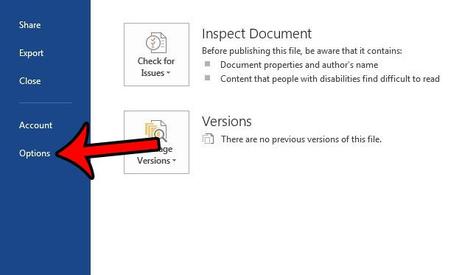
Step 4: Click the Spelling tab in the left column of the Word Options window.
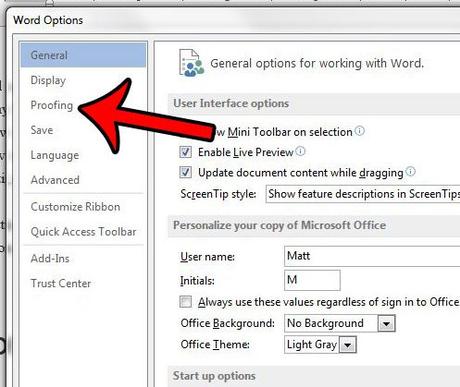
Step 5: Check the box to the left of Show readability statistics under When correcting spelling and grammar in Word.
You can then click the OK button at the bottom of the window to save and apply your changes.
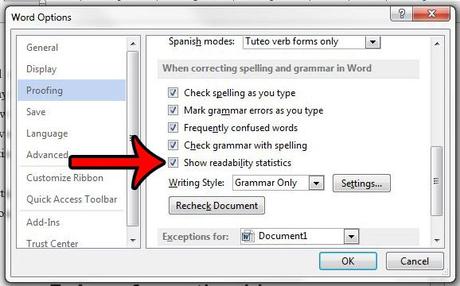
Now, when you run a spelling and grammar checker from the Overview tab, the report will have a Readability section. It will look like the screen below.
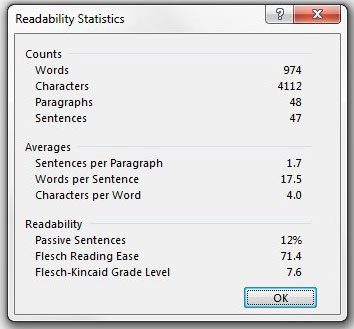
Now that you know how to display readability statistics in a Word document, you can incorporate this step into your regular proofreading process so you can tell how others will perceive your text.
This change applies to Microsoft Word 2013 as a whole. This means that readability statistics will be displayed for each document each time you run a spelling and grammar checker. If you want to disable this option later, you can repeat these steps to uncheck the box in step 5 above.
The readability statistics that are added to the checker include:
- Passive sentences is the percentage of passive sentences in the document.
- Flesch Reading Ease is a score from 1 to 100 that indicates how easily a document is read by your readers. The higher the score, the better.
- The Flesch Kincaid Grade Level is the reading skill level your reader needs to understand your document.
You can read more about Flesch-Kincaid's Readability Statistics here.
Another common change you can make to the Word 2013 spelling and grammar checker is to enable passive voice checking. This article will explain how to enable this option in Word 2013.
keep reading

Disclaimer: Most pages on the Internet contain affiliate links, including some on this site.

