We are a bunch of busy people living in a world that has way less time for us than we have for it. The internet has changed and morphed over the years into what we have today. A cesspool of quick communications over various IMs (Instant Messenger).
Email is gradually becoming a thing of the past, relegated to an only corporate or official communication. The world of emojis and “Lols” are on the rise!
At the helm of all this is WhatsApp messenger. Having a customer base of over 800 million active users and over 2 billion downloads across mobile platforms, this Facebook-owned company is the uncrowned King of Instant Communications.
So it’s only natural that you’d want to join WhatsApp messenger. We’re here to help you download WhatsApp for PC!
Two Main Ways to Get WhatsApp for PC
Now we can have WhatsApp on PC in two main ways.
- Download Whatsapp for PC official version.
- A Free, (and official Whatsapp Web version) that you can use without downloading anything.
Method #1:- Download Whatsapp for PC Software:
Whatsapp just launched their official version couple hours ago, I mean a real, official, software from Whatsapp.
Something that’s not an emulator, not a third-party solution. But just like there is native software for your computer, that’s what WhatsApp is offering now.
A PC version of Whatsapp made specifically for computer users. Whatsapp Web version was launched, but that wasn’t an “application”. It was just something that lets you “sync” your WhatsApp with your PC.
But recently (Like couple hours ago) Whatsapp launched an official version of Whatsapp that is a full-fledged software and runs as a standalone app for your PC.
Requirements to Download Whatsapp Official Software on Windows:-
- You must have a Windows Enabled PC. (It says “for Windows 8 and higher”, but I’m running it on my windows 7 just fine, so go along!)
- “You must have Whatsapp installed on your Cellphone.
Steps to getting Whatsapp Official PC Version:-
Head over to https://www.whatsapp.com/download/
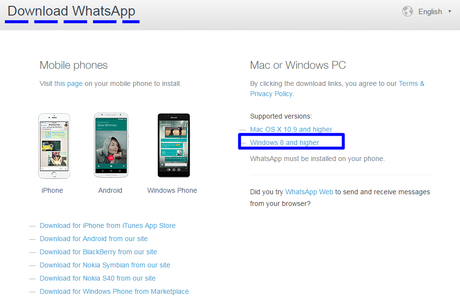
Click on the for Windows8 and Higher, if you’re on a Windows computer, or click on Mac OS x 10.9 and Higher if you’re on Mac!
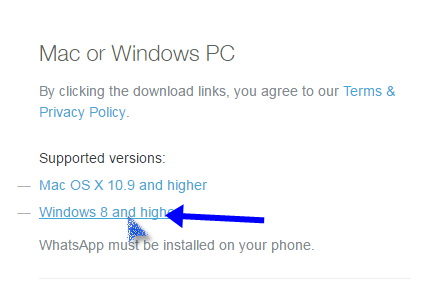
- The downloading will automatically start
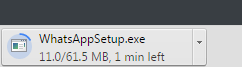
- Once the Whatsapp for computer software is downloaded, just double click on it. It literally is installed in seconds! And then you should have a screen that looks like this:-
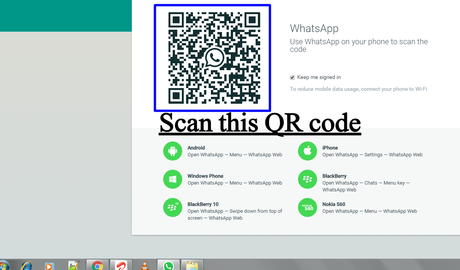
I purposely kept the taskbar at the bottom visible in the screenshot, so as to verify that it runs perfectly on Windows 7 too!
- So once you get the QR code, just fire up Whatsapp on your cell device and click on Whatsapp Web option and scan the QR code on the screen.
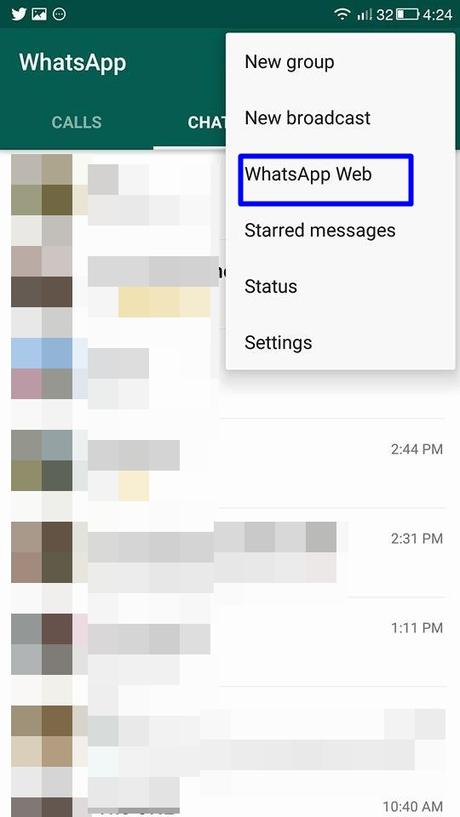
- It takes a couple of seconds, and then you are logged in to the Whatsapp for PC official version app!
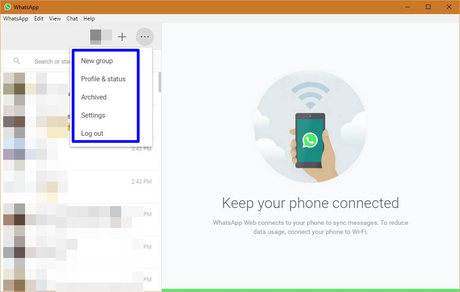
Well from here, you can literally do all those things that you used to do on your cell device, just on a bigger screen, way bigger.
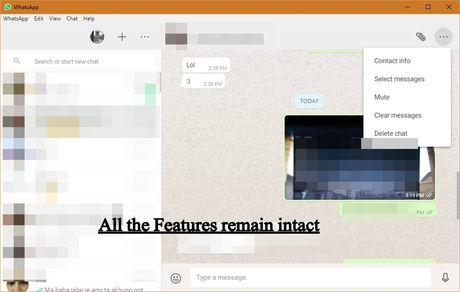
See? So yeah that was it. Not a lot of hustle huh? Yeah, the Whatsapp team took good care of user-friendliness thing no doubt.
Let me sum up the whole process for you:-
Head over the official website to download Whatsapp for PC > Click on Windows 8 or Higher > Run the Application > Scan QR Code > Done!
So yeah it’s a 4 step process, that requires less then 5minutes to be completed. And once done you can access all the features of Whatsapp on your PC, and for the first time, without a third-party emulator or application.
Method #2:- Use Whatsapp on PC without Downloading Anything!
I don’t think you’re going to need this method after the official launch. But if you do, let me tell you the one single benefit it has over the above method.
With this method, you don’t need to download anything! Well yup, you can access WhatsApp on your PC without downloading anything.
Step 1
The first step is to have WhatsApp installed on your smartphone. You can install it on your Android Phones by clicking this link. Apple users can find it in here. As for the Windows folks, you’ll get your fix of free WhatsApp download from this link.

Step 2
Once that is done, set up your account. Then head on over to the main interface. For Android users, click on the three dots and you will find the WhatsApp web options.
If you use any other phone, then navigate to your WhatsApp menu, and you should find the options there. For more detailed instructions on this, click on this link.
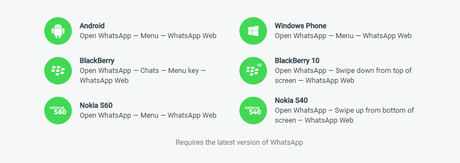
Step 3
Next head on over to this website. Fire up WhatsApp Web on your mobile device and scan the QR code that has popped up on your computer screen!
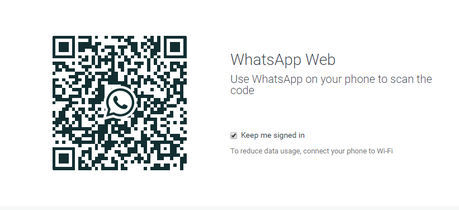
Step 4
Finally, you will be greeted by the WhatsApp Web App interface. From here you can chat with your contacts and even send pictures and video!
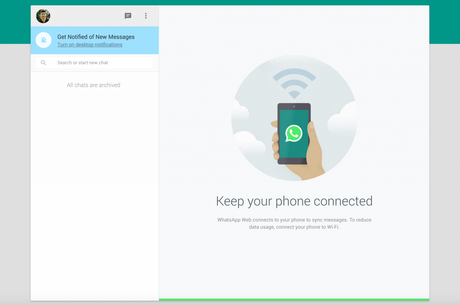
These are two ways with which you can get WhatsApp for PC absolutely free! If you’ve any other questions regarding WhatsApp on PC or WhatsApp messenger, in general, leave us a comment down below!
If you found this article helpful, consider subscribing to us! We have more such interesting articles for you like how to install Windows 10 on your PC.

