VLC player is probably one of the most feature rich media player used. The truth is, you can’t check any PC applications and not see the VLC player…

Aside playing movies and music with VLC player, you can use it to do some extra tasks like; streaming, cutting videos/audios, as a converter and lots more… back then (before I knew VLC player can convert) I used to waste a lot of time trying to download different kind of video converters that didn’t even get my job done properly, until recently I came to know that I already have a free video converter that gives you no limit for executing your tasks.
Must Read: Turning Your Pc Into a Wifi Hotspot Without Using Software Or Application
To convert a video to any format or to convert mp3, 3gp, AVI, FLV files and more… is very simple, and today we are going to be discussing how that could be possible.
These are the simple steps to take if you want to convert your audio/ video using VLC player
How To Use VLC Player As Audio And Video Converter For Windows Users:
- Click “Media” at the top left corner, and scroll down to “Convert/Save…” and click it. Or you can just simultaneously press ctrl + R to take you to step 2…
- Select the file you want to convert by clicking the “Add” button. Now click on “Convert/Save” button to take you to the next window.
- In the profile field, chose the format you want to convert your file to…
- Now click on browse in the “Destination” field, select where you want to save the converted file to and input the file name.
- For the destination file you will see the location of the path where you want to convert the file to
- Remember to change the last extension from .ps to whatever you want to save it as (screenshot below)
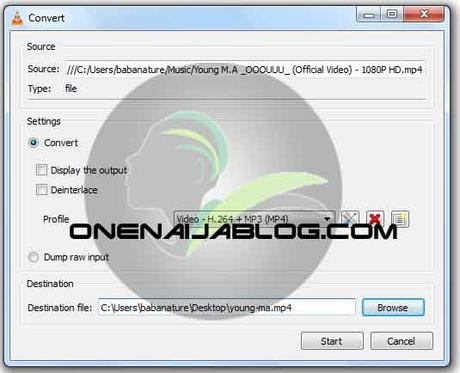
How To Use VLC Player As Audio And Video Converter For Mac Users:
- Click “File Streaming/Exporting” Wizard and check “Transcode/save” to a file and hit “Next”.
- Click “choose” and select the file you want to convert and hit “Next” again. Check Transcode video and audio boxes and select the output formats for your video, after hitting “Next” twice.
- Select the location where you want to save the output using Choose button, hit “Next” and later Finish.
Give it a try and comment back, because your comments are important to this community.
Be Social
Do not forget to share this post with your social network friends and your offline buddies… I know they will find the post helpful and thank you for it.
Must Read: How To Hide Phone Number When Making Calls
Please do note that sharing any of the post on this blog is one way of keeping onenaijablog.com alive.
Save
Save
Don't Miss Any Post Again. Subscribe To Our Feed And Be Updated
Enter your email address below:
Powered by OnenaijaBlog
FacebookTwitterGoogle+LinkedinStumbleupon
