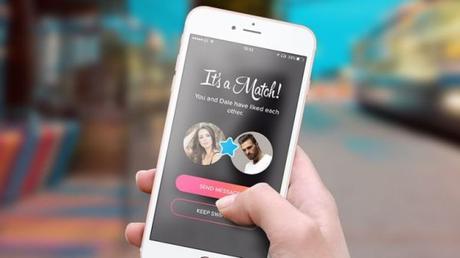Tinder App is currently one of the most popular dating apps nowadays. This app claims to almost 1.7 billion swipes and 26 million matches on a daily basis. Tinder shows the profile of users based on their local location.
The dating app users can swipe left or right to select or reject a particular profile. Once both the parties have swiped left, it notifies them with ‘It’s a crush’ message allowing users to chat with each other.
In case you are new to the app and wondering how to use it to find your match, then fret not. Here’s a how-to guide to help you.
First thing first:
You need to download and install the app using your respective app store.
- For Android users: Open Google Play Store, search Tinder and tap on the Install.
- For iPhone/iPad users: Open AppStore, search Tinder and tap on Get to Download and install the app.
Tinder App
" data-orig-size="767,431" sizes="(max-width: 600px) 100vw, 600px" aperture="aperture" />Steps to follow:
After you have downloaded and installed the app on your smartphone, you need to configure it properly.
1. Login into Tinder App
Users can either use their phone number or their existing Facebook account to login into the app. Using Facebook as a login method helps user to set up the app properly as it pull information’s like friends list, photos and other details from the profile.
Read: 5 Software to Avoid Video Buffering and Have Smooth Playback
2. Configure your profile
Go to the profile icon and tap on the gear icon to enter the settings of the app. Here you need to make changes as per the requirement.
3. Discovery Settings
Under this setting, users can configure their location, interest, distance and age. Select the desired location or leave it to default if you want to see the profiles from your current location.
In the ‘Show me’ section users can choose the gender they are interested in. Using the age and distance option, a user can set the Maximum Distance and age range. Users can also customize the profile address using the Web Profile option.
4. Tinder App Settings
The app settings section includes Notifications and Contact Us section. The notification settings allow users to change the push notification settings for different actions on the app and the Contact Us section provides help and support to the users.
5. Editing Tinder Profile
To edit your profile, Go to the profile option and tap on the ‘Edit info’ option just below the profile picture. Here apart from changing the photos, users can also edit the information like job title, company, school etc.
6. Matching Process
In the flame-shaped section, the app itself shows the profile of other users based on their settings. Users can like, reject or super-like a profile by using the ‘X’ button to reject, the heart-shaped button to like and ‘*’ button for super-like from the bottom. Alternatively, users can also left swipe to reject, right swipe to like and swipe up to super-like.
7. Sending Tinder Message
After you’ve matched with someone, you can tap on the Message icon from the top to see all the matched profiles and be tapping on them will allow users to start a conversation.
8. Get the paid membership
Tinder only allows 100 right swipes or like in every 12 hours and there are many other features which are restricted for free users. Getting the Tinder Plus and Tinder Gold will give users unlimited right swipes, one boost every month, five super-likes daily and more.
How to Use Tinder App
You May Also Like:-
Top 3 Best Beauty Products Review In 2018
5 Reasons To Think About Undergoing An FUE Hair Transplant
5 Software to Avoid Video Buffering and Have Smooth Playback