Skype is serving the video chatting sphere since ages and doing its part well. So, do you want to know how to use Skype for voice and video chat? If it is a yes then you are certainly at the right place.
In this article, we will tell you about the same. So, let’s get started:
How to use Skype for Voice and Video Chat?
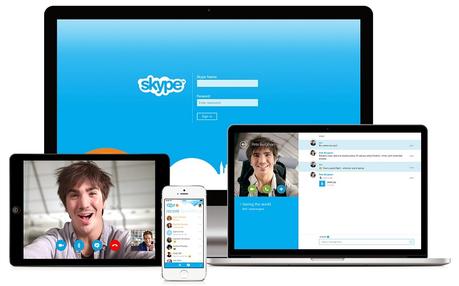
Method 1: Voice or Video Chat on Skype through Computer.
The prerequisites for this method are a computer system with web cam integrated on it and a stable internet connection. Additionally, you also need to have Skype installed on your computer system.
Step #1: As the very first step, you need to log in to your Skype account. We assume that you have Skype application installed on your system. Also, you need to have a Skype ID. If you do not have one, then you are requested to get one as you may not able to use Skype for voice and video chat otherwise.
For this, you will have to open up the Skype application on your computer and then enter the corresponding Skype credentials in the required fields. Once you have done so, then all that you need to do is to click on the log in button which will take you to the next step.
Step #2: Once you are logged in to your Skype account then from the Tools menu, you have to select “Options” and after that under the “General” section, you are required to select the “Video Settings” option. The recently mentioned instructions will work if you are using Windows PC.
For MAC, you can consider navigating for the Skype menu and from that you have to select “Preferences.” After that, you require selecting Audio/video tab.
Now, you have to select or turn on the webcam. This is primarily important because, without any video output, you won’t be able to do a video chat. So, make sure to have working webcam integration.
The moment you have checked everything properly, then you need to close the preferences or video settings window.
This step is concerned that whether you video output is working fine or not.
Once, you are done with this step, you are all set to go to the next step.
Step #3: From the left pane of the Skype window, you first need to click on the “Contacts” tab and then by clicking on the down arrow icon beside the text “All”, you have to select “Online” from the contextual menu that follows up. This will make you available online.
The second most thing you need to do is to select the contact with whom you want to chat. You can make a search either by name or the username if you are aware of it.
The prior thing to take a note is that the other person has to online in order to do a video chat with you.
Once you have located the person name on your window, then you are required to click on it. This will open a subsequent window for you.
Step #4: From the window, you have to click on the “Video Call” button in order to initiate the call. You may hear a ringing tone which shows that the call is in process.
Once the other user picks up the call, you are all set to do a video chat. Make sure to check your video settings.
Method 2: Video Chat or Voice Chat using Skype on iOS.
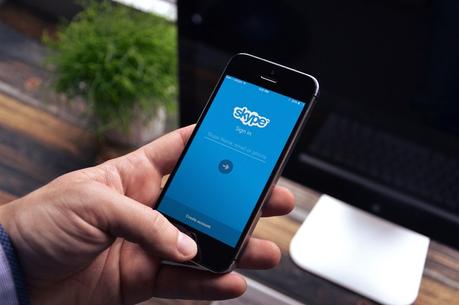
Step #1: You need to have Skype application installed on your iOS device. In this step, you have to open the Skype application in order to do a video chat using Skype on iOS.
Step #2: This step requires tapping on the “People” tab and this will open all the contacts. Now, from the contacts menu, you need to select “Online Contacts” and this will open up a list of all the contacts available online at the very present moment. Alternatively, you can also search the desired name in the search field. This will come handy if you are having a long list of contacts.
Step #3: Once you have located the desired contact then you are required to tap on it and with this you are just a few steps away from doing a video chat. The mentioned step will result in a window with the profile name and several buttons. We are concerned about the “Video Call” button, and you need to tap on it. This will initiate the video call for you, and as soon as the other person picks up the call, you can enjoy doing the video chat.
Method 3: Video or Voice Chat using Skype on Android.

Step #1: Open up the Skype application on your android device by simply tapping on it. Skype application will not work if you are using an older android version before Android 3.0. So, make sure to take a note of that.
Step #2: From the “Settings” section, you need to enable the “Video calling”. If you g=have done the mentioned, then you can proceed to the next step.
Step #3: Now, you have to select the desired contact from your contact list. Once you have located them then, you are required to tap on their picture. This will open up a window for you from where you have to tap on Video Call.
This will initiate the call for you. You can switch anytime to a voice call or a video call.
Now, we are on the verge to end this article on “How to use Skype for voice and video chat?” We believe that we made this article helpful enough to satisfy your curiosity and need about making a voice or video call on Skype.
Moreover, if you have any other information or query regarding this topic then do tell us via comments. We would love to hear from you.
If this article has helped you in any way then, do not forget to share it among your social circles.
Thank you for crossing by and giving it a wonderful read.
Quick Links
- How to Share Screen on Skype?
- How to Delete Skype Messages?

