Use multiple numbers on WhatsApp : You can use multiple numbers on WhatsApp with the help of 2 extra WhatsApp 3rd party applications. This is a trick and it is so simple and safe. You can only be able to use this trick on android phone.
The WhatsApp you are already using is default WhatsApp application. And the color is green. Okay! so we will install two new WhatsApp applications. And both new WhatsApp application color is purple. We will verify our three numbers step by step. So please follow the steps carefully.

This process is fully optimized and safe for your WhatsApp data and mobile. You will not lose your WhatsApp data by following these steps.
Use Multiple Numbers on WhatsApp
What you need to do is, take backup of your whatsapp chat (First Number) from original green WhatsApp. Taking backup is most important step here. If you don't know, how to take backup of WhatsApp, then follow the instructions below.
Step # 1 :- Tap on whatsapp menu and tap settings, then tap chat settings. From chat settings, you need to take backup of WhatsApp chat. This step is important to use multiple numbers on WhatsApp. And your data and chats will not deleted.
Step # 2:- Go to Android phone settings and tap on "Apps", find Original WhatsApp green app and open it. After you open WhatsApp from Apps option, you need to clear files. You can clear data by tapping "clear data" button. This is also required in order to use multiple numbers on WhatsApp.
Step # 3:- Now install the first 3rd party application from link below. The application you are going to download is replica of original whatsapp. Having same functionality and user experience. In order to download the app, you need to share this article using any of available option in below box. A download link will appear after sharing on social media. In-fact you want use multiple numbers on WhatsApp.
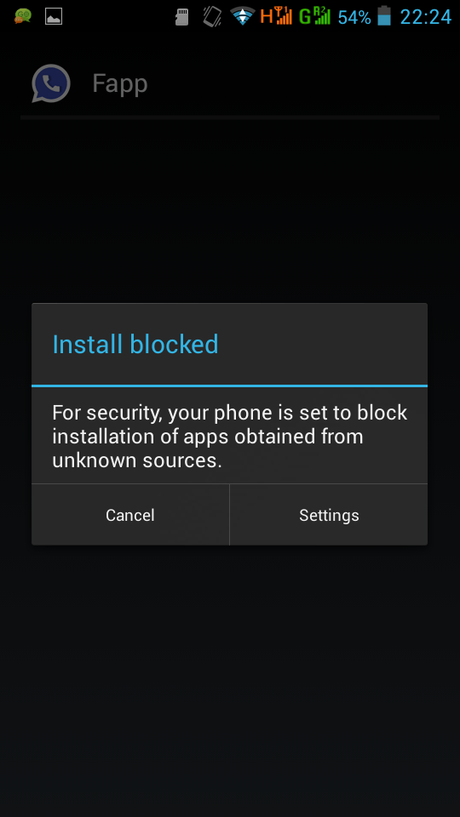
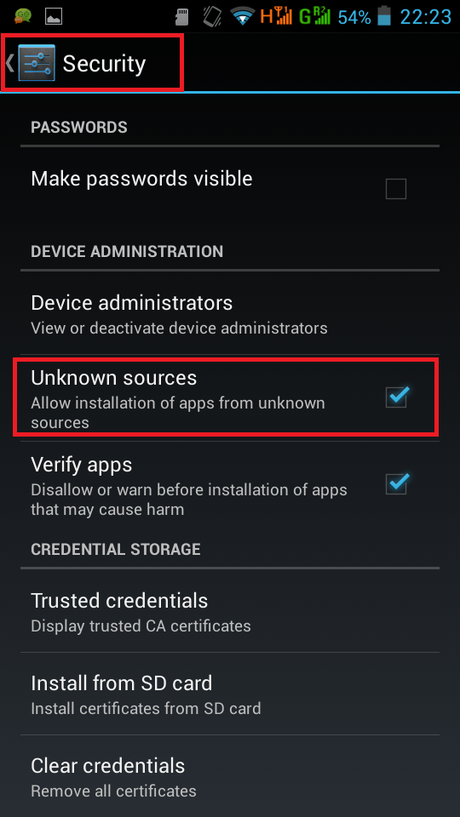
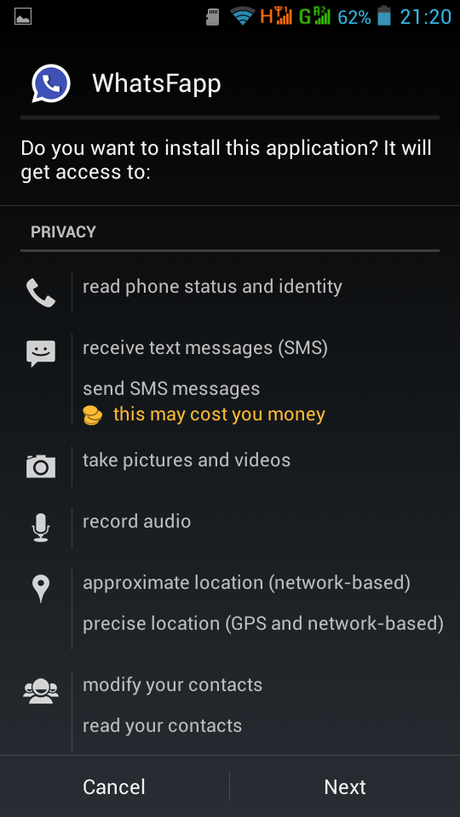
Step # 4:- Now open the new WhatsApp application and verify your first number again. Please make sure; only verify that number which you already takes backup on original app, otherwise your number will not verify. After verification, new WhatsApp number 1 will ask you to restore data. Tap on restore data, you all chat messages will restore. Your first number is ready to use on first downloaded new WhatsApp application.
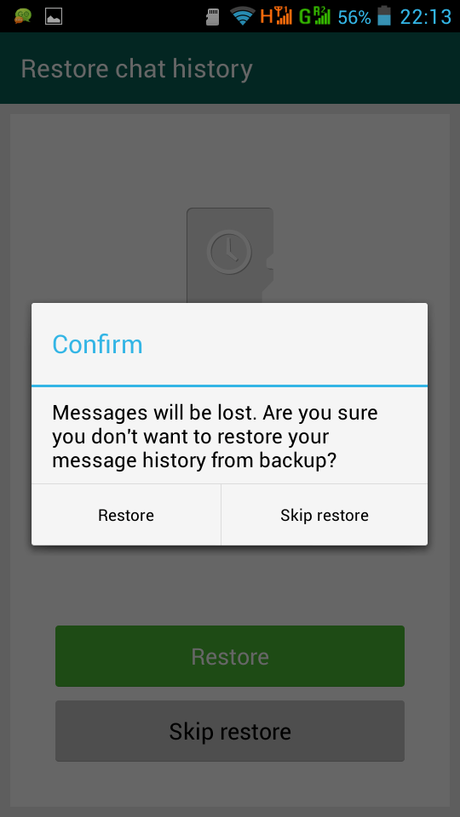
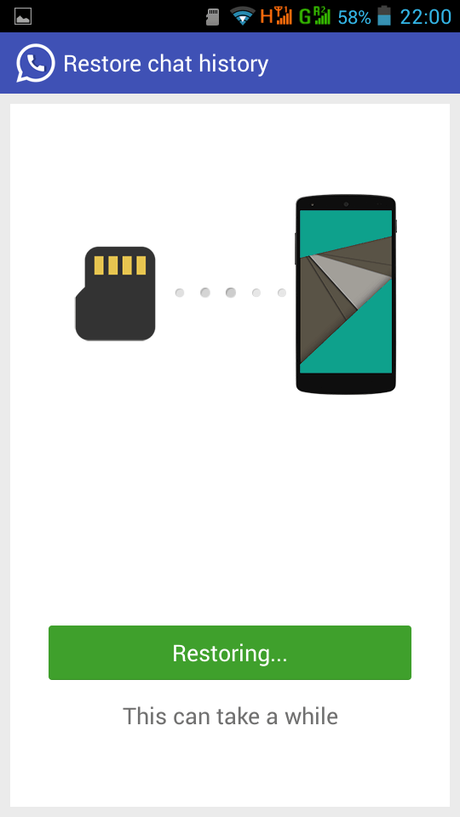
Step # 5:- Now open original green WhatsApp application again and verify your second number. After verification you need to send two or three messages to your friends from original Green WhatsApp application. This step is also important in order to use multiple numbers on WhatsApp. The reason why, we are doing this. Because we are going to take backup again. So repeat step # 1 and step # 2 again to use multiple numbers on WhatsApp. (Take backup from original green WhatsApp application and clear data from App Info for original WhatsApp.)
Step # 6:- Download second 3rd party application from the download link below. Again, download link is restricted and it will appear after you share this post on any of the available social media.
Step # 7:- After you install second new WhatsApp application. Just verify second number and restore data again on second new application.
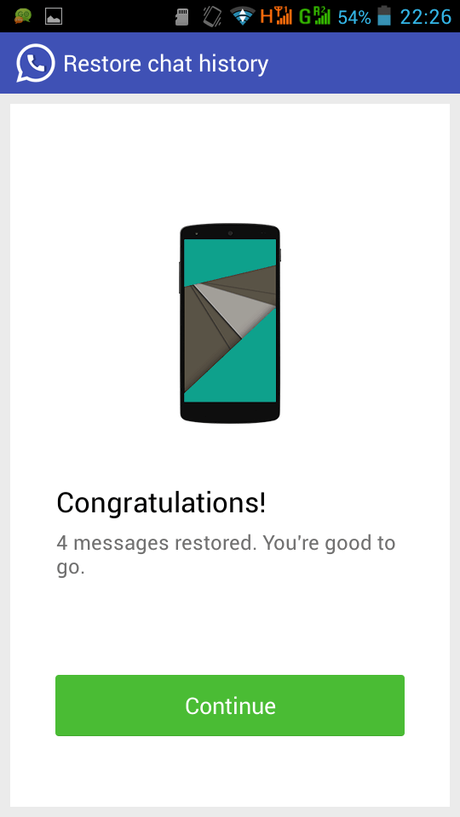
Step# 8:- Open original WhatsApp and verify your 3rd and last number.
Hurray....!!! 😛

