You can now take your AI-creating abilities to a whole new level thanks to Jasper Recipes, a new tool provided by the Jasper AI team.
Using Jasper Recipes, I'll show you how to become a master of writing with Jasper AI and increase your productivity!
When it comes to creating AI content, time is of the essence, which is why the Jasper Recipes feature is so useful.
What are Jasper Recipes?
Jasper Recipes feature a set of Jasper Commands that, when run in succession, will allow you to generate all forms of content faster than you ever have.
If you don't know what Jasper Commands are, they're a means to tell Jasper what to write down in your journal.
You used to have to open up Power Mode, select the "Blog Post Intro Paragraph" template, fill in all the information about it, generate the AI content, and then copy and paste your preferred intro paragraph into your long-form editor if you wanted Jasper to write a blog post intro paragraph for you.
Jasper Commands make it easy to produce an introductory paragraph for a blog post by simply typing "Write an intro paragraph for a blog post titled [title]" into your long-form editor and running the Jasper Command.
The other Jasper tutorials I've written on how to utilise Jasper Boss Mode and produce epic blog posts with Jasper, as well as how to write epic blog posts with Jasper, are essential reading if you haven't already.
You may see how to utilise Jasper Commands to create content like blog posts in those posts, assuming you've read them.
I can now organise all of those Jasper Commands into a Jasper Recipe so that users just have to run them one at a time to generate content.
You may run the following command sequence if you were writing a blog article, for example:
- Write a content brief about {TOPIC}
- Write blog post title ideas.
- Write an intro paragraph.
- Write a blog post outline.
- Write about {OUTLINE_ITEM_1}.
- Write about {OUTLINE_ITEM_2}.
- Write about {OUTLINE_ITEM_3}.
- Write a conclusion paragraph.
As I'll explain later in this piece, you can either design your own Jasper Recipe (which I'll demonstrate in the next section) or utilise one of the community-created recipes like the one I provided above.
You can unlock the full potential of Jasper AI copywriting by using Jasper Recipes.
Jasper Recipes: Tips and Tricks
You'll need to upgrade your Jasper account to the Boss Mode plan in order to use Jasper Recipes. For Jasper Recipes to work, a set of Jasper Commands must be used, and these Jasper Commands can only be accessed via Boss Mode activation.
Boss Mode is now active!
It's time to get into the nitty-gritty of how to use Jasper Recipes for more efficient AI writing, as long as your Jasper account is set up for Boss Mode.
1) First, select a Jasper recipe.
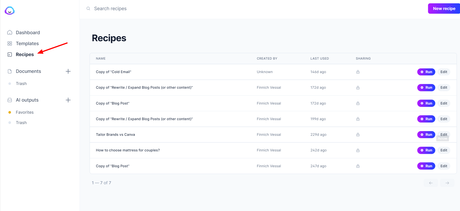
To begin, choose the Jasper Recipe you'd want to employ.
Both the Jasper Featured Recipes and community-contributed Jasper recipes are available on the Recipe page.
Click on "Recipes" on the "Jasper" application's Recipes tab to see the list of featured Jasper recipes.
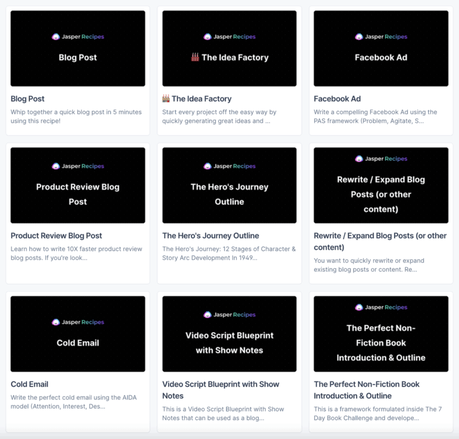
Page Navigation Menu for the Jasper Recipes Page
You'll see a list of Jasper Featured Recipes on the Recipes page after clicking on the link.
To use one of the Jasper Featured Recipes, simply click "Open recipe" when you are hovering over the recipe you wish to use. After that, proceed to the next step.
As a last resort, you can simply open up the URL of a Jasper Recipe from the community (many great ones can be found by browsing the Jasper Facebook Group), then follow the instructions in step 2.
2. Follow the Jasper Recipe instructions
The first time you open a Jasper Recipe, you'll see a short statement outlining the recipe's purpose.
Next, you'll see a section with the recipe and all of Jasper's commands listed.
As you can see in the sample below, I went with the Jasper "Blog Post" recipe.
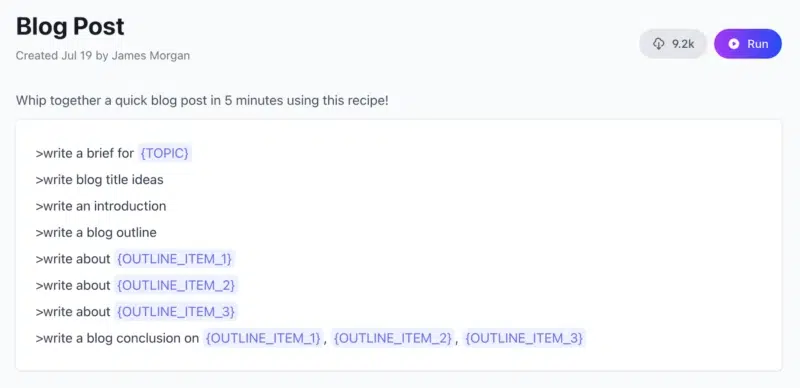
This is the next step: run your Jasper Recipe. Click "Run" in the recipe's upper-right corner.
After running a Jasper Recipe, the recipe is stored to your account and a new document is automatically created in the Jasper app with the Jasper Recipe pasted in.
The featured recipe from the Jasper blog post appears here in the long-form editor:
In the Long-Form Editor, below is an example of a Jasper blog post.
Before moving on to step 3, make sure that your Jasper Recipe has finished running and that the recipe has been saved as a new document in the long-form editor.
3) Recipe Variables can be swapped out.
What we call "variables" may be found in most Jasper recipes.
Curly braces are used to denote each variable. For example, in the blog post recipe example, you can see variables such as TOPIC, outlining item 1 and outlining item 2, and so forth.
Change each of these settings to reflect the type of material you'd like to write and publish.
Several of these variables cannot be filled in until we run the Jasper Commands, so keep that in mind.
It is possible to eliminate the need for these variables if you have a predetermined outline for your blog article already.
You can use the Jasper Command "Write blog outline" to produce a blog post outline for you automatically, as you can see.
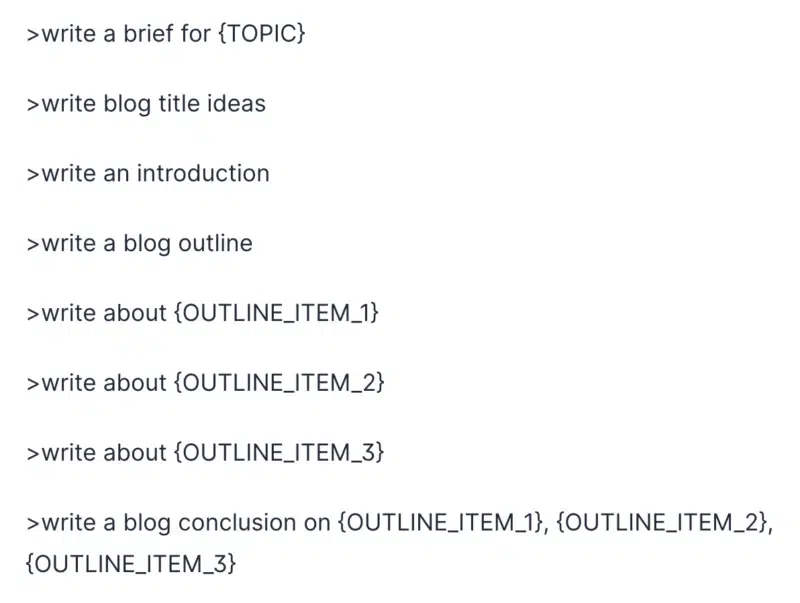
The "OUTLINE ITEM" variables can then be changed to reflect the content of your blog post.
If you're interested in learning more about how to write Google-friendly blog posts, check out my Jasper blog post tutorial.
In the next phase, you'll learn how to use each of these Jasper Commands.
4) Run Jasper Commands.
As previously stated, Jasper Recipes are just a collection of pre-defined Jasper Commands that, when executed in order, allow you to produce AI content more quickly than ever before.
In the long-form editor, copy your selected Jasper Recipe into a new document and follow the recipe's instructions in order by running the Jasper commands contained in it.
While using Mac OS or Windows, you can execute Jasper commands by pressing "Ctrl + Enter" or "Cmd + Enter," respectively, after placing your cursor at the line's conclusion.
The blog post Jasper recipe is a good starting point for a blog article about how to expand your business online.
Jasper Commands can be performed sequentially after all variables have been replaced with the content you desire.
- Write a content brief about how to grow your business online
- Write blog post title ideas
- Write an intro paragraph
- Write a blog post outline (take these outline points and fill in the OUTLINE_ITEM variables as shown below)
- Write about starting a blog to bring in traffic
- Write about using social media to make connections and drive traffic to your site
- Write about investing in paid advertisement with Facebook Ads and Google Adwords
For your Jasper Recipe, you should have most of your content generated by Jasper AI after running each of the commands in order for your Jasper Recipe.
5) Step 5 is arrived! Increase the Quantity of Information Available (if needed)
A blog post will almost certainly require additional content once you have run all of the Jasper Commands for your recipe.
If you want Jasper to keep writing content, just click the "Compose" button or use the keyboard shortcut "Cmd + J" on Mac or "Ctrl + J" on Windows to keep Jasper going.
In order for Jasper to continue writing for you, he will read through your previous 2,000 to 3,000 characters. Boss Mode subscribers enjoy the ability to see the previous 2000-3000 characters, whereas Jasper on the Starter plan can only see the last 600 characters.
Using transition words at the beginning of your sentences will help you achieve even better results from Jasper.
In my Jasper blog post tutorial, I go into greater depth about transition words, but in the meantime, here are some examples to get you started:
- To begin with...
- As it turns out...
- In a nutshell...
- When it comes to example...
- In my opinion, some of the primary advantages of [subject] include...
- Another [subject] example is...
- Lastly...
- In summation...
To put it succinctly...
To make it easier for Jasper to write on a specific topic, you can use transitions that are even more detailed.
To give one example, "Even though [benefit 1] is quite significant when examining [subject], [benefit 2] can also substantially aid by..." and then click "Compose" to see how Jasper responds to the transition sentence you just used in an awesome way.
It's time to reward yourself for a job well done: you've just learnt how to use Jasper Recipes for super-fast AI writing!
How to create your own recipe
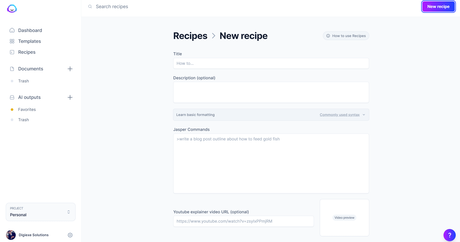
- Click "new recipe" in the top right corner.
- Add a name, description, and recipe content.
- Optionally, add a Youtube link to a screen-share explaining how the recipe works so that others can understand how to use it.
- Click Save
Sharing
To share a recipe, go to the sharing options at the bottom of a recipe in your account.
- Private - Only visible to members of your account
- Public link - Open to anyone on the internet with the shared link
When you share a recipe, the public-facing URL is open to anyone with that URL, but they must have an account to run the recipe.
Also Read:
